General
How fast is the search?
How fast is the search?
How long does the analysis take?
How long does the analysis take?
How does Jumper handle multi-channel audio?
How does Jumper handle multi-channel audio?
Licensing & Account management
How do I use my license key on another computer?
How do I use my license key on another computer?
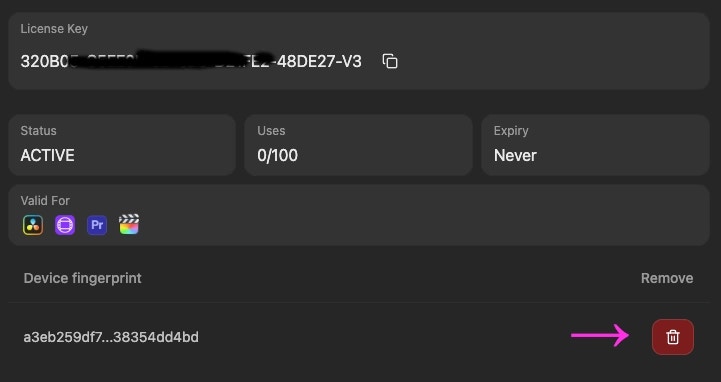
How can I cancel my subscription?
How can I cancel my subscription?
How can I change my payment method?
How can I change my payment method?
How can I get a refund?
How can I get a refund?
Privacy & Data
Is any part of my footage uploaded during analysis?
Is any part of my footage uploaded during analysis?
Does Jumper require an Internet connection?
Does Jumper require an Internet connection?
What information is sent to Jumper's servers?
What information is sent to Jumper's servers?
What firewall settings do I need?
What firewall settings do I need?
api.keygen.sh domain in your firewall settings.Storage & Files
Is any part of my footage uploaded during analysis?
Is any part of my footage uploaded during analysis?
Does the analysis create any significant amount of data the disk?
Does the analysis create any significant amount of data the disk?
Can I transfer the Analysis Files to another editor’s machine?
Can I transfer the Analysis Files to another editor’s machine?
- Open the
Terminal.appfrom Spotlight, and navigate to the cache directory:
jumper-cache folder to the same location on the other editor’s machine.Will copying the cache overwrite existing files on the receiving machine?
Will copying the cache overwrite existing files on the receiving machine?
Can I change the location of my Analysis Files folder?
Can I change the location of my Analysis Files folder?
Settings tab in Jumper.Permissions
Why does Jumper need Accessibility permission?
Why does Jumper need Accessibility permission?
Why does Jumper need Screen Recording permission?
Why does Jumper need Screen Recording permission?
Why does Jumper ask for Full Disk Access?
Why does Jumper ask for Full Disk Access?
Do I need to give all these permissions?
Do I need to give all these permissions?

