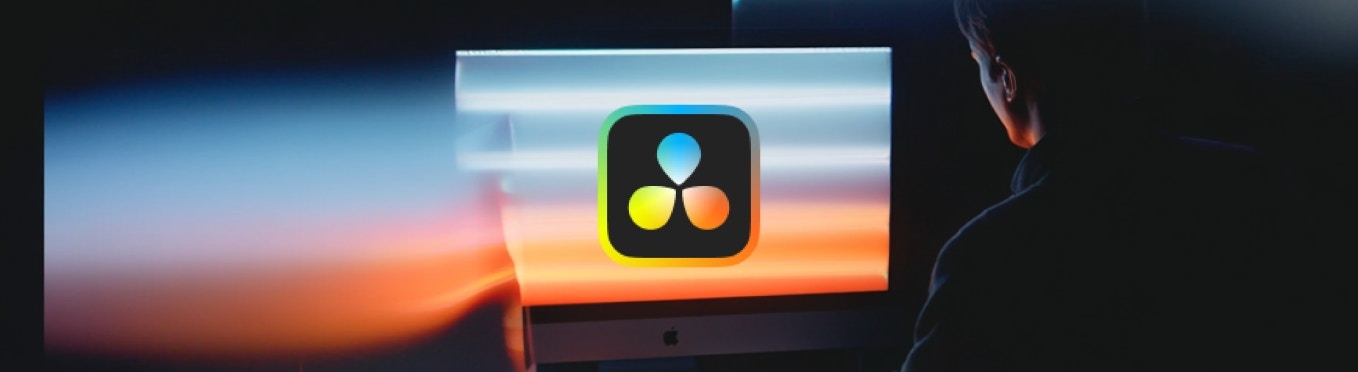
Compatibility
| Requirement | Details |
|---|---|
| OS | macOS Sonoma 14.0+ (Metal 3.1 required) Recommended: macOS Sequoia 15 |
| Hardware | Apple Silicon Mac (Intel support coming soon) |
| Software | Blackmagic DaVinci Resolve Studio 20 (paid version only) |
| Additional | Rosetta required for ffmpeg on Apple Silicon |
19.0.3 and later.
Jumper requires macOS Sonoma 14.0 or later (due to a requirement of Metal 3.1 for faster processing).
However, we recommend the latest macOS Sequoia 15.
If you don’t already have ffmpeg installed on your system, Jumper also currently require’s Rosetta on Apple Silicon Mac’s, as the version of ffmpeg Jumper downloads is not a Universal Binary.
Instructions
- Make sure that Jumper is installed, and
JumperHelperhas Accessibility Permission, andJumper.apphas Full Disk Access. If you install Jumper for Final Cut Pro, it will prompt you for these.
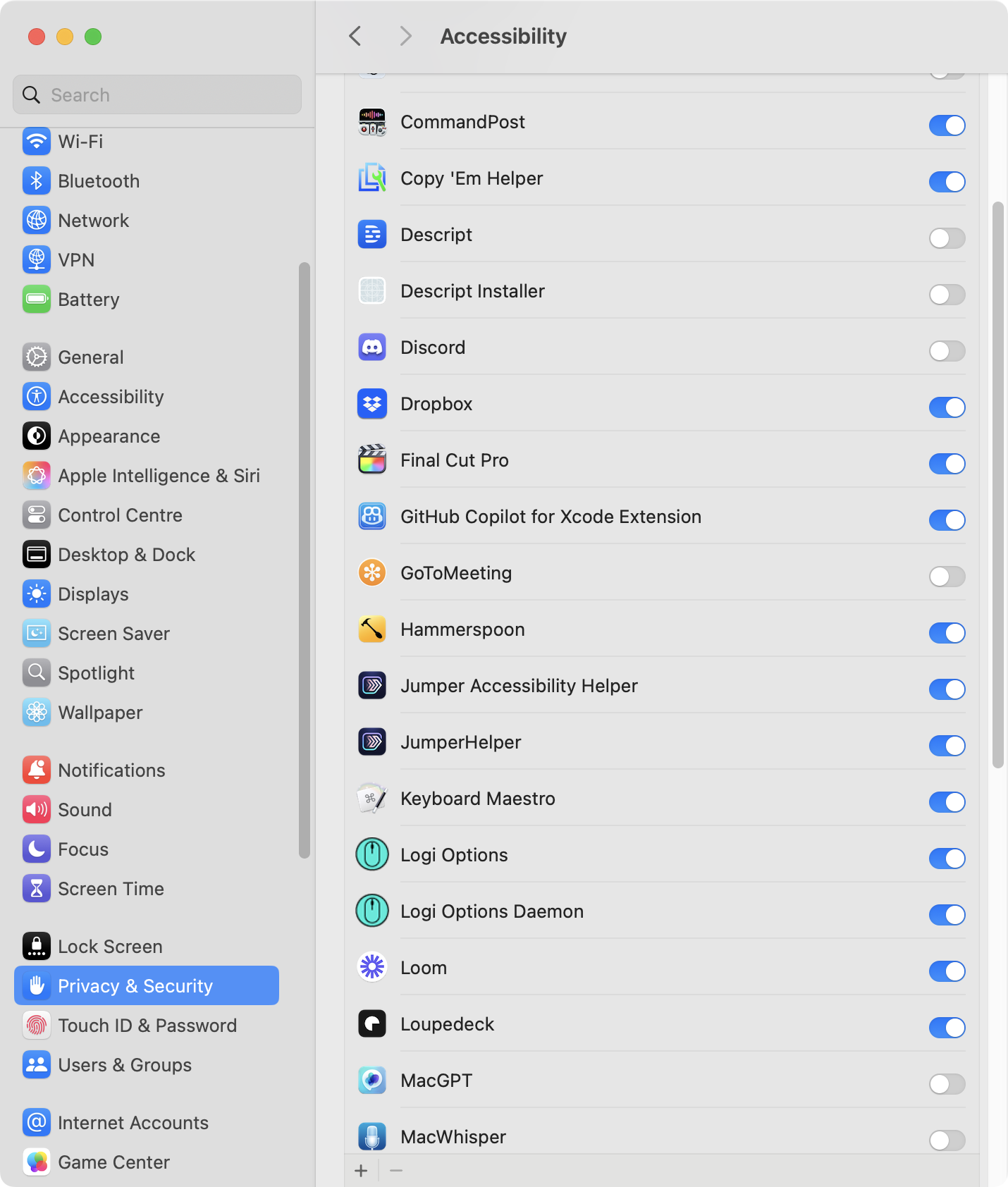
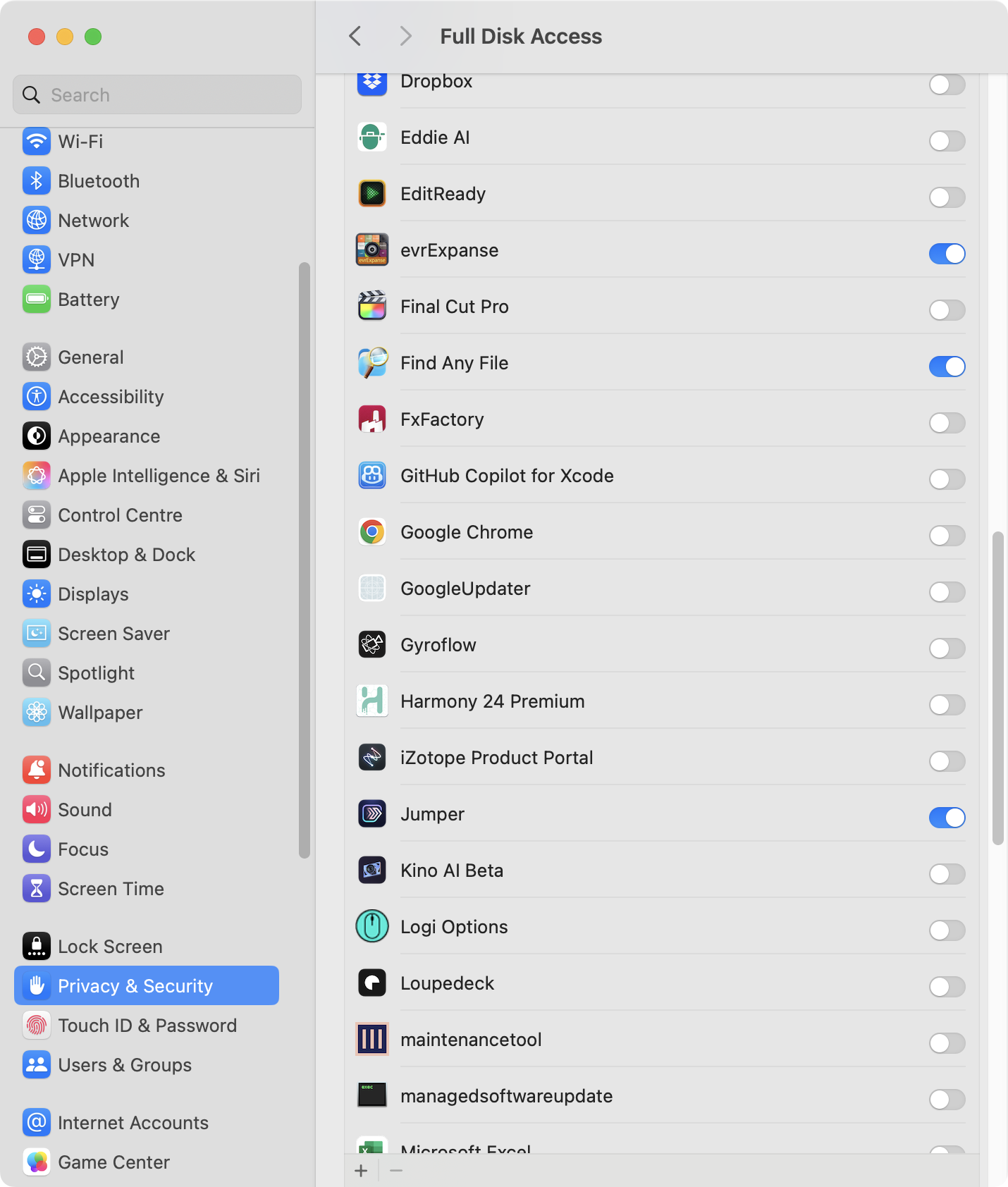
- Launch
Jumper.appfrom your Application folder.
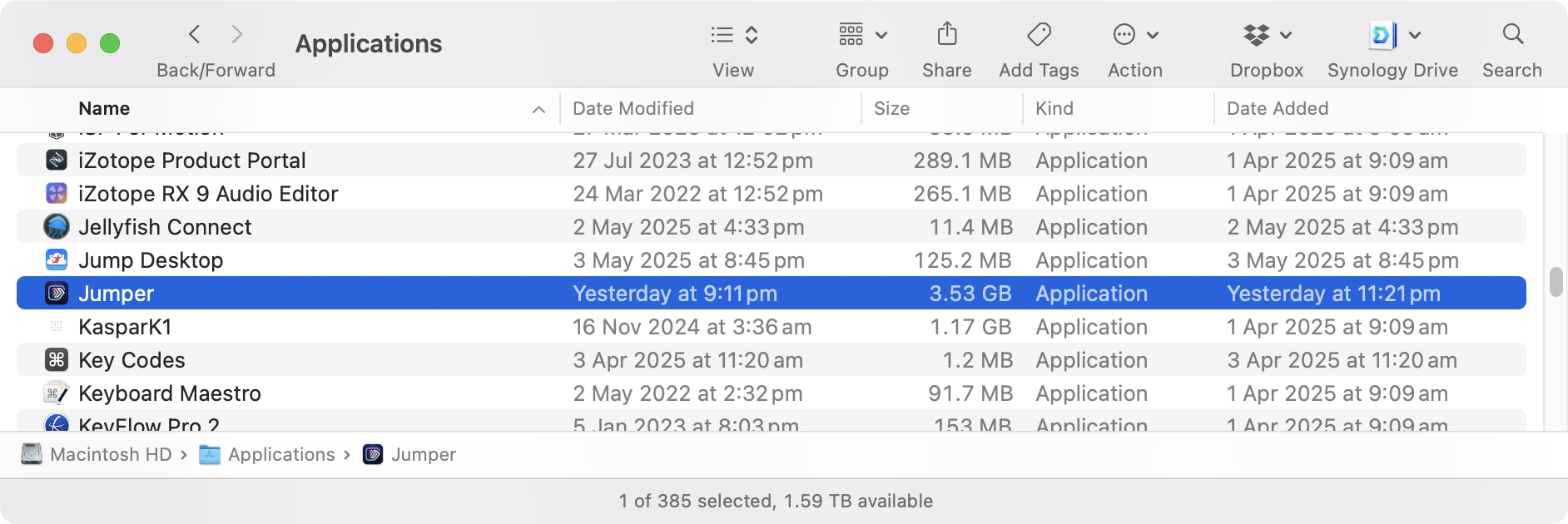
- Click the Enable Jumper in DaVinci Resolve toggle:
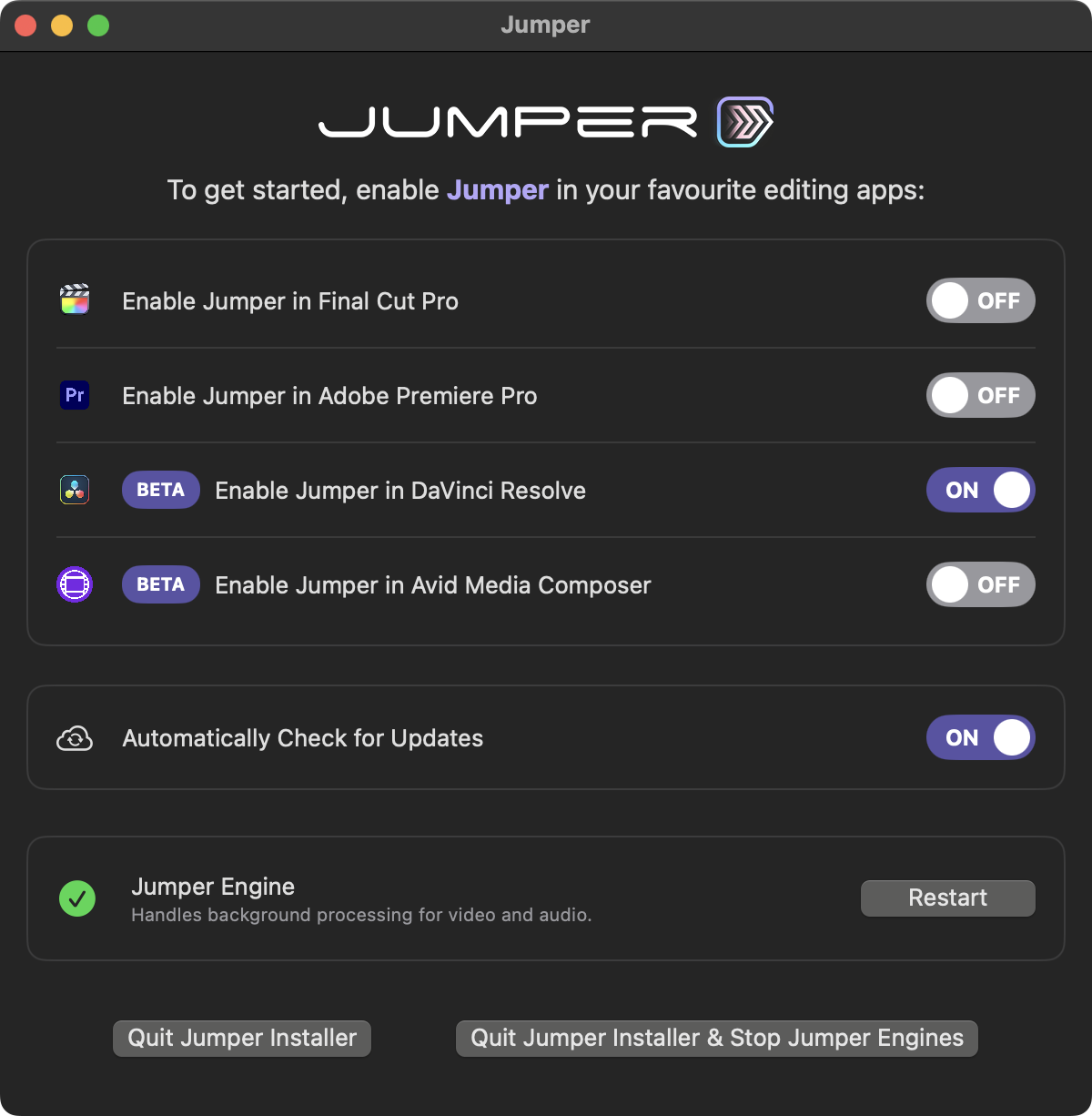
- Launch DaVinci Resolve.
- Create a new Project or open an existing Project.
- Go to DaVinci Resolve > Preferences from the menubar.
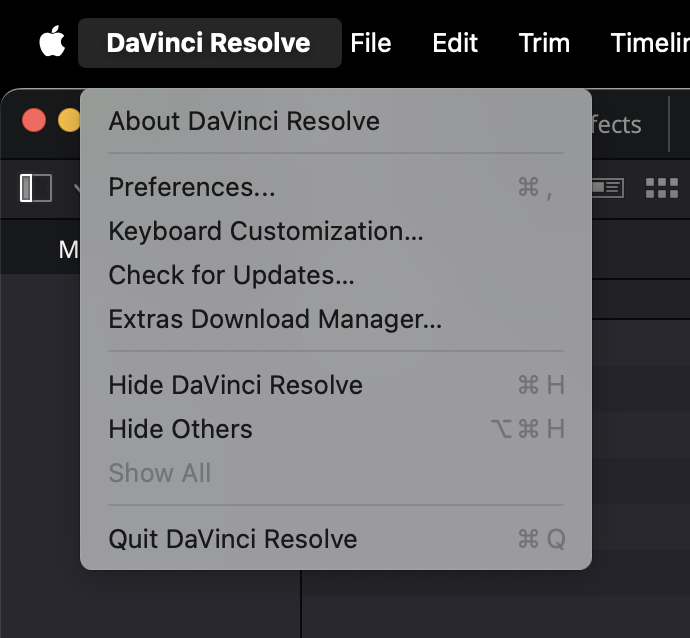
- In the General tab, make sure that External scripting using is set to Local or Network.
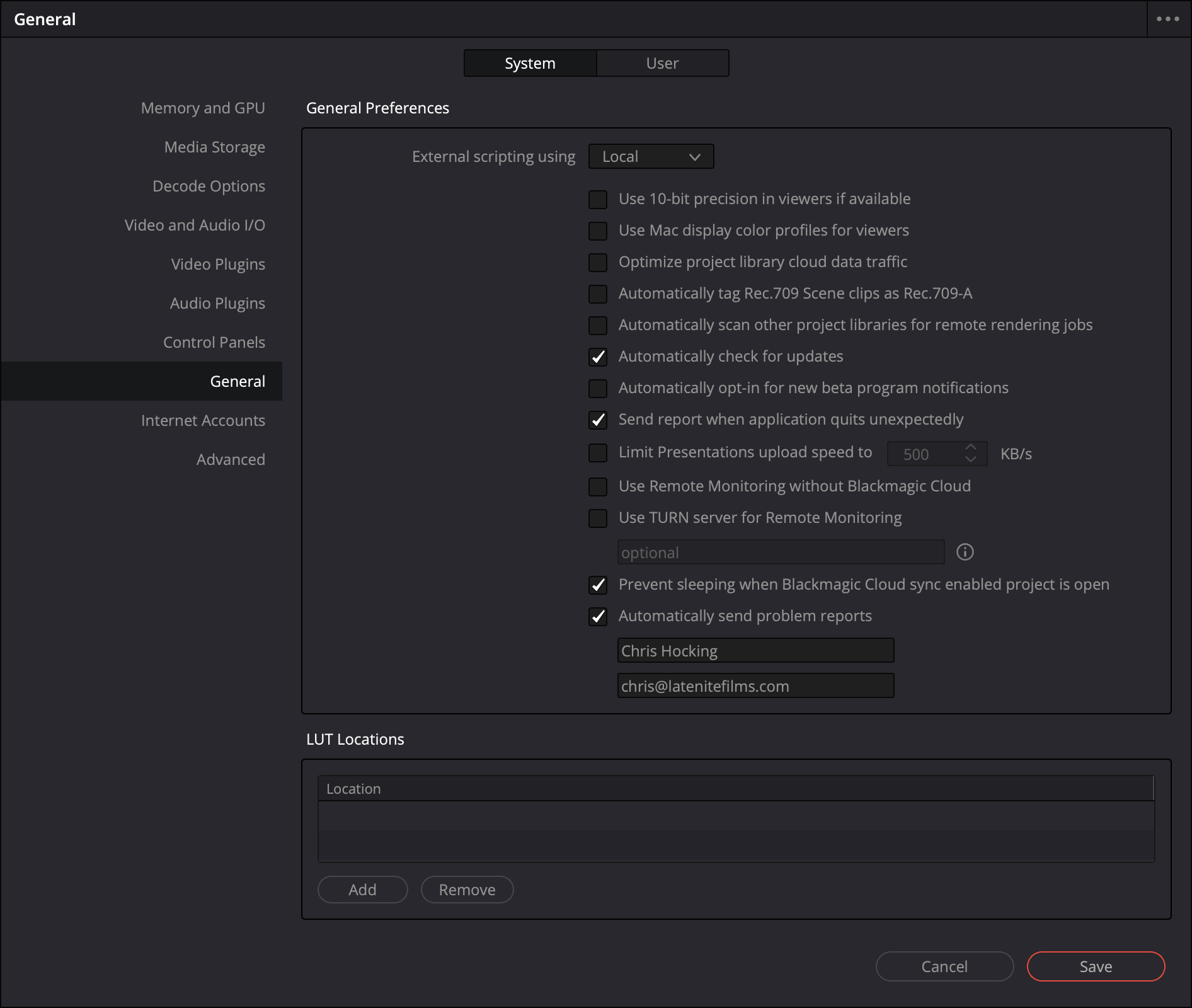
- You can now launch Jumper from the Workspace > Workflow Integrations > Jumper menubar.
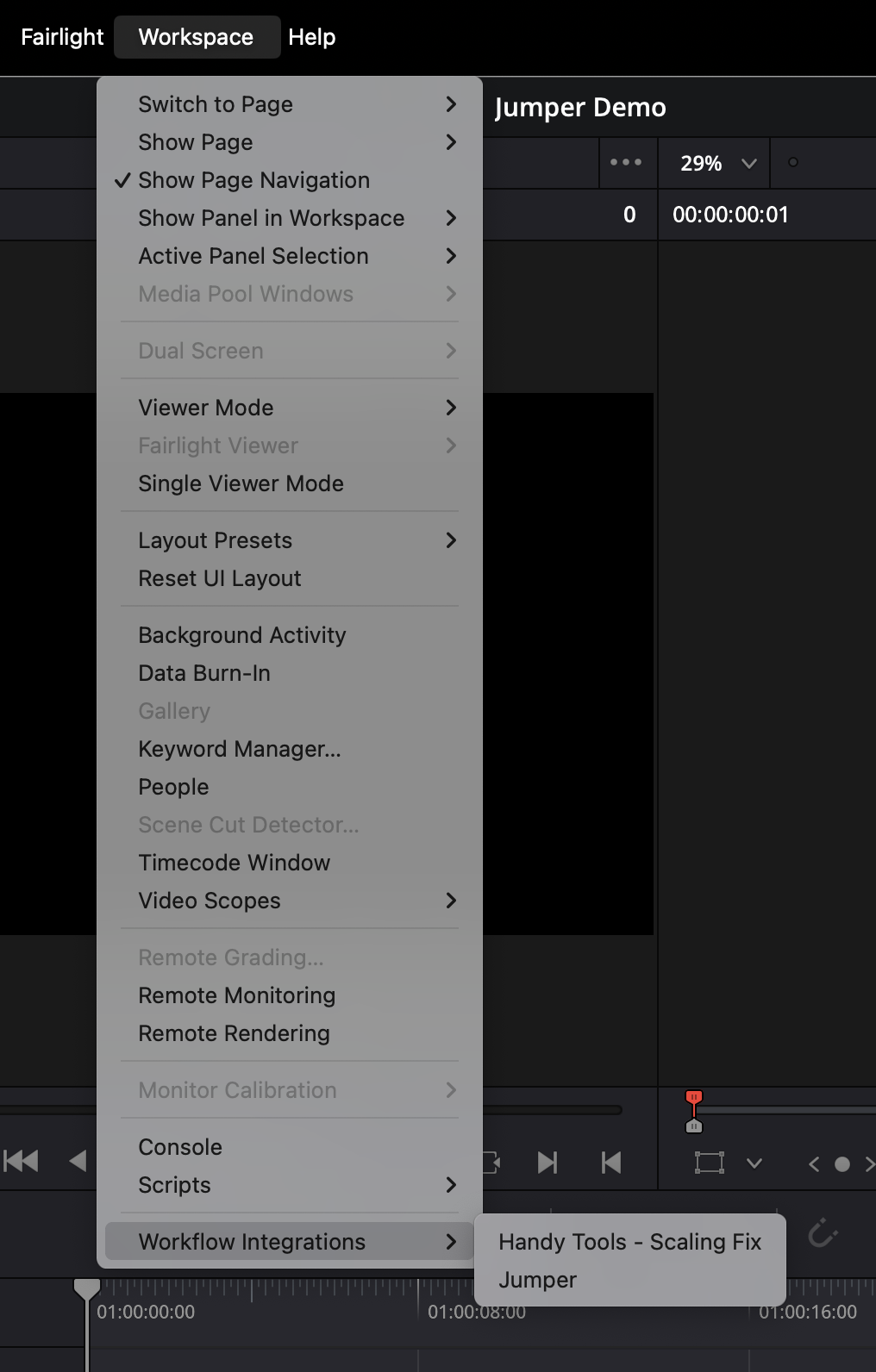
- You’re now good to use Jumper, the same as in other editing software. 🥳
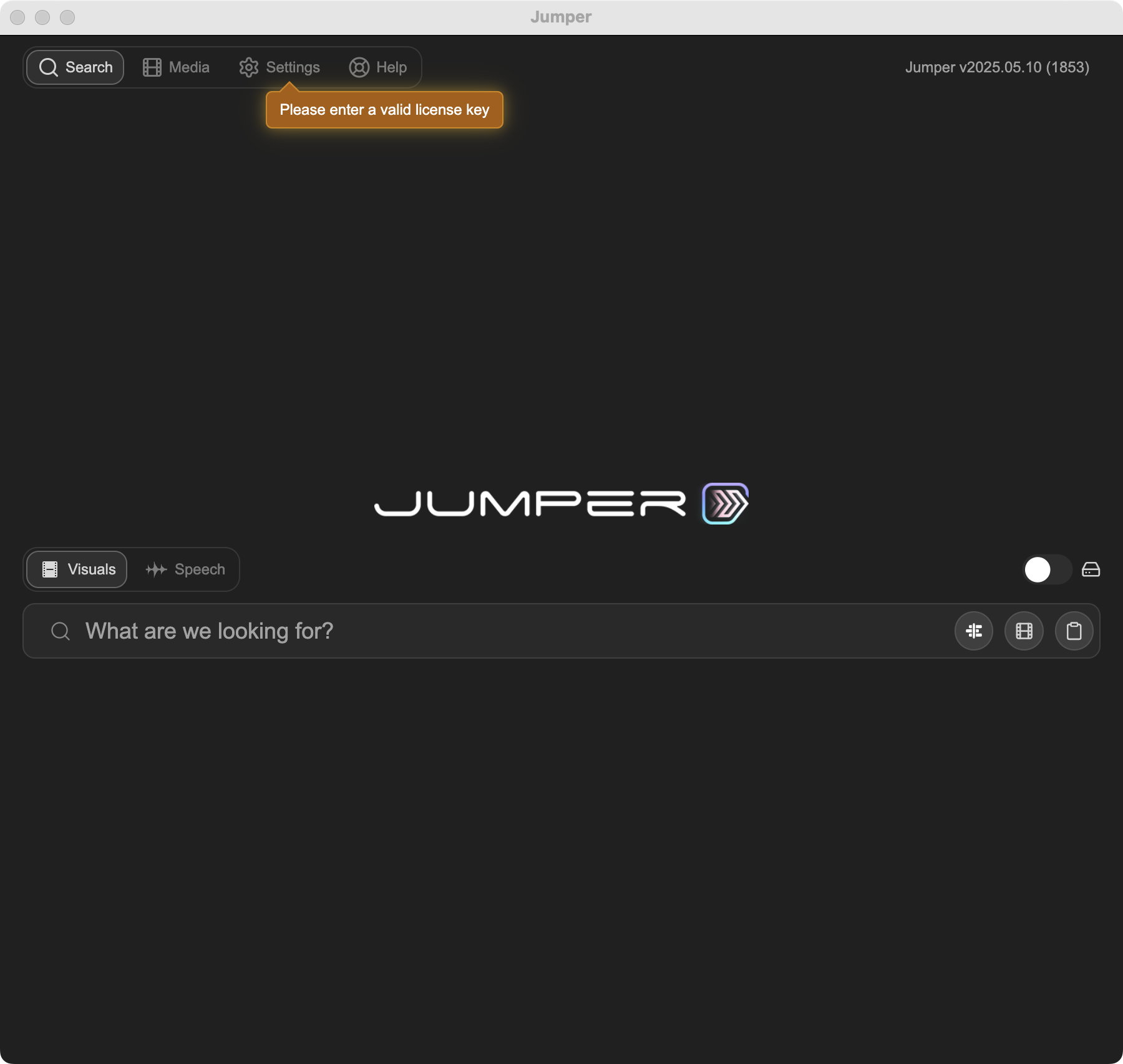
Notable differences
- Add to timeline behaviors:
- Append
- Place on Top
- Smart Insert

