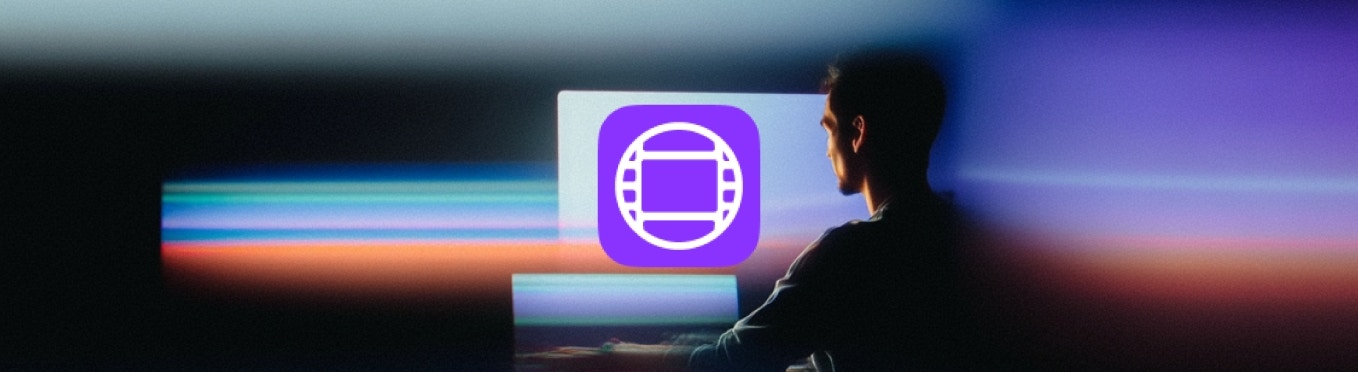
Compatibility
| Requirement | Details |
|---|---|
| OS | macOS Sonoma 14.0+ (Metal 3.1 required) Recommended: macOS Sequoia 15 |
| Hardware | Apple Silicon Mac (Intel support coming soon) |
| Software | Avid Media Composer 2023.8+ Tested on v24.12.1.59067 |
| Additional | Rosetta required for ffmpeg on Apple Silicon |
ffmpeg installed on your system, Jumper also currently require’s Rosetta on Apple Silicon Mac’s, as the version of ffmpeg Jumper downloads is not a Universal Binary.
Demo Videos
You can watch a 16min video demonstrating Jumper over at FCP Cafe. The below video was created on 8th May 2025, using Jumper v2025.05.07 (Build 1847) by Chris Hocking from LateNite. This was an early beta version of Jumper for Avid Media Composer, so things may have changed and evolved since this video was posted.Instructions
- Make sure that Jumper is installed, and
JumperHelperhas Accessibility Permission, andJumper.apphas Full Disk Access. If you install Jumper for Final Cut Pro, it will prompt you for these.
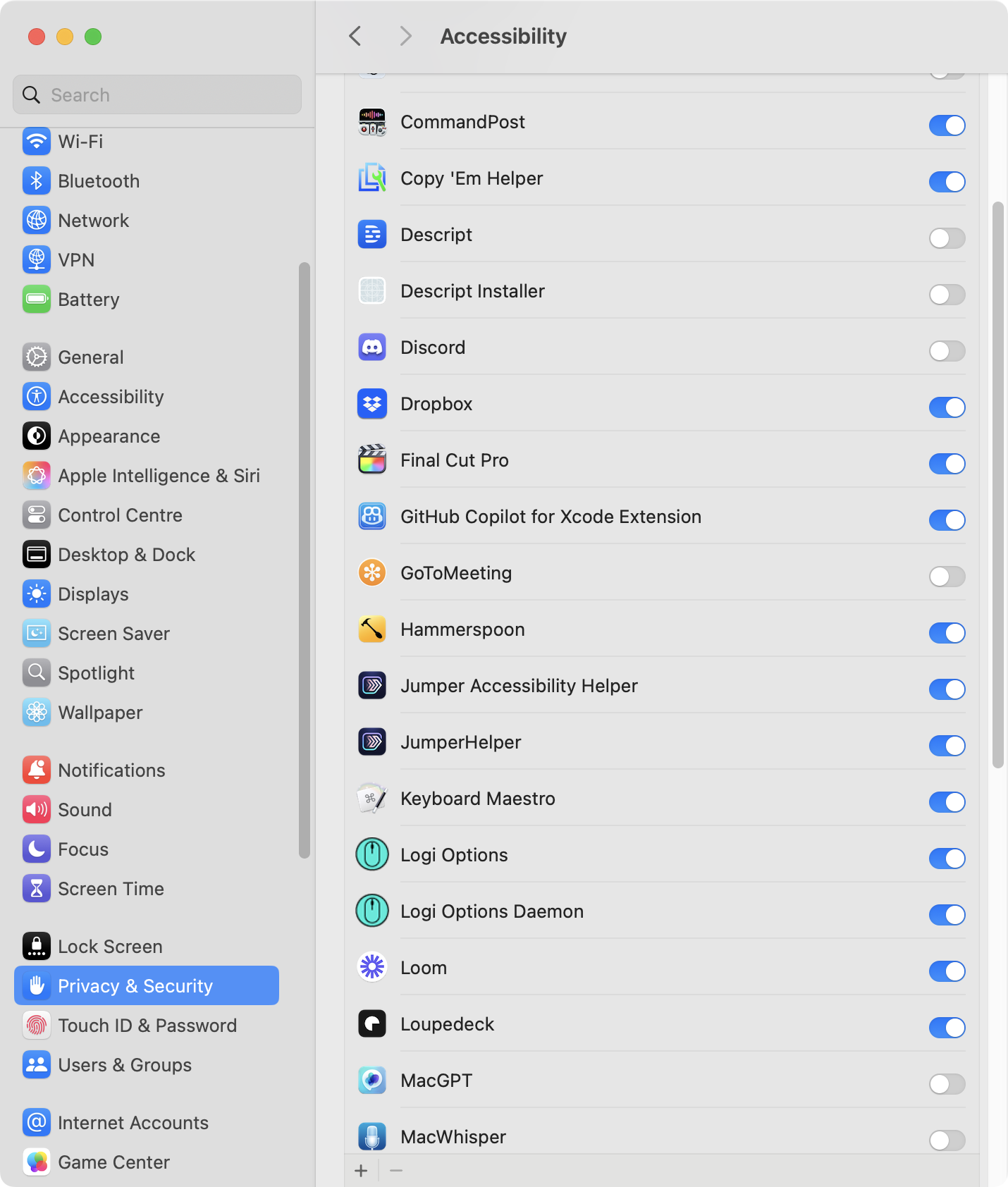
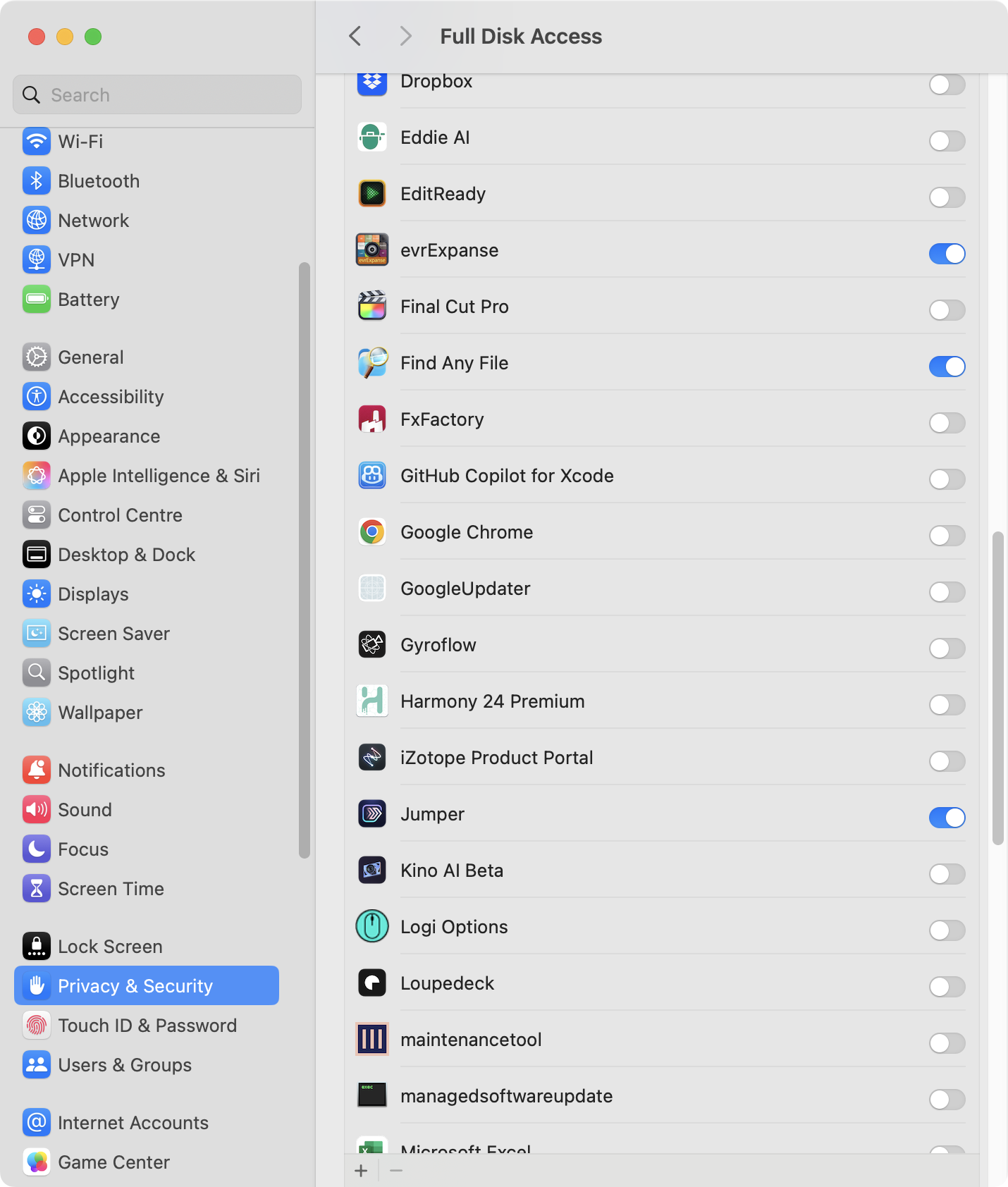
-
Make sure that Avid Media Composer and all it’s various helper apps (such as
avid-api-gateway) are closed in Activity Monitor. - For example, quit these:
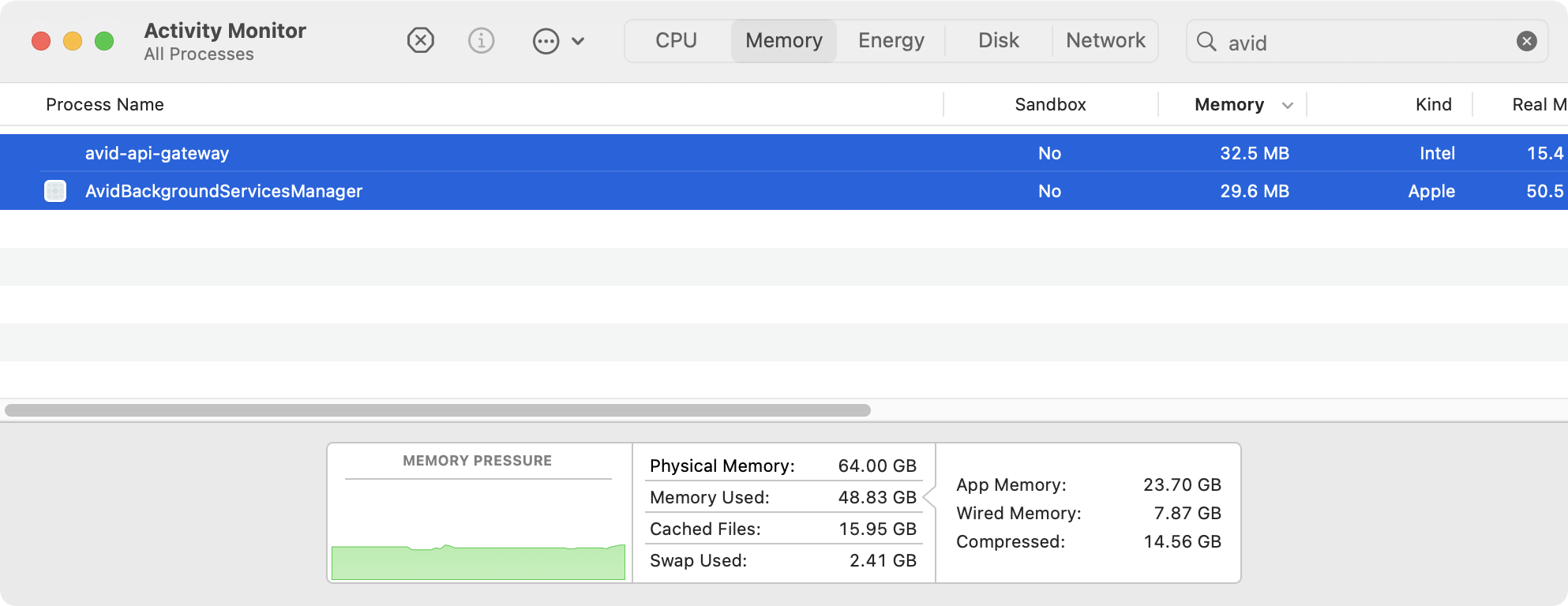
- Launch
Jumper.appfrom your Application folder.
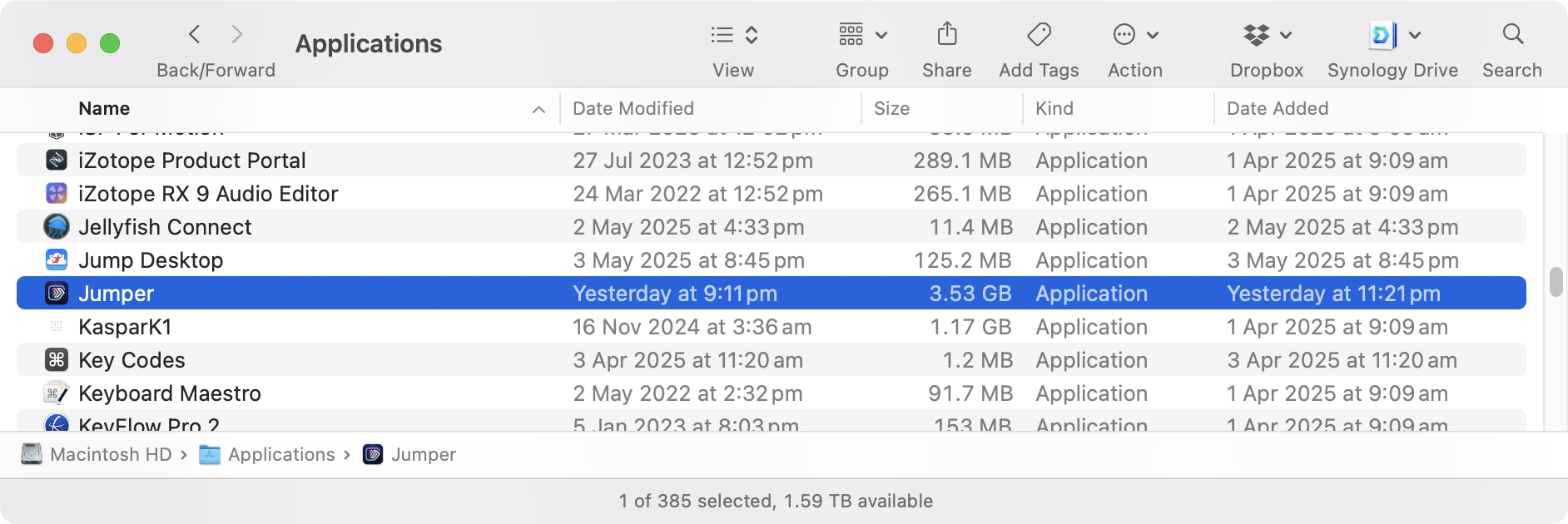
- Click Enable Jumper in Avid Media Composer.
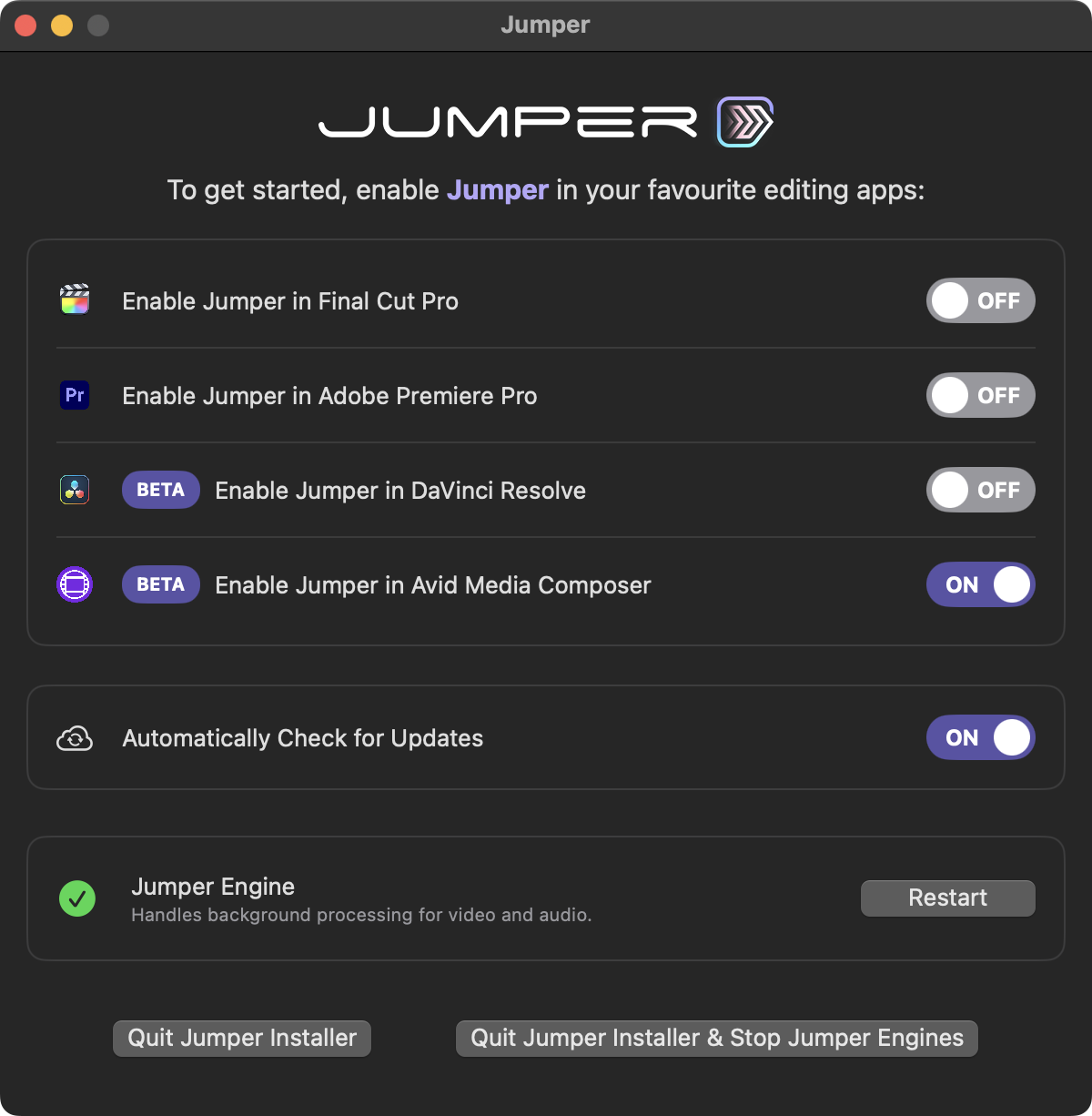
- This will install the Avid Panel.
-
For those that care, the Jumper Avid Panel exists in
/Library/Application Support/Avid/PanelSDKPlugins/jumper.avpi. - You can now launch Avid Media Composer.
- Create a new Avid project or open and existing Avid project.
- You’ll find Jumper in the Tools menubar item.
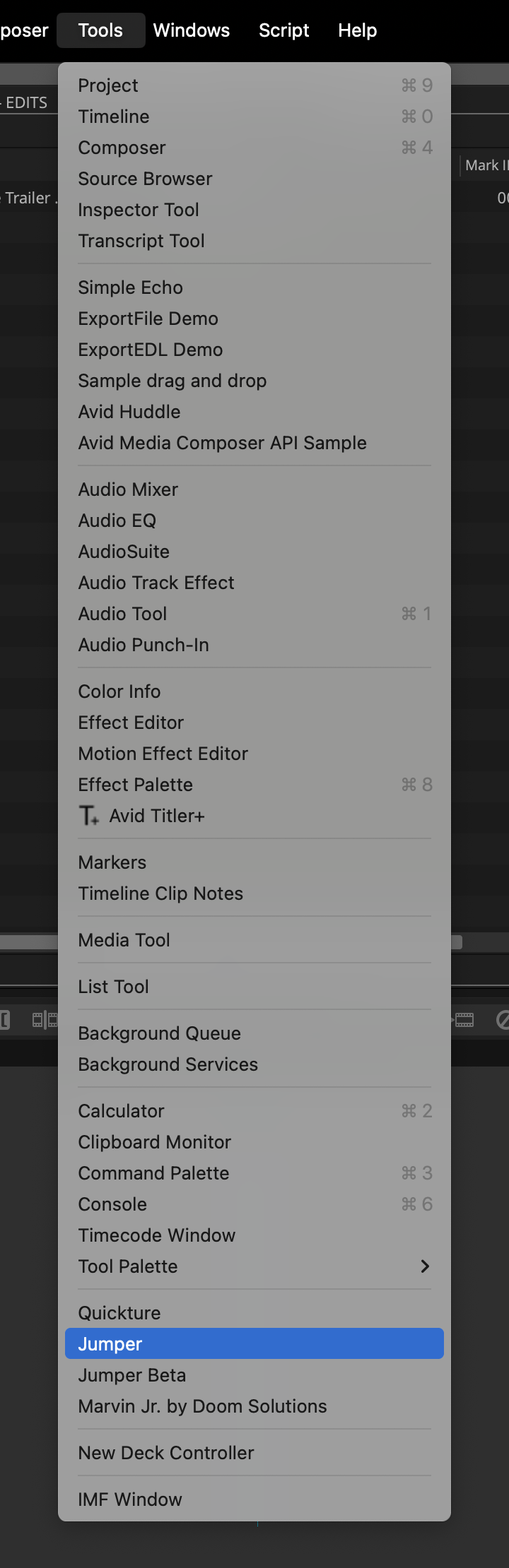
- If for some reason you don’t see Jumper in the Tools list, please try restarting your computer before contacting support, as this has fixed the issue for some users (we’re not sure why, and are actively discussing with the Avid team).
- When you click on Jumper it will launch the Jumper for Avid Media Composer panel.
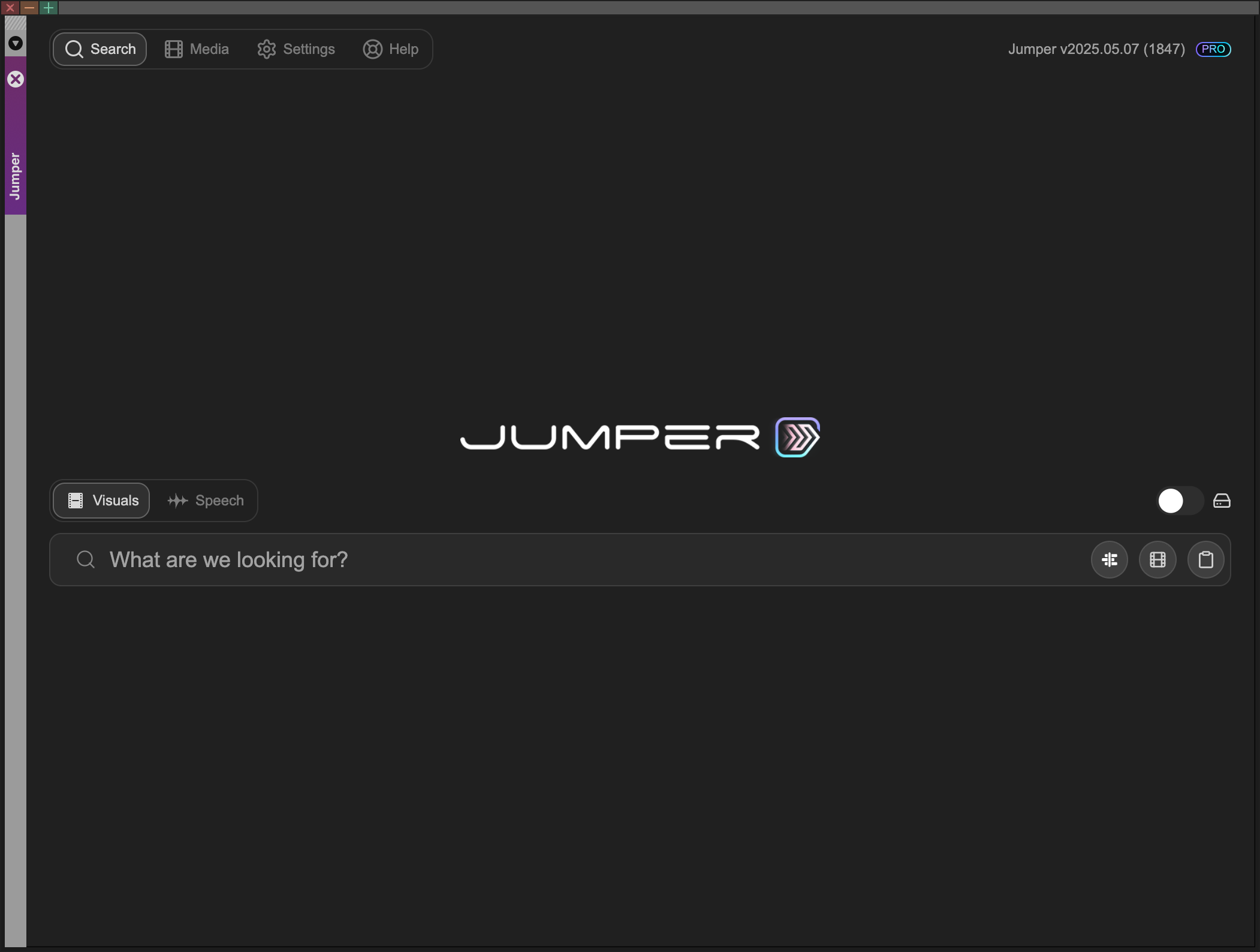
- The only real difference between Jumper for Avid Media Composer and Jumper for DaVinci Resolve, Final Cut Pro and Adobe Premiere Pro is the Media Panel.
- In Jumper for Avid Media Composer, you can populate the Media Table by several different ways, due to the fact that some people work with gigantic Avid projects.
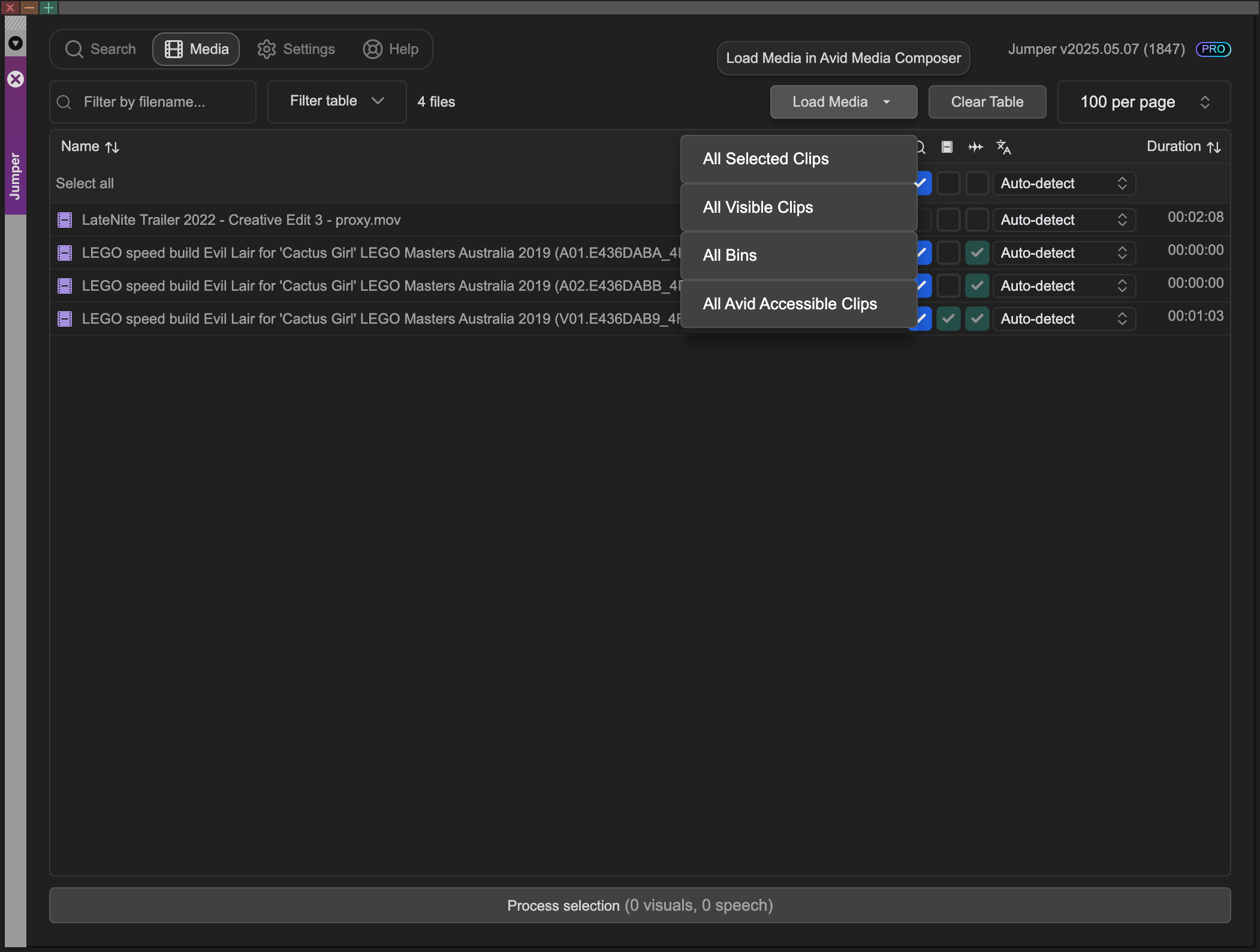
- All Selected Clips will import all selects clips from all open bins.
- All Visible Clips will import all visible clips from all open bins.
- All Bins will actively open all bins and import all clips from all bins.
-
All Avid Accessible Clips will import EVERYTHING in your Avid Managed Media Folders (i.e.
Avid MediaFilesfolder) across all drives. - We recommend starting off with just one selected clip to make sure everything is working, then slowly move up to more and more files.
Match Source/Record Viewer Frame
To enable this functionality you need to create a new export preset in Avid Media Composer called Jumper: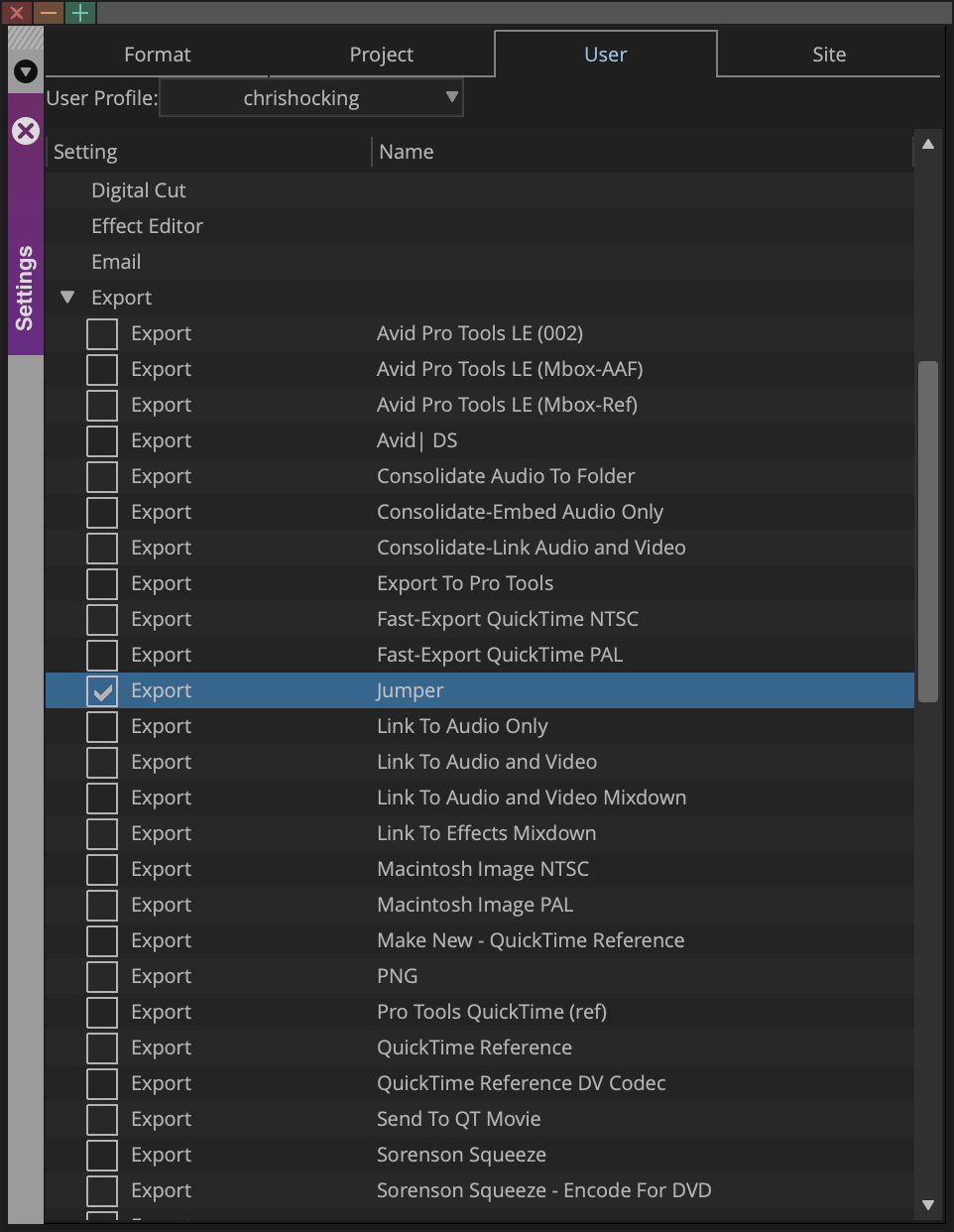
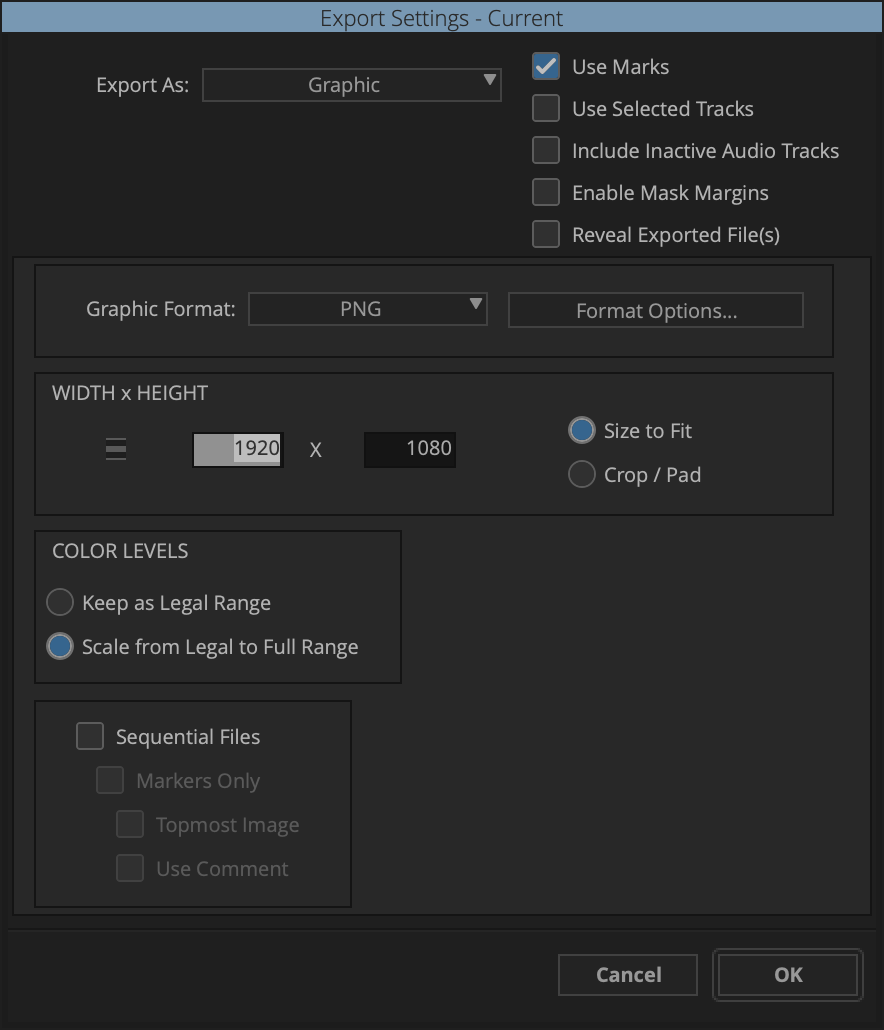
Known Issues
- We are currently actively exploring Multicam/Grouped clips support.

