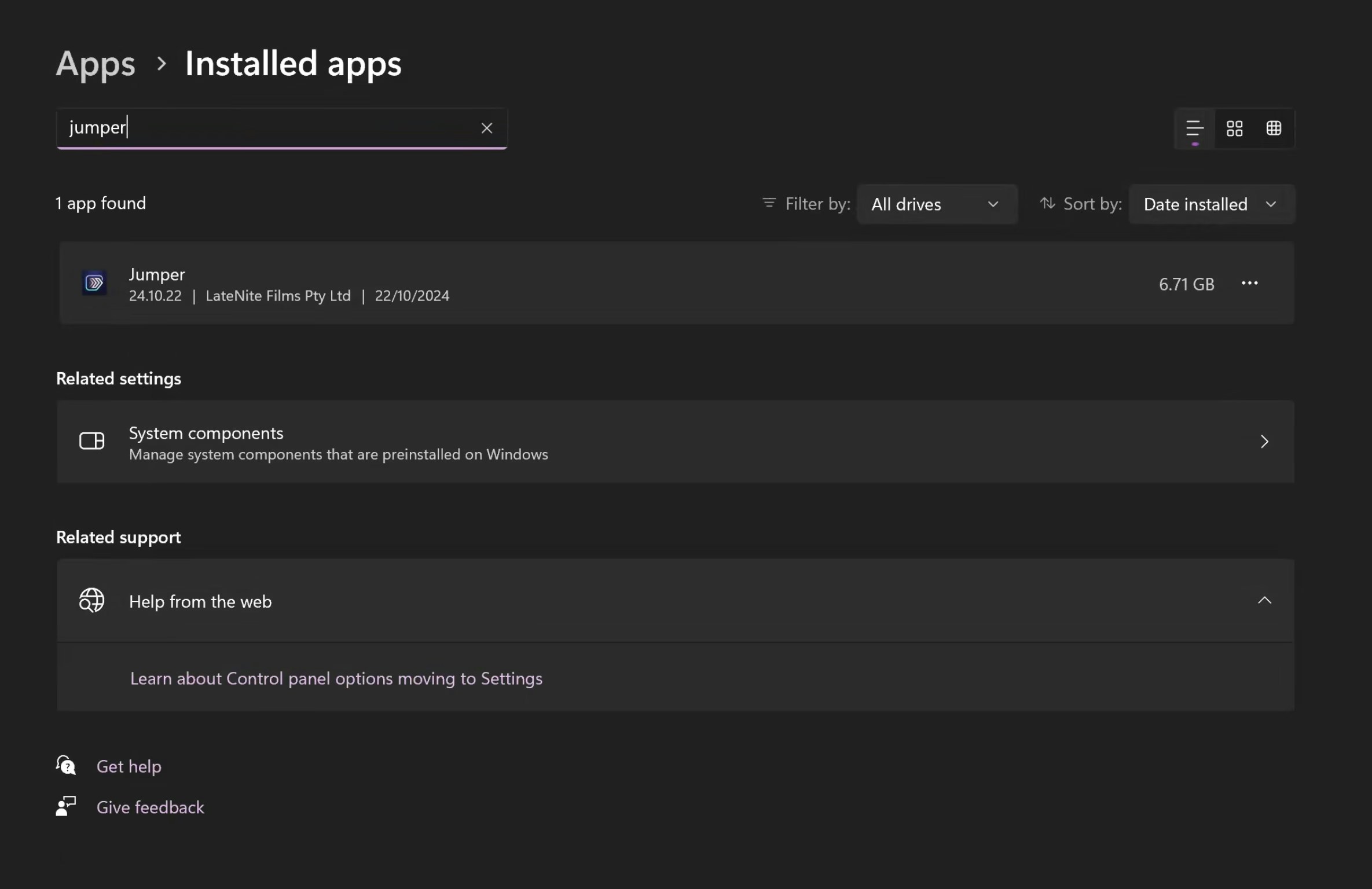- macOS
- Windows
The best way to uninstall Jumper is through the Uninstall tool. You can find the Uninstall tool in the DMG download for Jumper.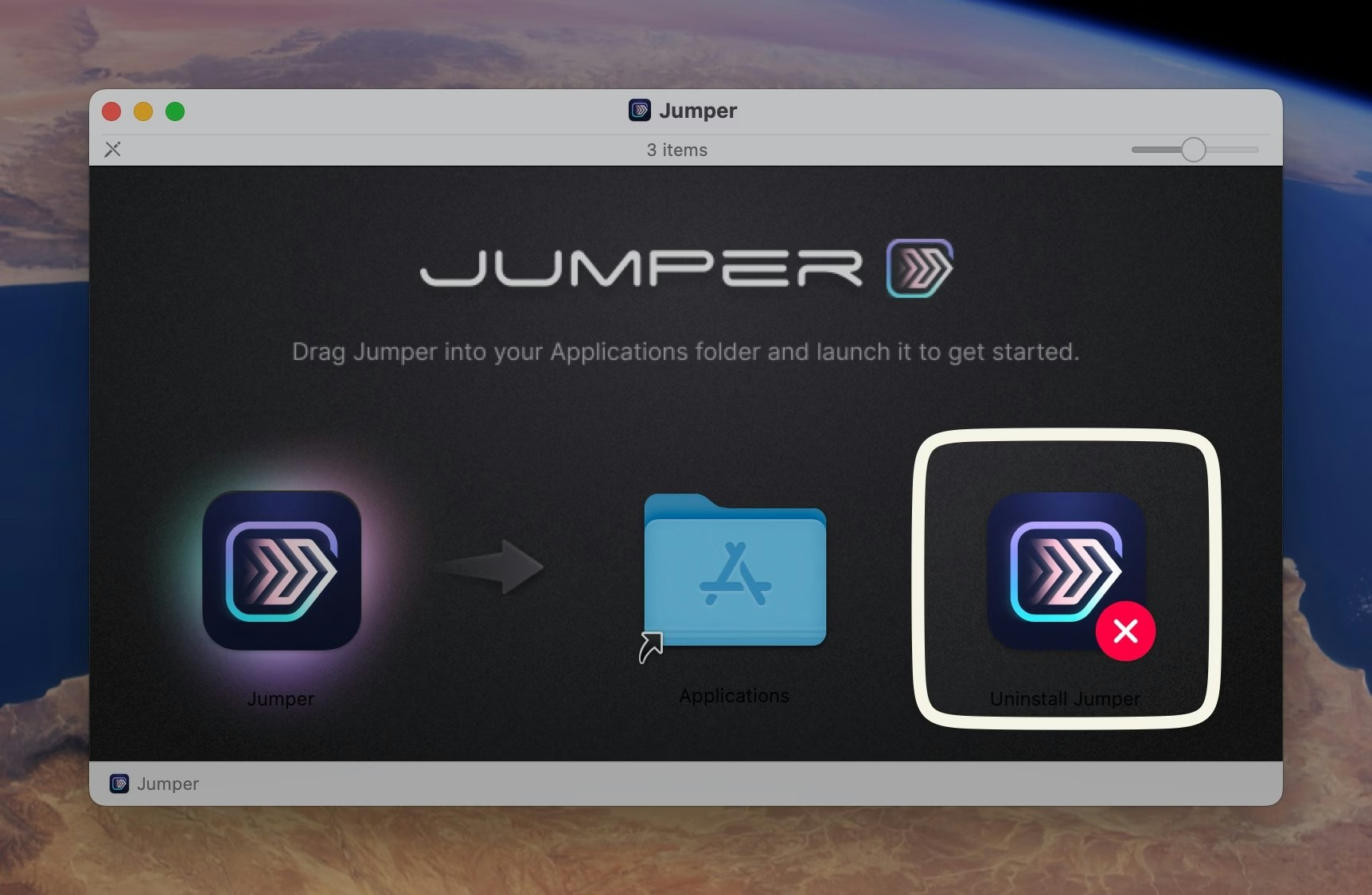
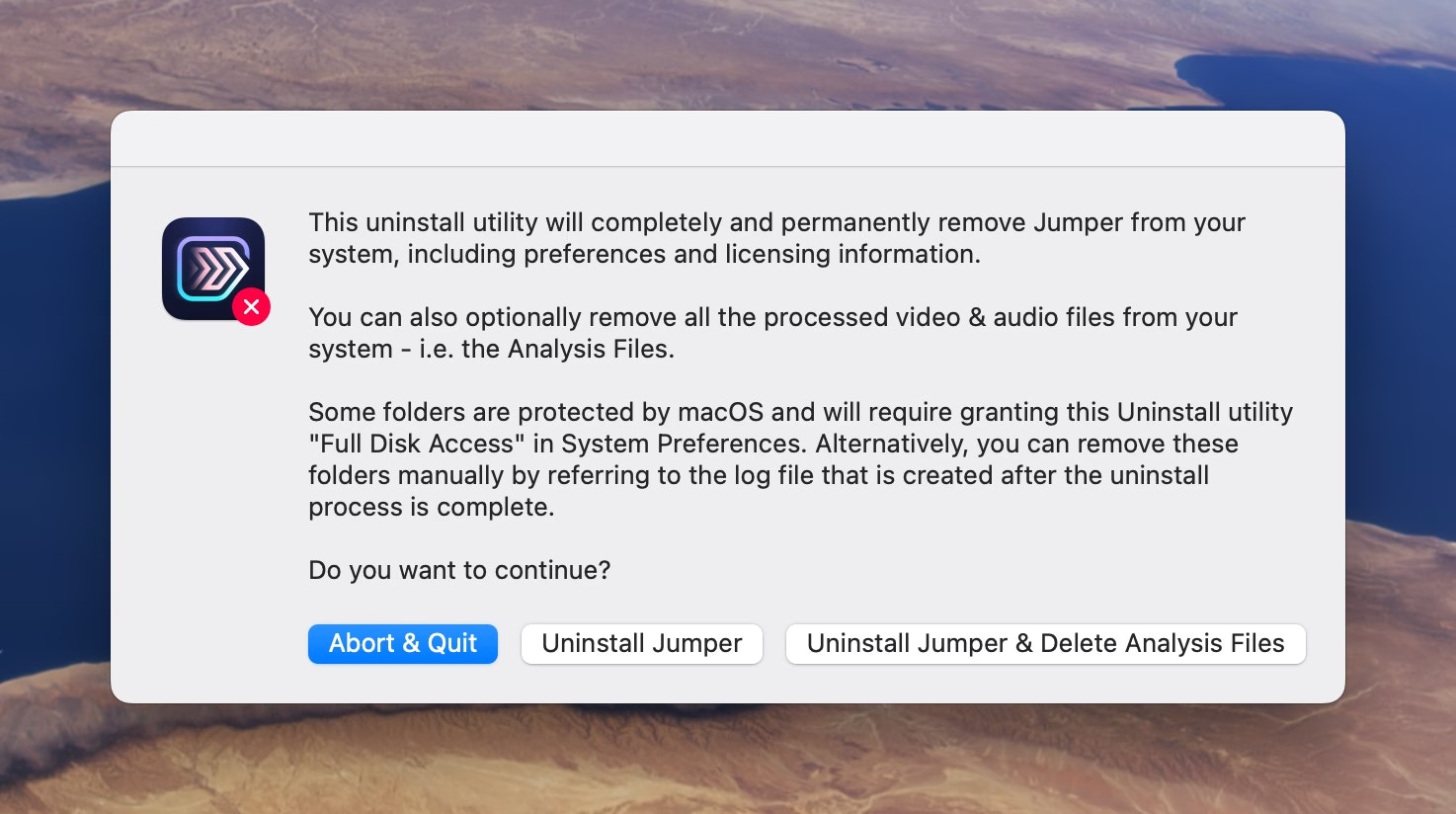
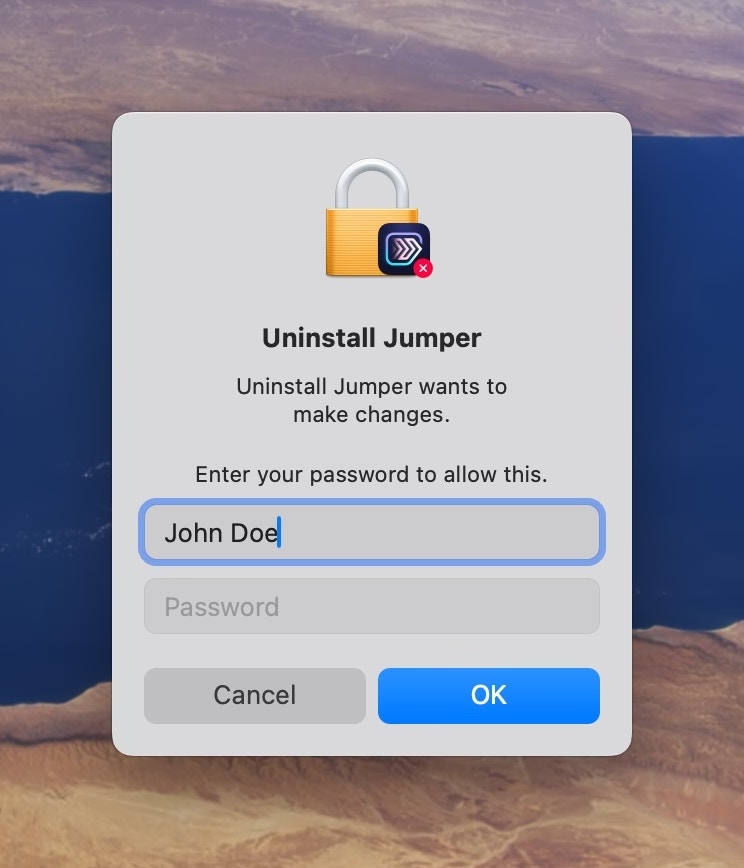
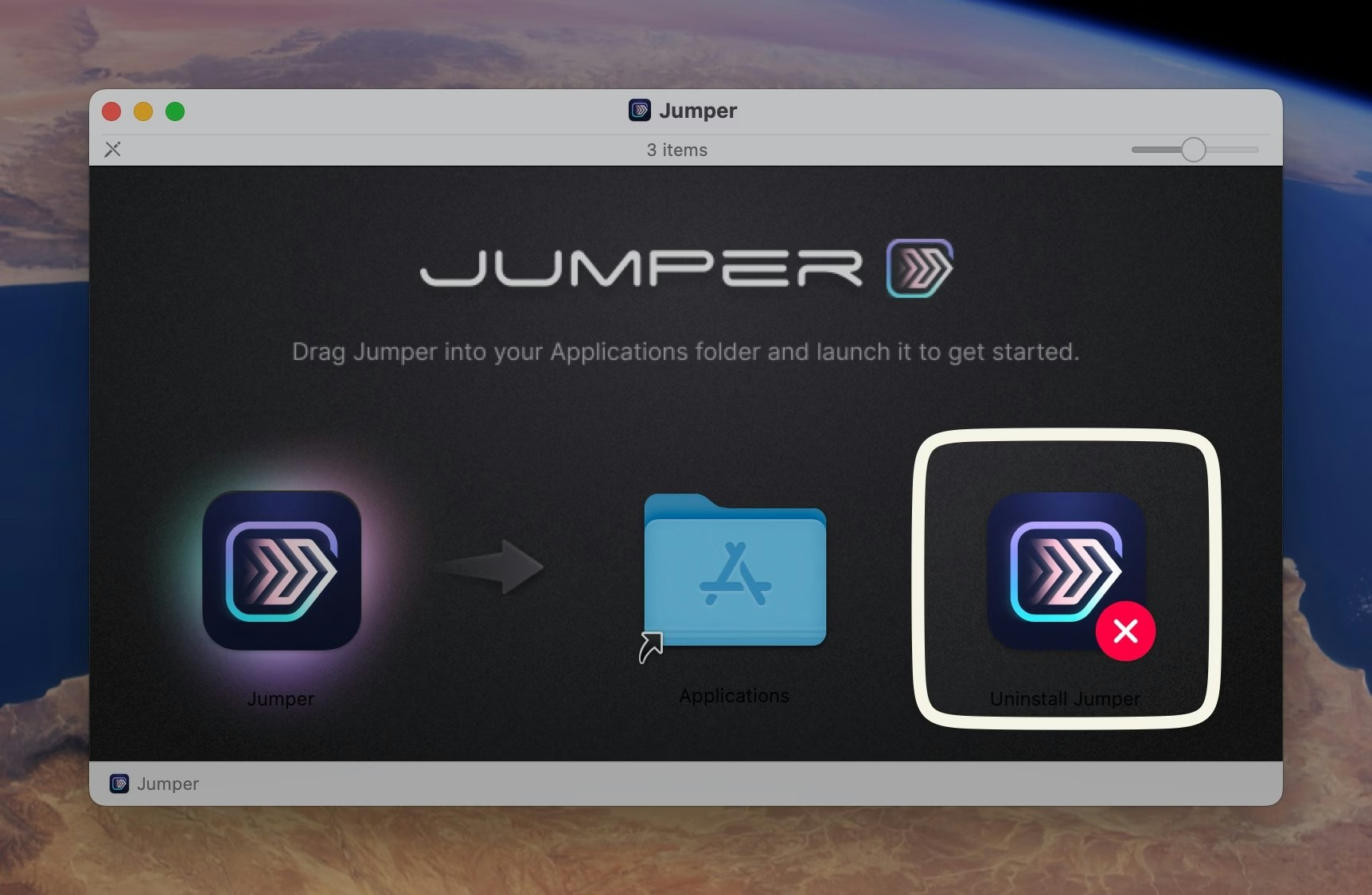
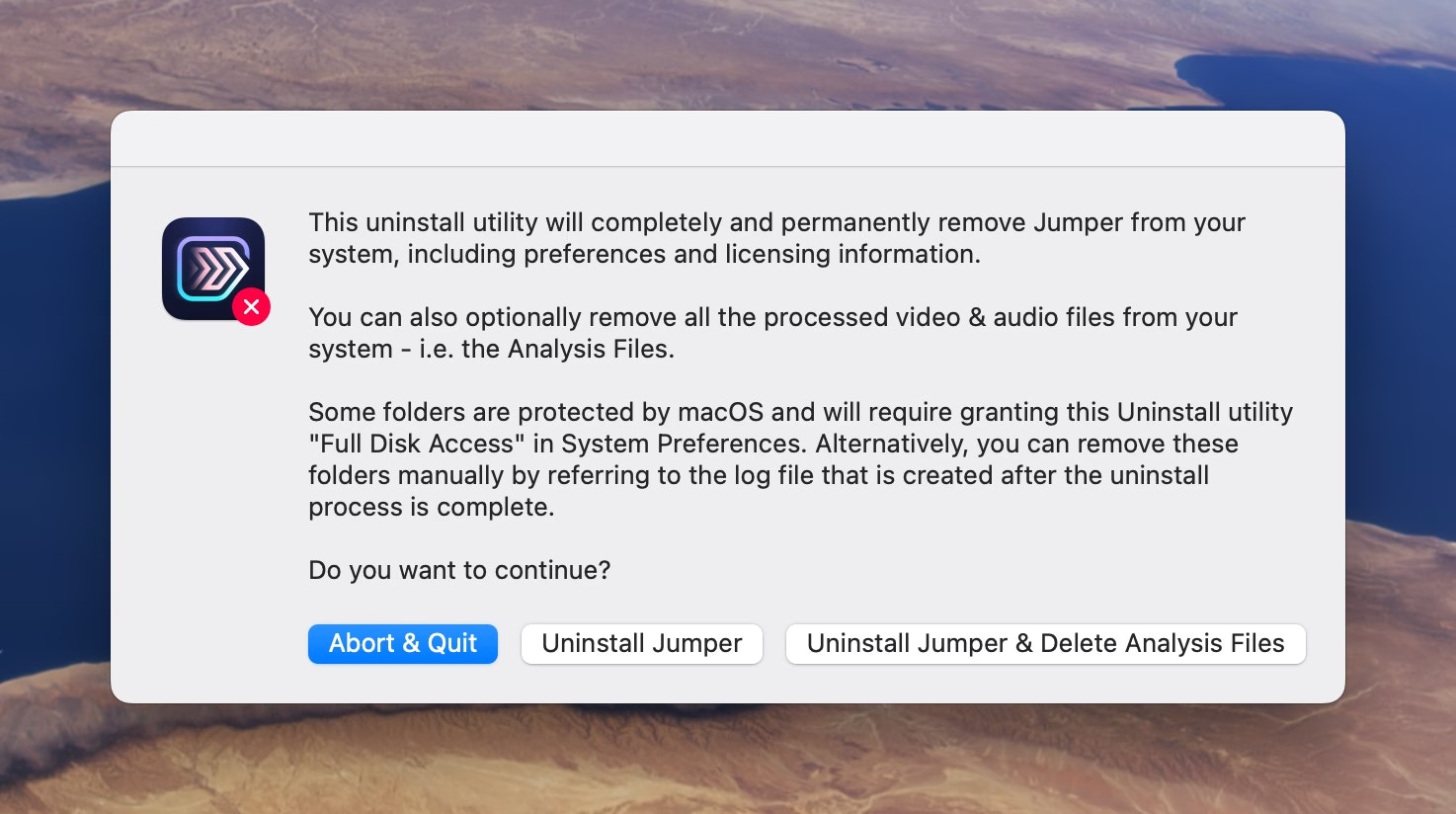
Uninstall Jumper if you want to uninstall the Jumper application, Preferences and License details.Click Uninstall Jumper & processed files if you also want to remove all the processed video and audio files.You will be requested to enter your macOS password: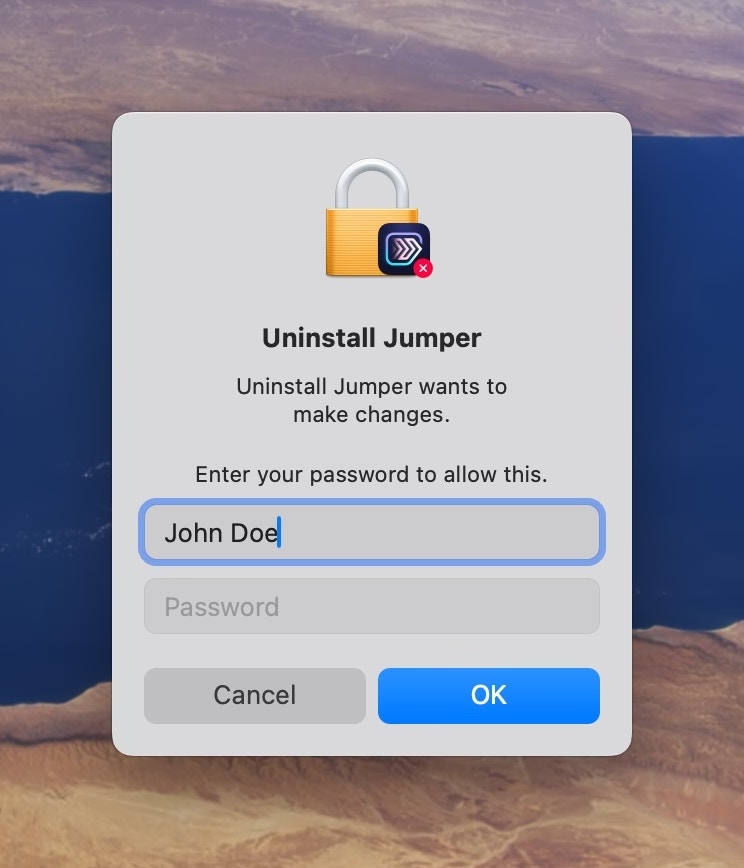
Jumper Uninstall Log.txt will be added to your Desktop, and look something like this:Alternative method
Alternatively, you can uninstall Jumper by draggin the Jumper.app from your Applications folder to the Bin/Trash.Jumper stores additional files in the following places:/Library/Application Support/Adobe/CEP/extensions/Jumper~/.jumper/~/Library/Logs/Jumper/~/Library/Application Support/Jumper/~/Library/Application Support/jumper-cache/~/Library/Preferences/com.jumper.plist~/Library/Application Support/Adobe/CEP/extensions/Jumper~/Library/Caches/com.jumper~/Library/Caches/com.jumper.jumperAccessibilityHelper~/Library/Caches/SentryCrash/Jumper~/Library/Caches/SentryCrash/Jumper Accessibility Helper~/Library/HTTPStorages/com.jumper~/Library/WebKit/com.jumper~/Library/Application Scripts/com.jumper~/Library/Application Scripts/com.jumper.WorkflowExtension~/Library/Preferences/com.jumper.jumperAccessibilityHelper.plist~/Containers/com.jumper.WorkflowExtension/~/Containers/com.jumper/