1
Download and install the latest version
Go to the download page
v24.0.0+, Final Cut Pro 10.6.5+, DaVinci Resolve 19.0.3+ or Avid Media Composer 2023.8+2
Launch Jumper
When you first launch Jumper, you will be greeted with the following screen.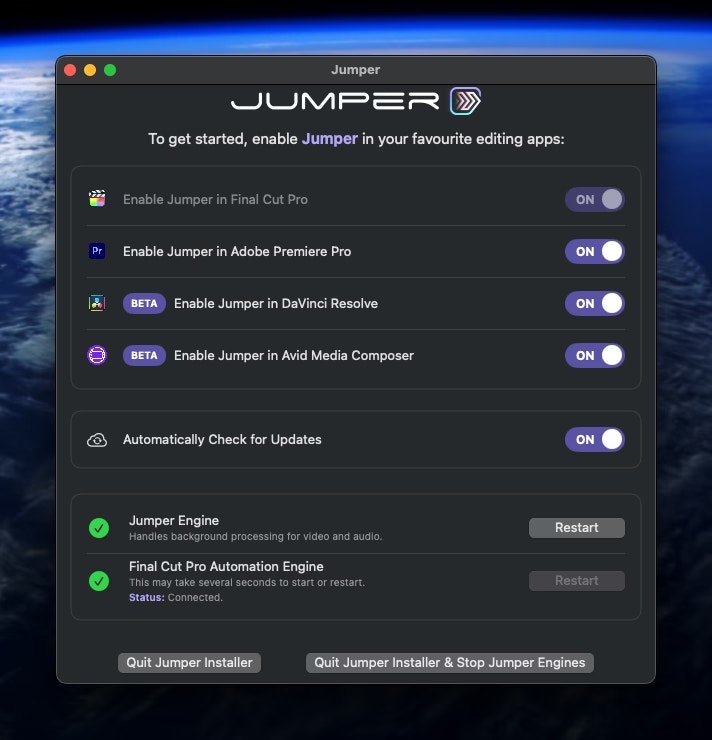
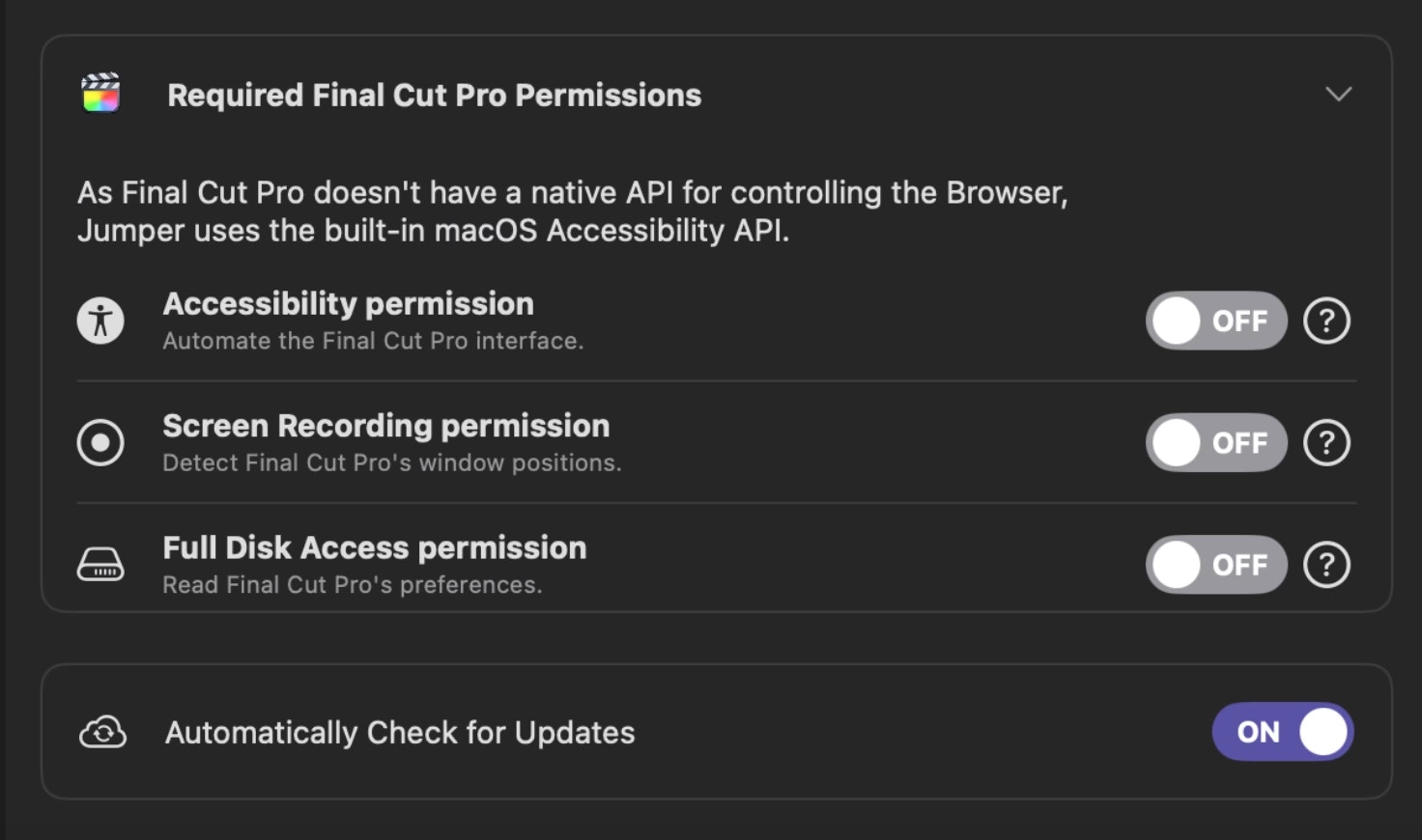
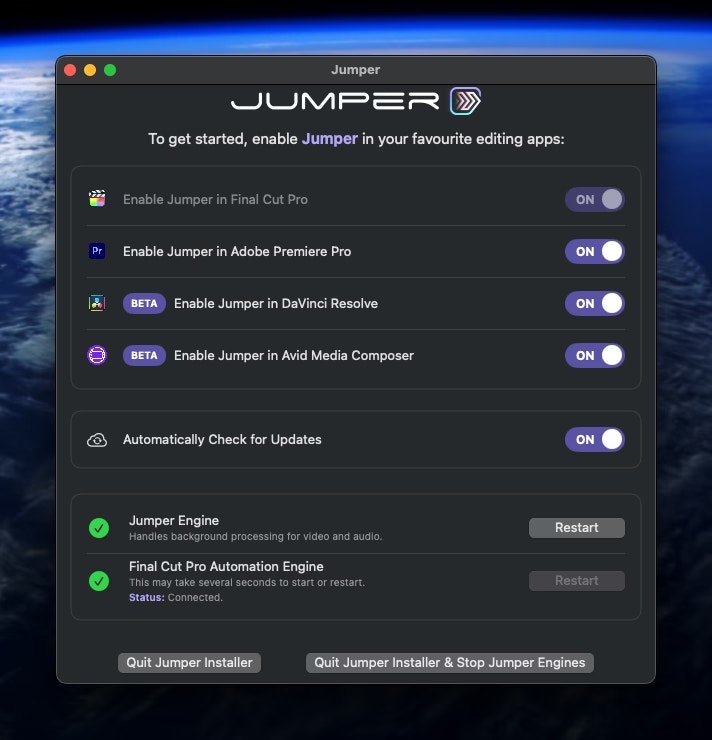
Important for Final Cut Pro users
Don't forget to do this
Important for Final Cut Pro users
Don't forget to do this
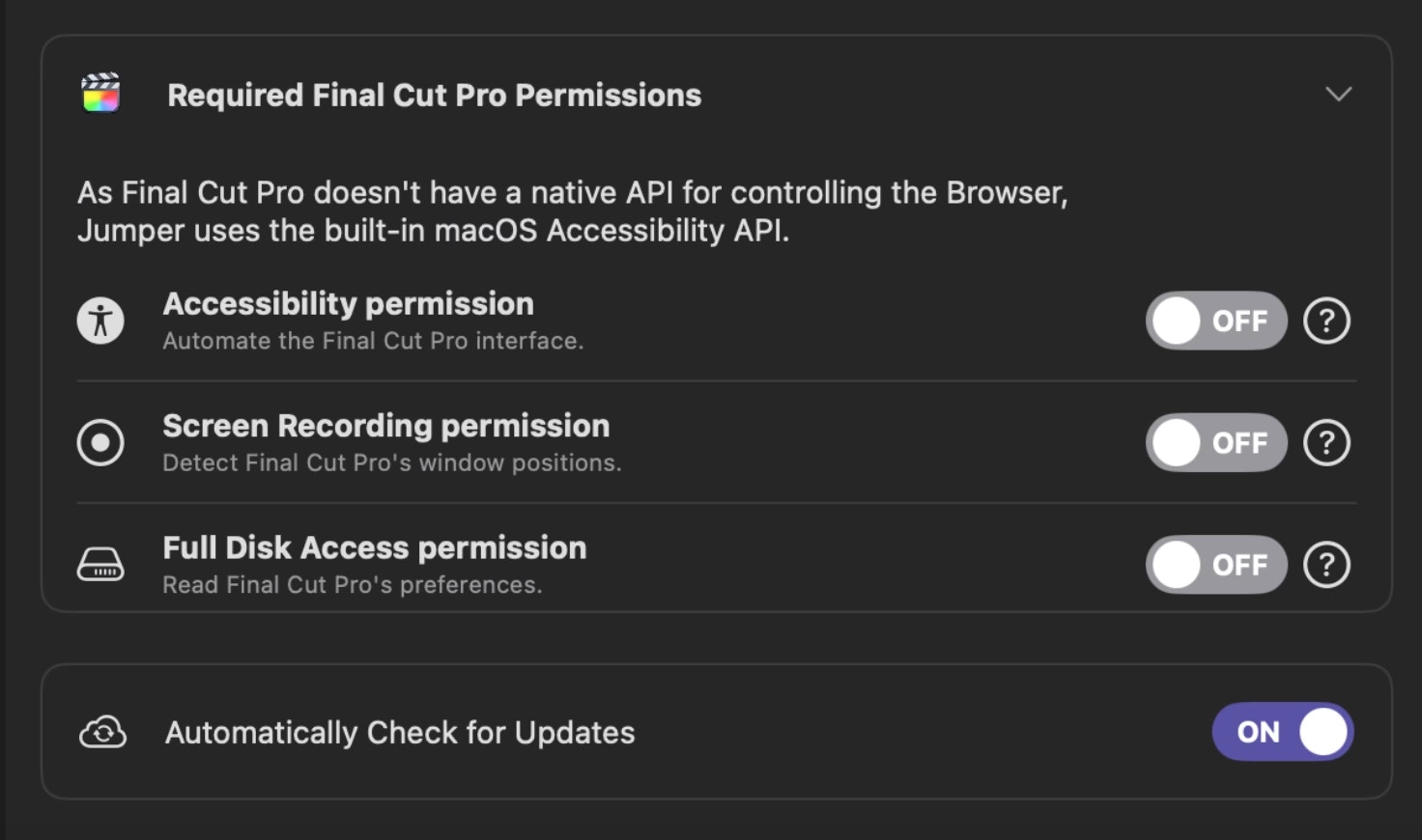
Full FCP guide
Go to the full FCP installation guide
3
Open the extension in your editing software
The method of opening the Jumper extension differ depending on the editing software.
- Premiere Pro
- Final Cut Pro
- Davinci Resolve
- Avid MC
Open the Jumper panel from the
Window > Extensions > Jumper menu item4
Follow the onboarding
Follow the onboarding to setup the extension.
You will need either a free trial license key or a paid license key to use Jumper.
5
6
Search your media
Once the media is analyzed, you can start searching in the Search tab.Happy Jumping!

