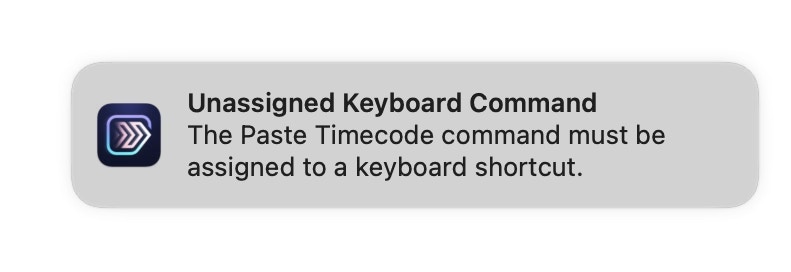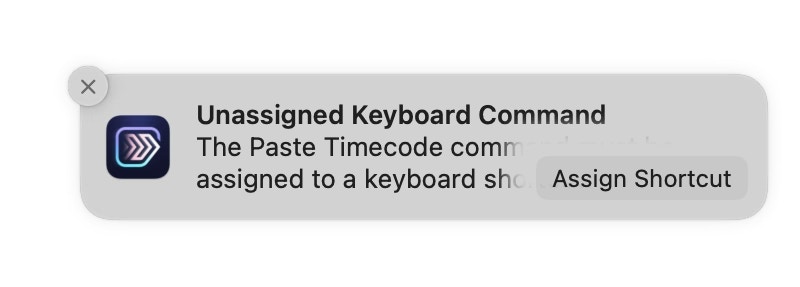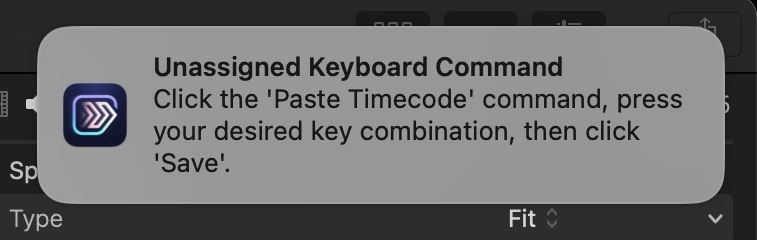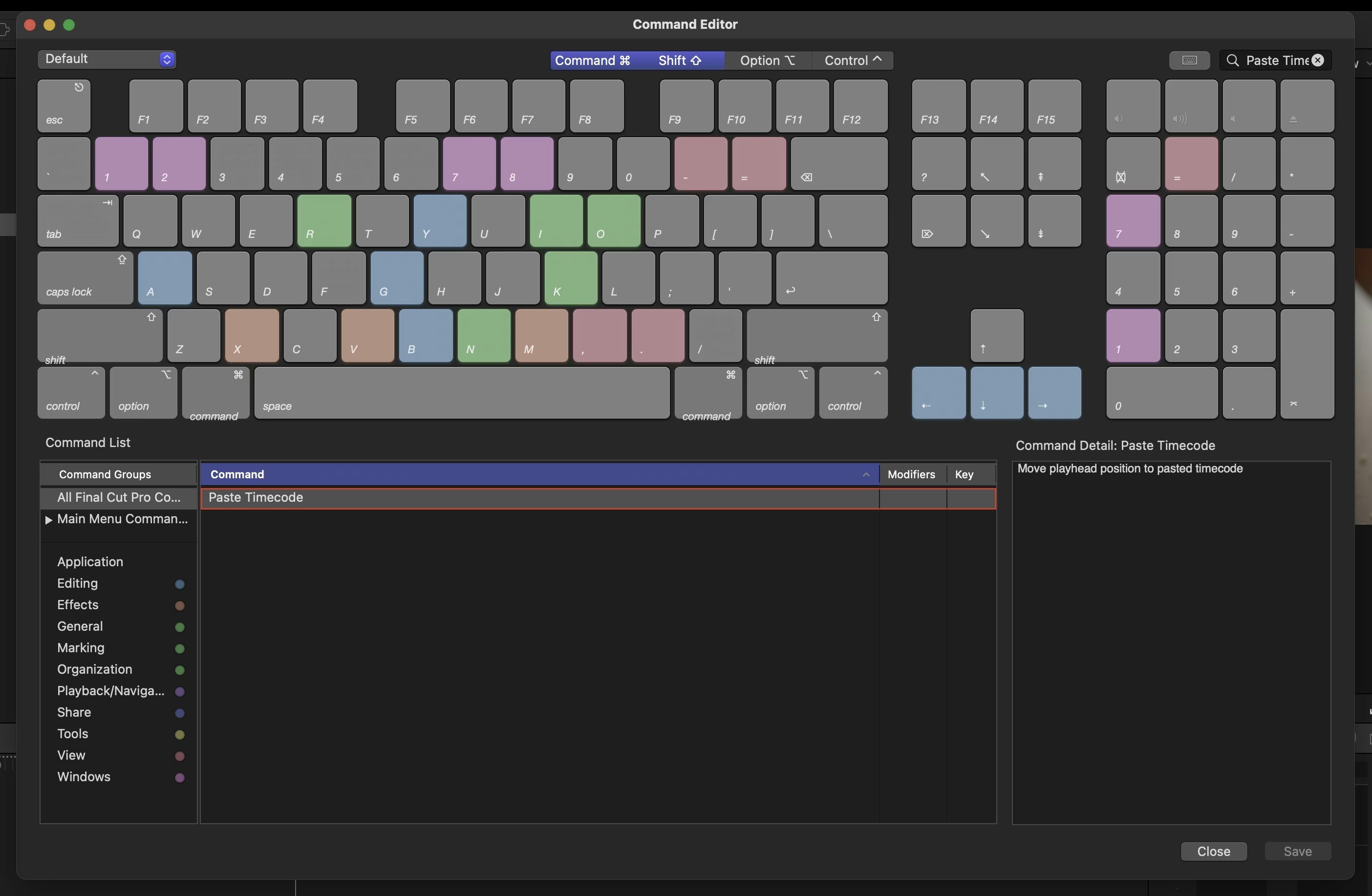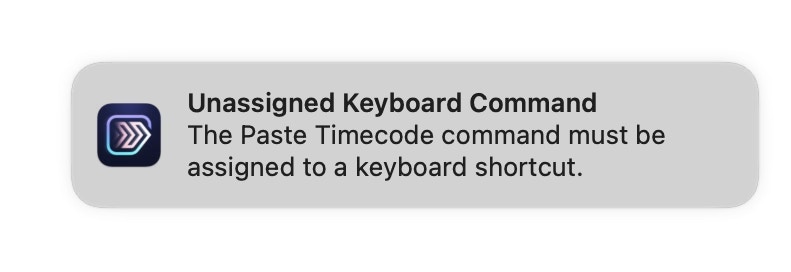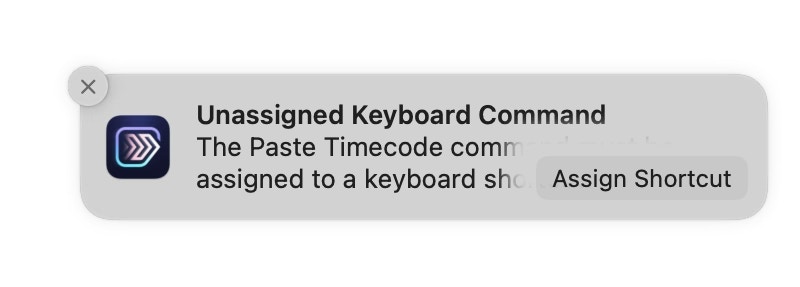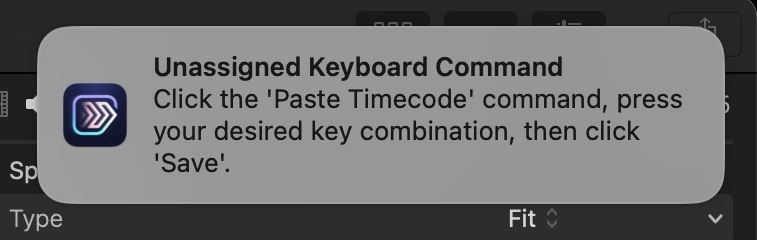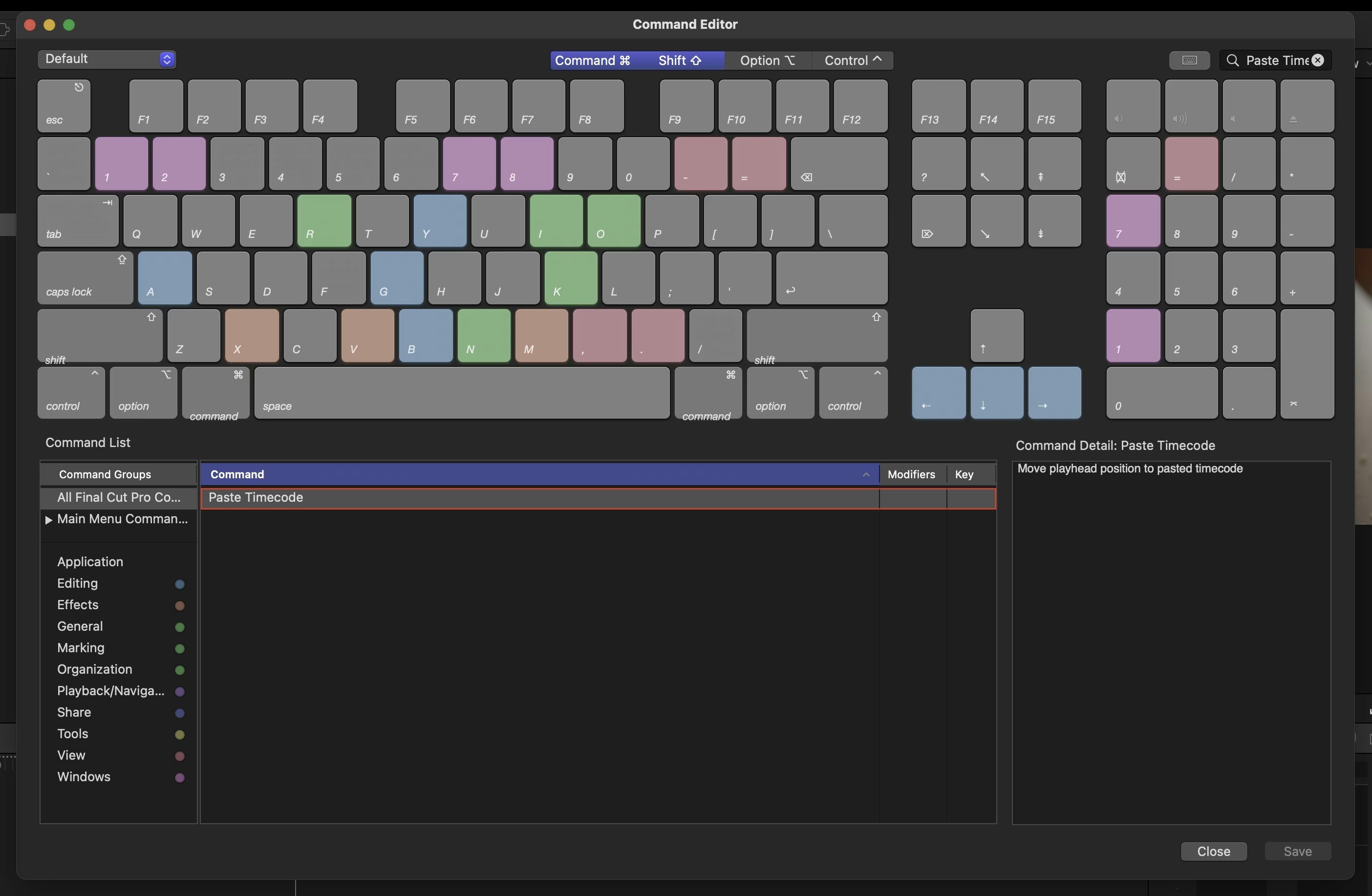Why do Jumper need these permissions?
Due to technical limitations in FCP’s native API, Jumper needs to use macOS’s built-in Accessibility API to make things work. More information about why can be found at the bottom of this pageInstructions
1
Install Jumper from the dmg
Open the 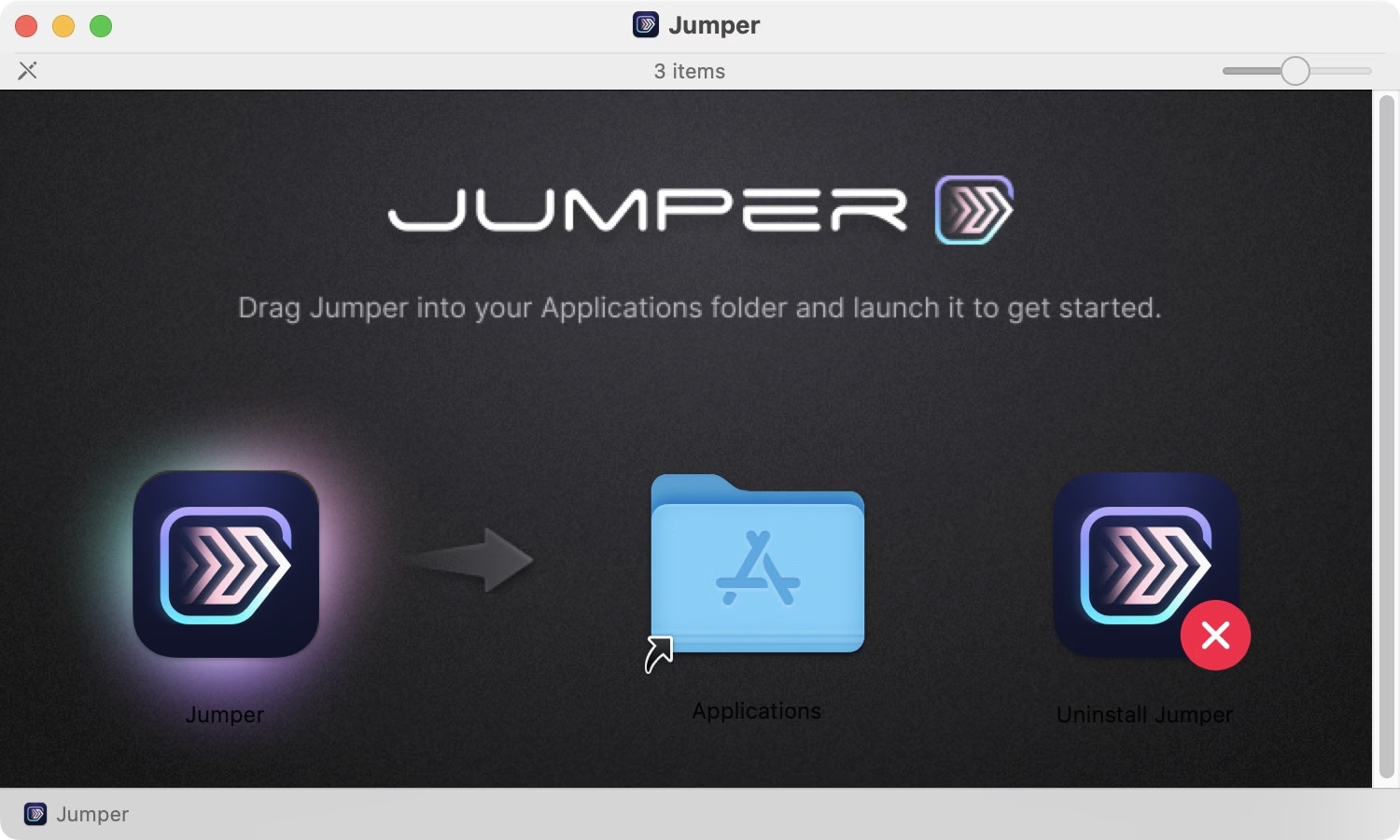
.dmg file that has been downloaded from the website.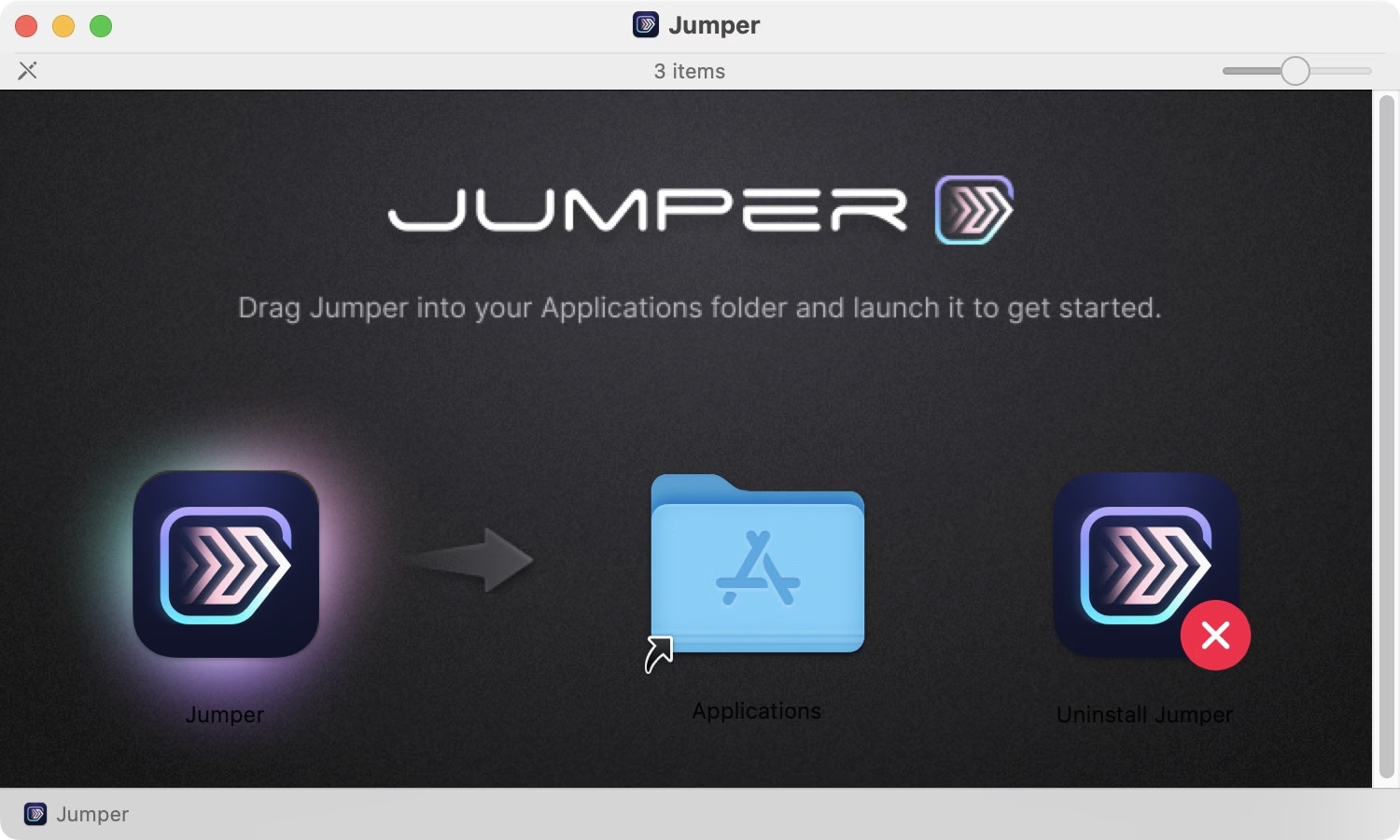
Jumper application into your Applications folder.
You can now launch Jumper by double clicking on it within your Applications folder.2
Enable Jumper for Final Cut Pro
Tick the Enable Jumper in Final Cut Pro toggle box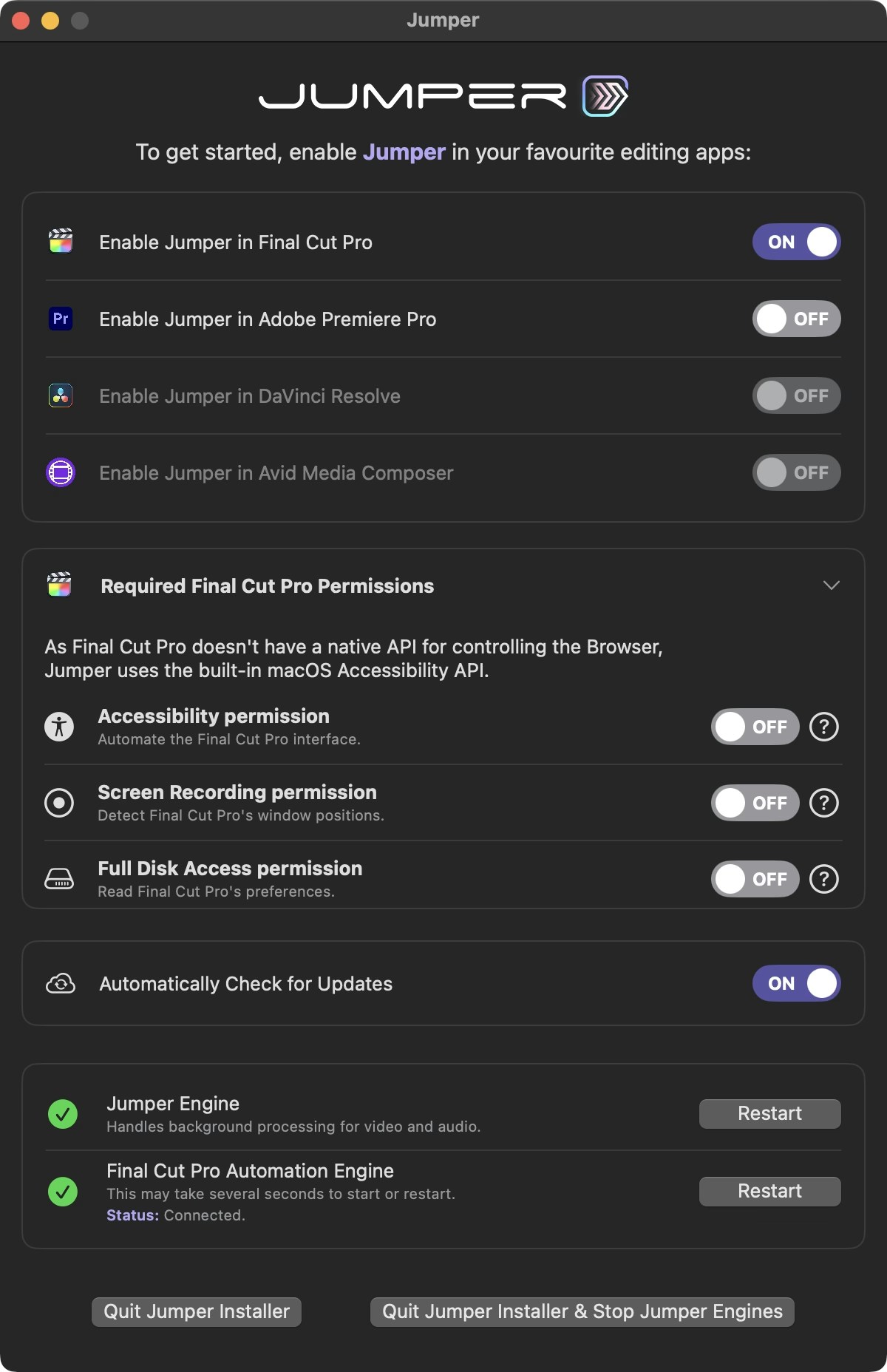
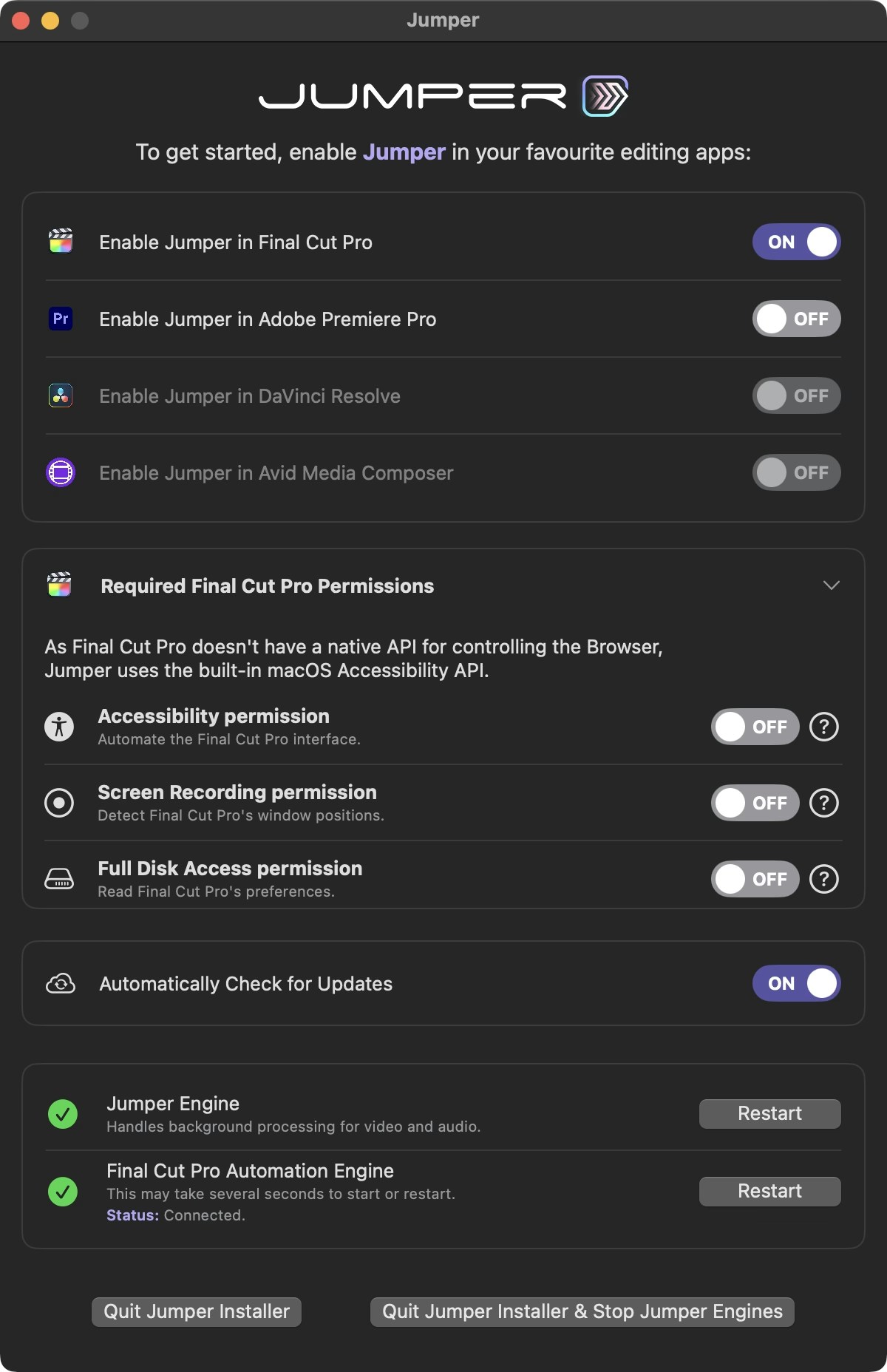
3
Enable Accessibility Permission
Click the first Accessibility Permissions toggle.
You’ll see this alert: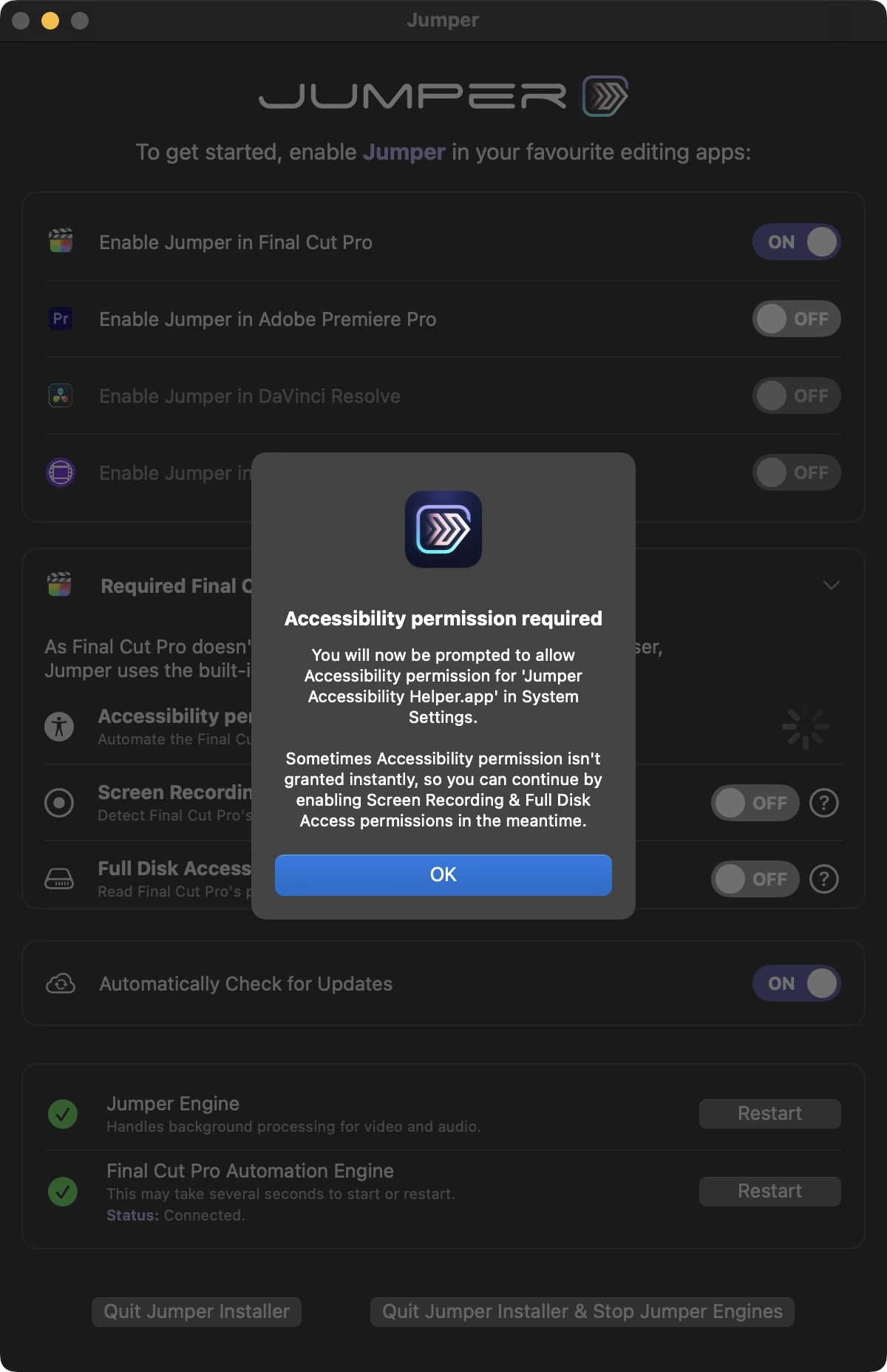
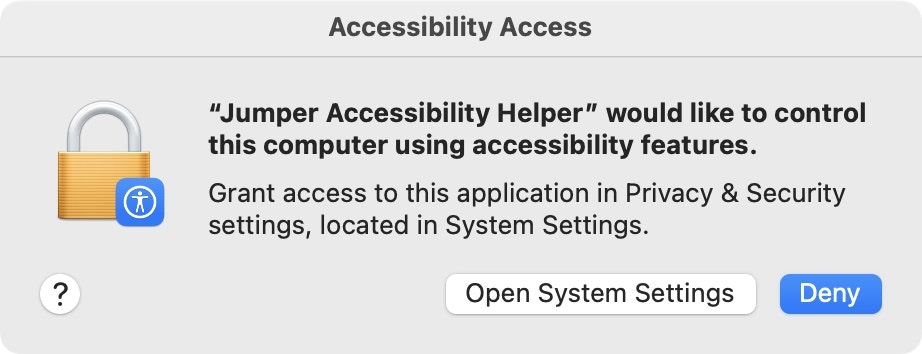
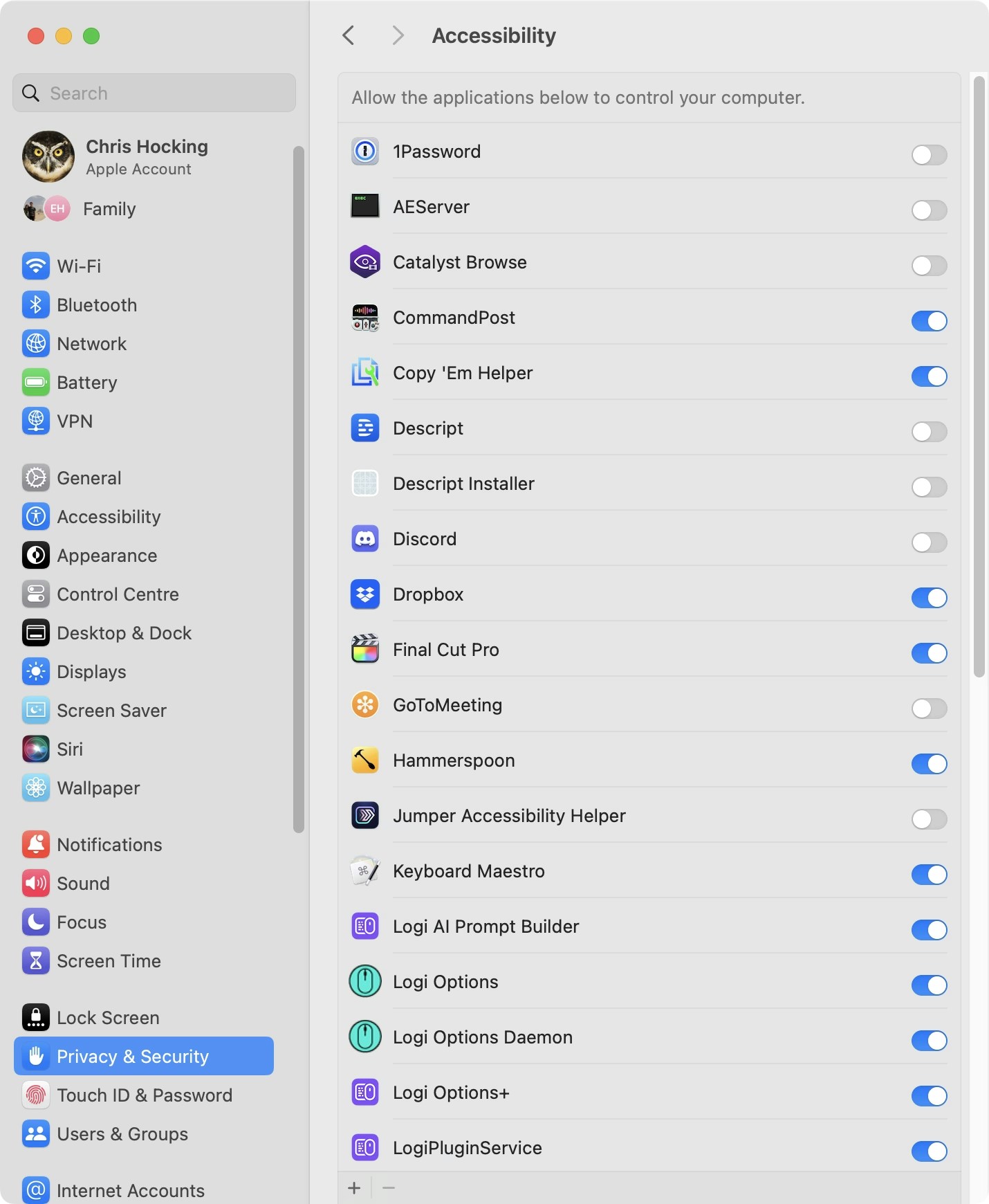
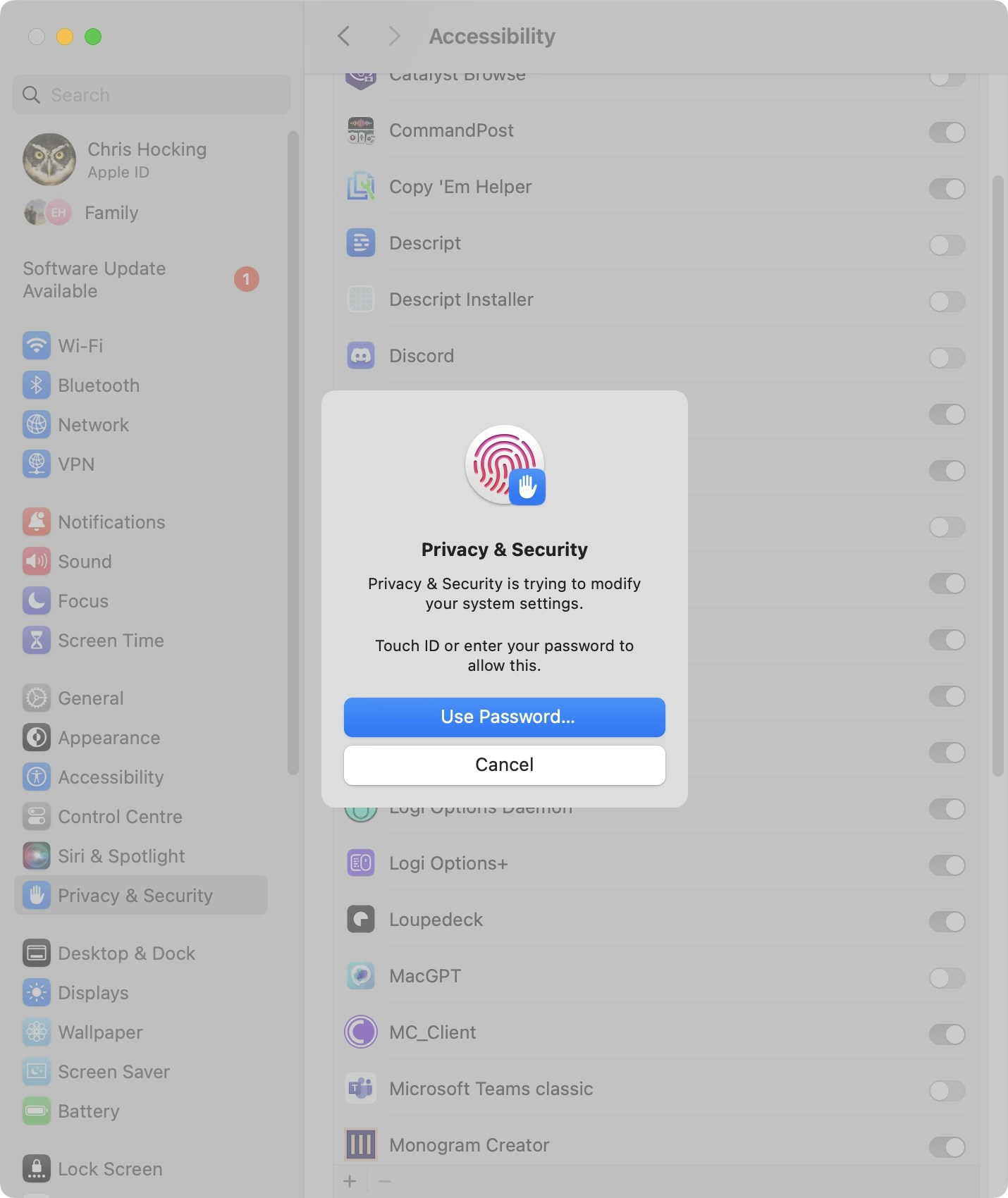

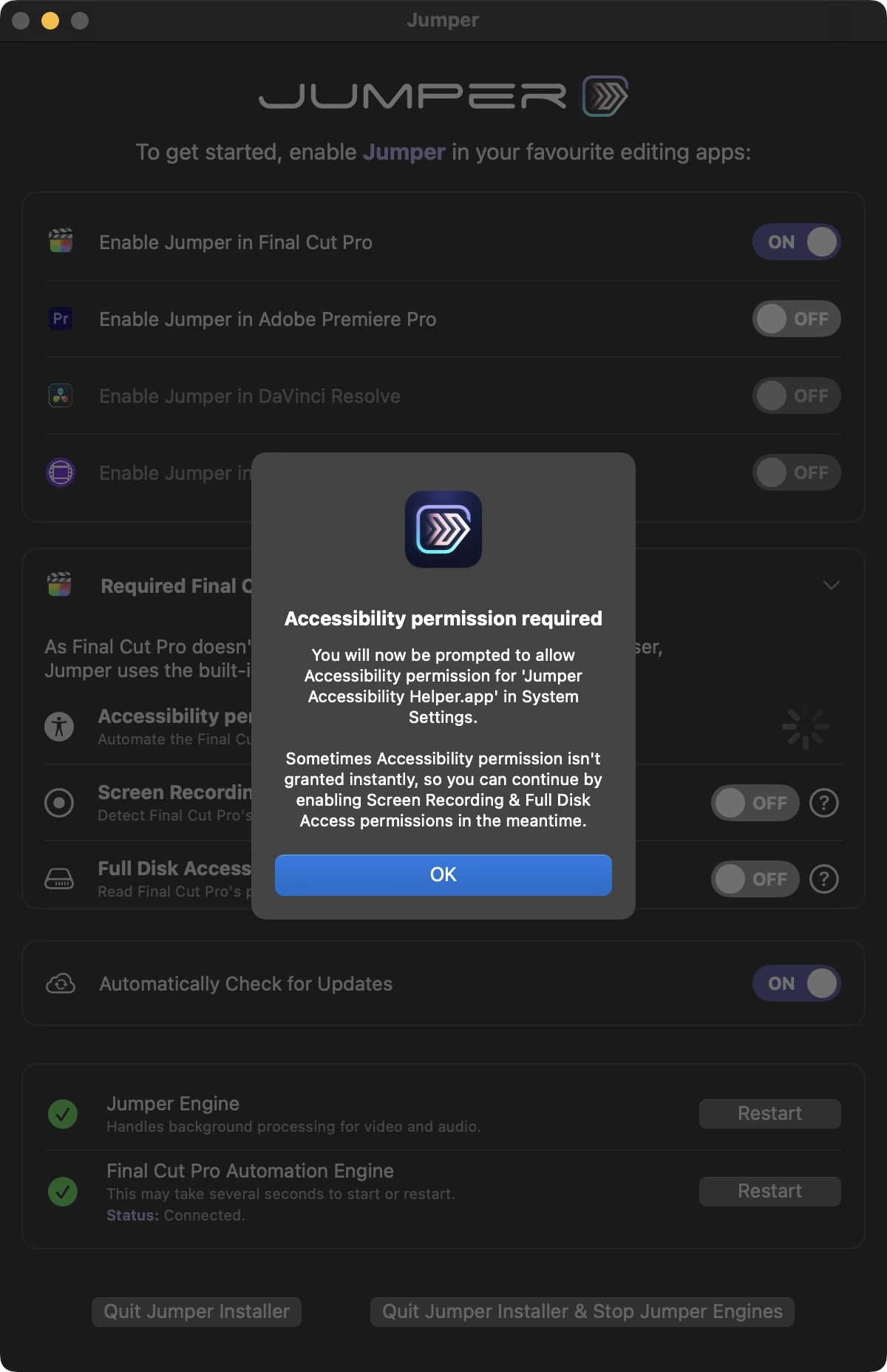
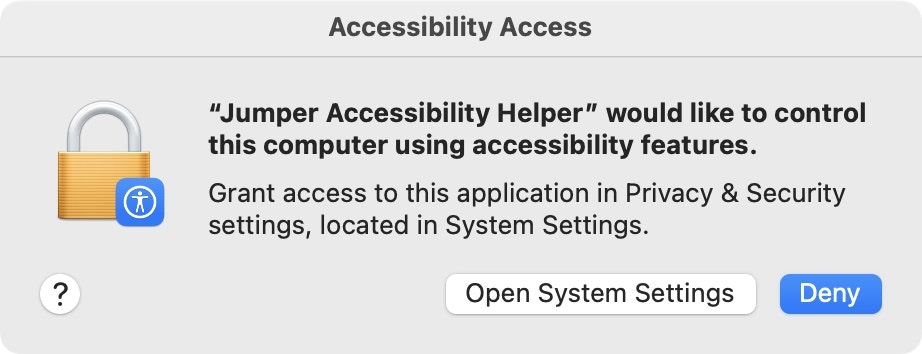
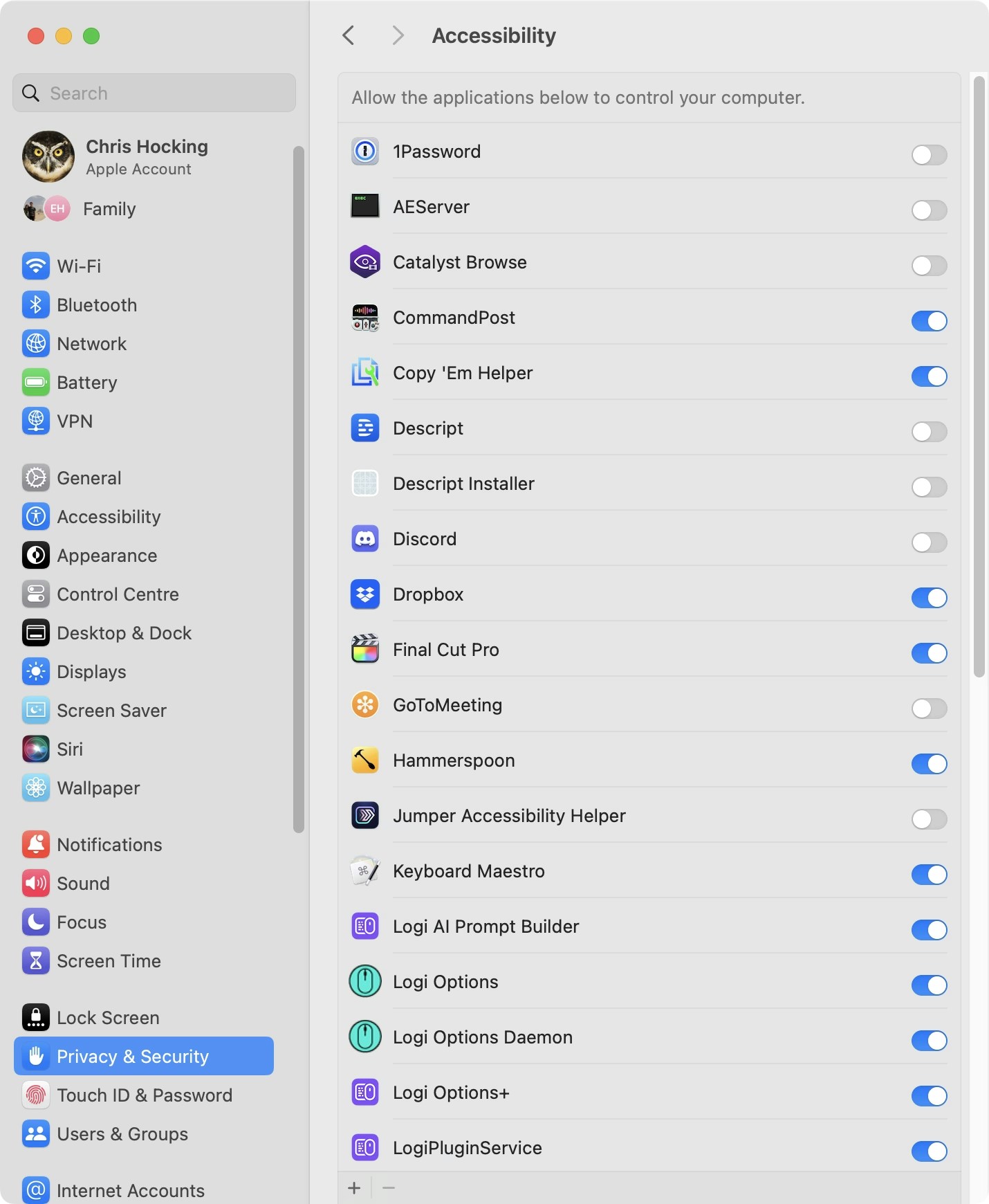
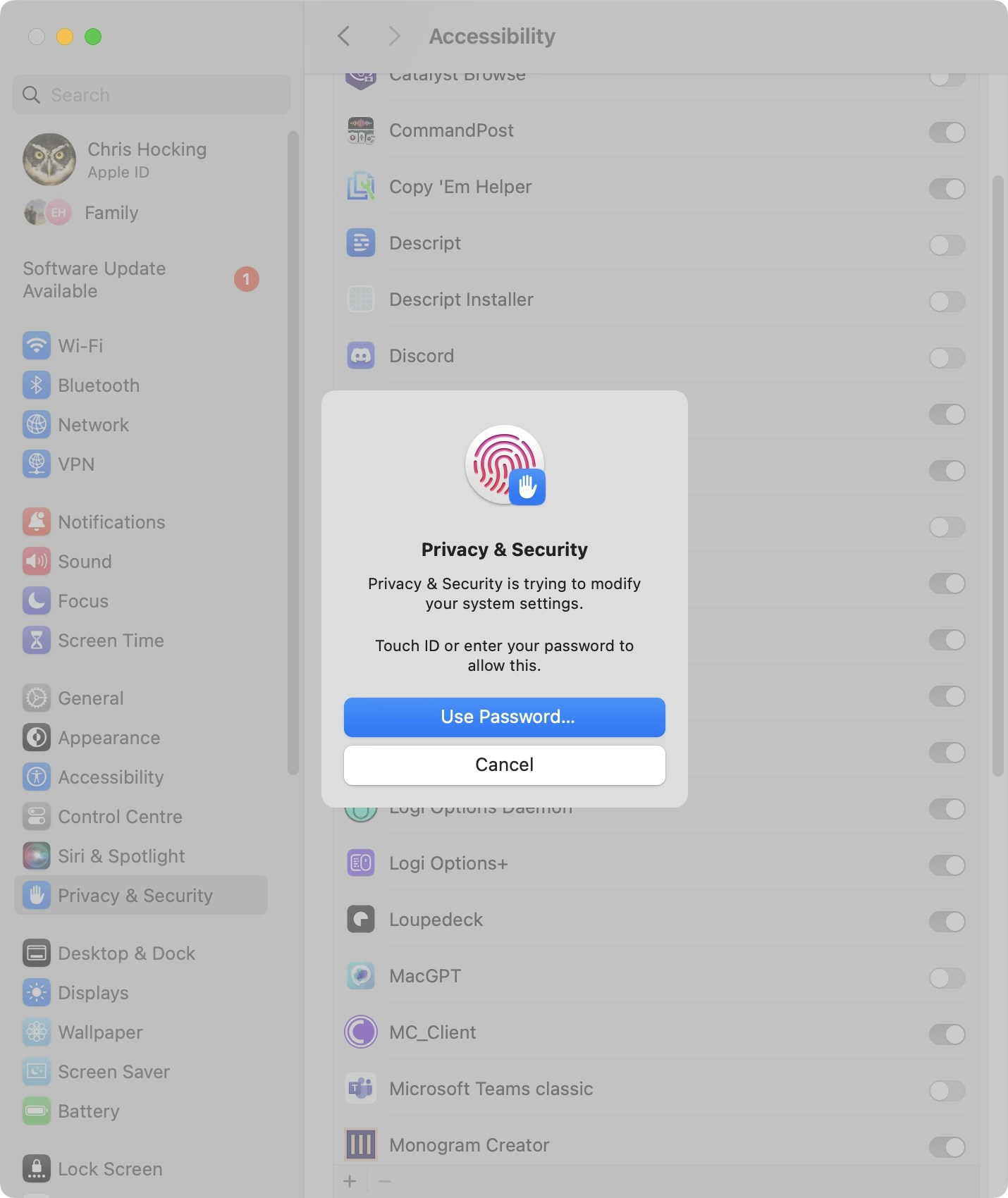

4
Enable Screen Recording Permission
Now go back to 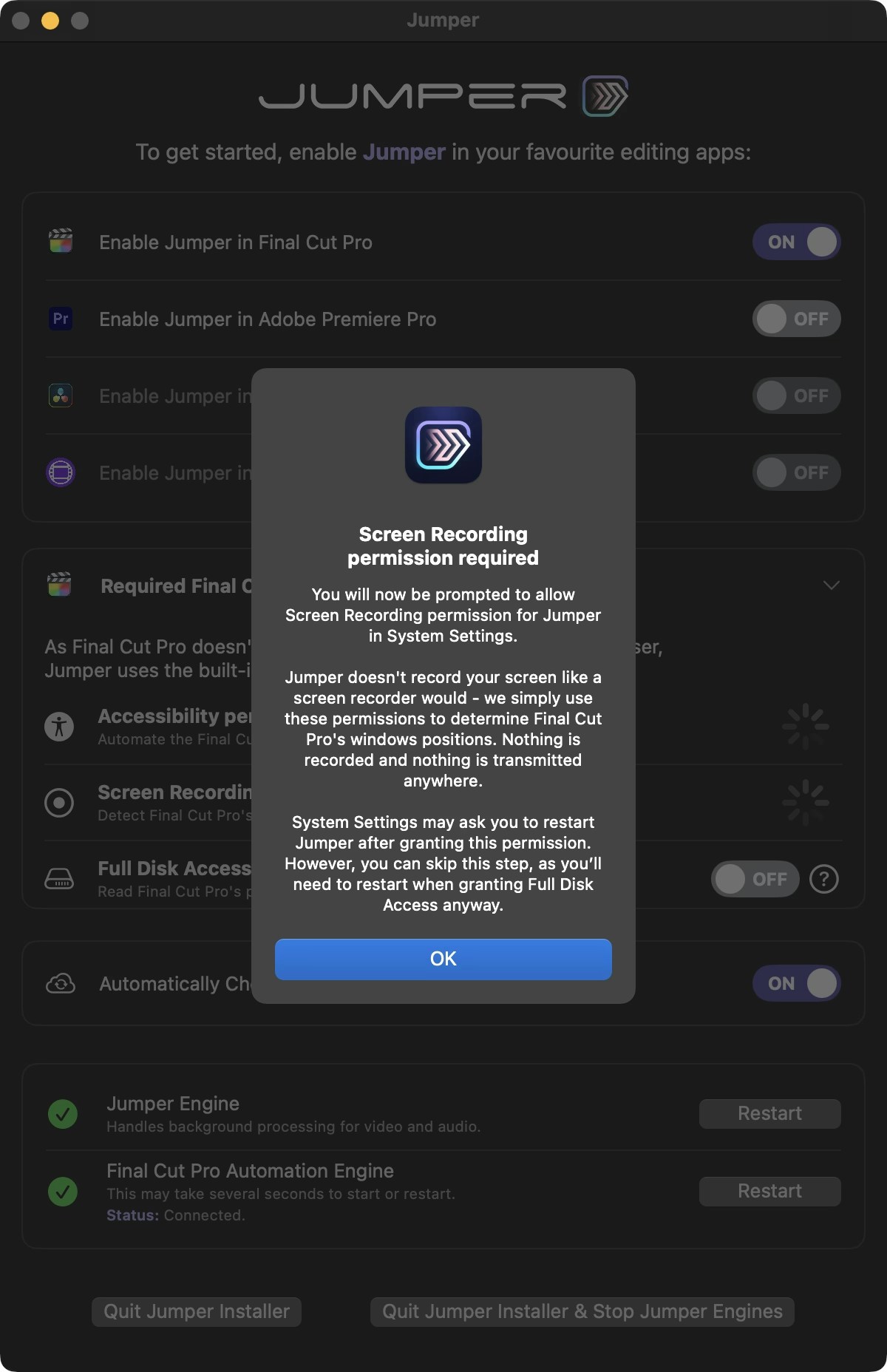
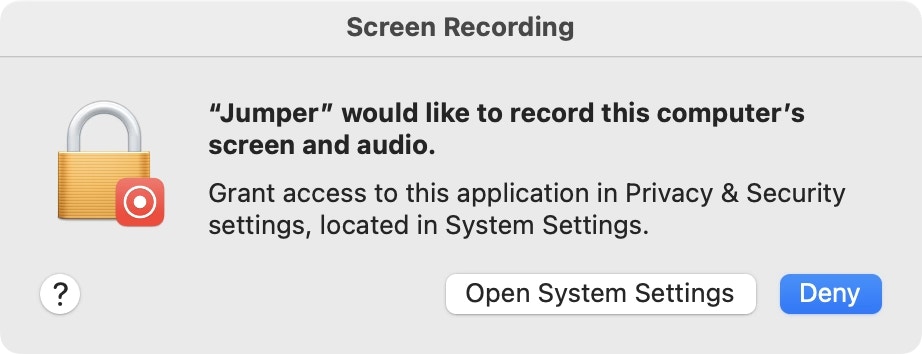
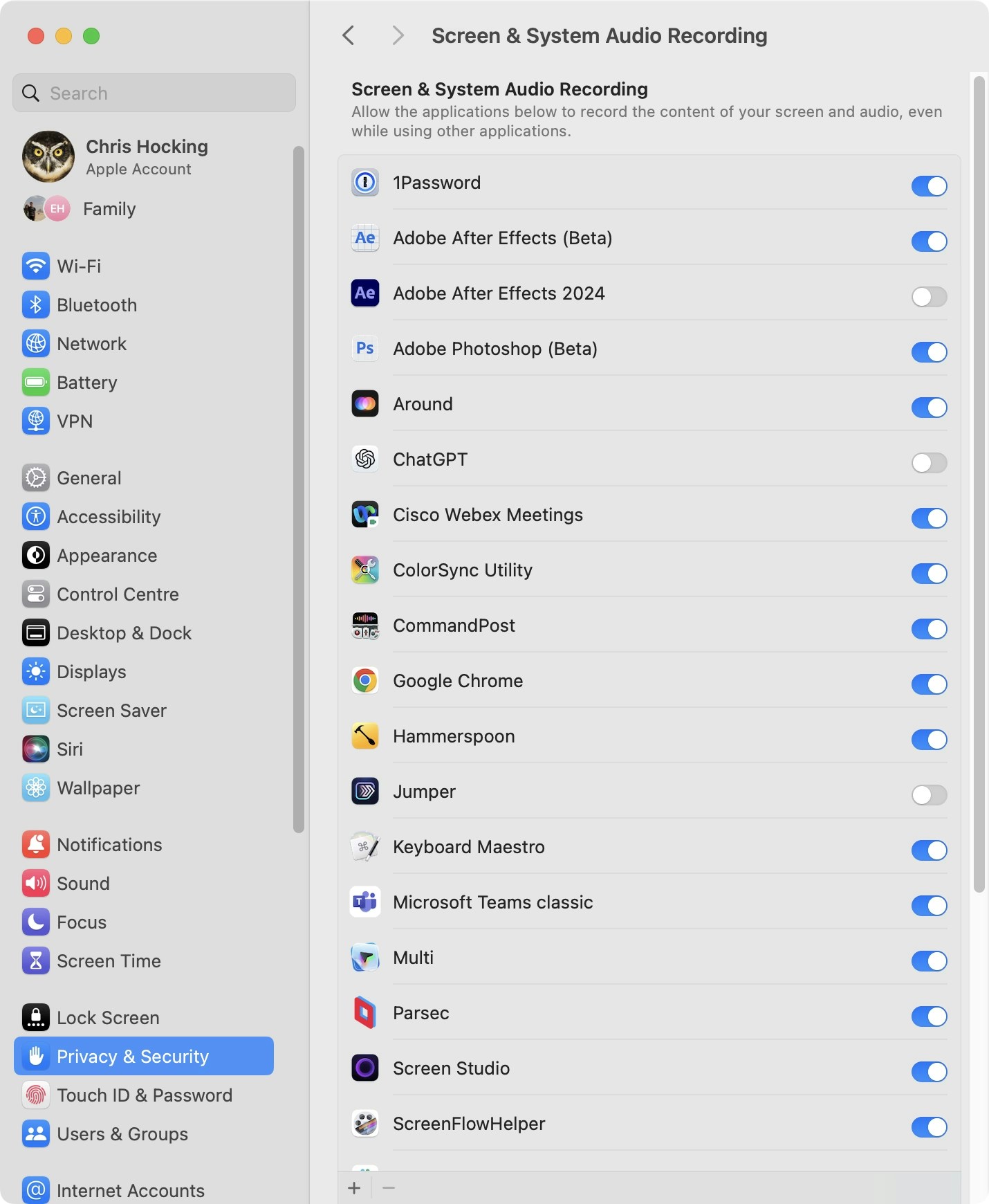
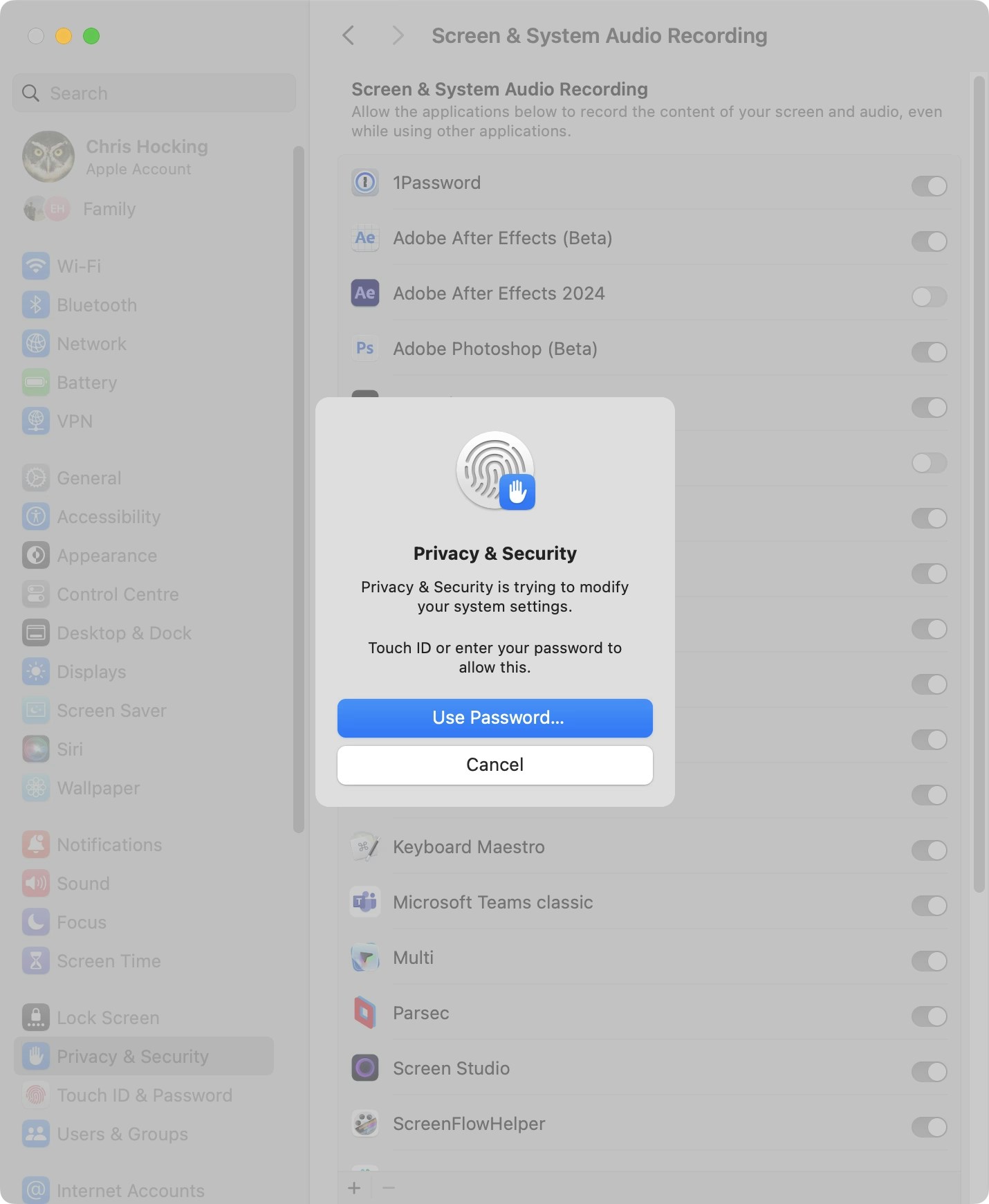
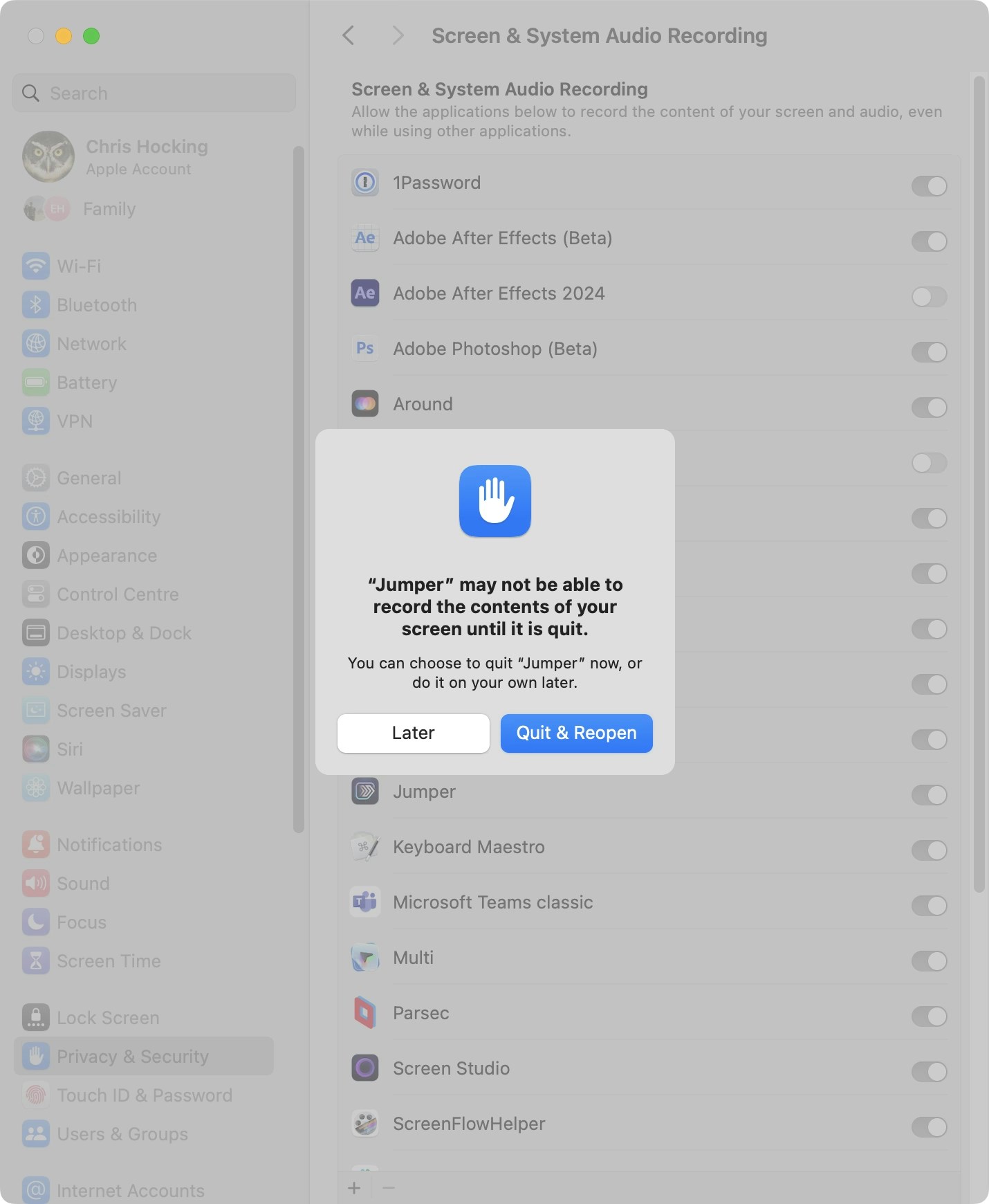
Jumper.app and tick the next checkbox. You’ll be presented with: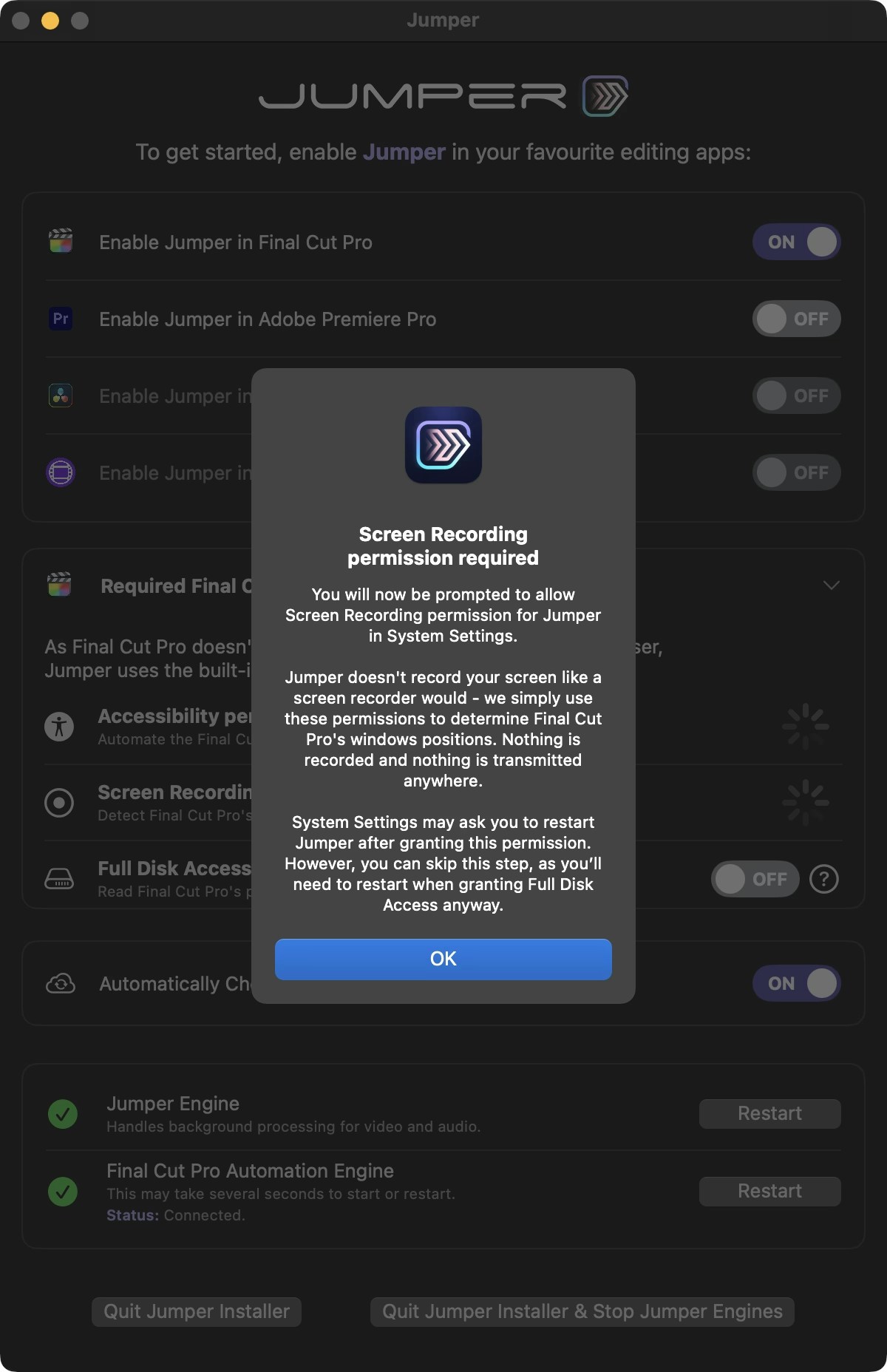
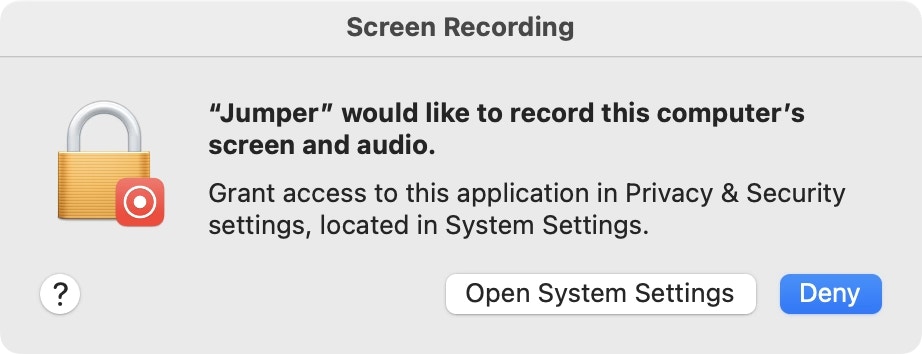
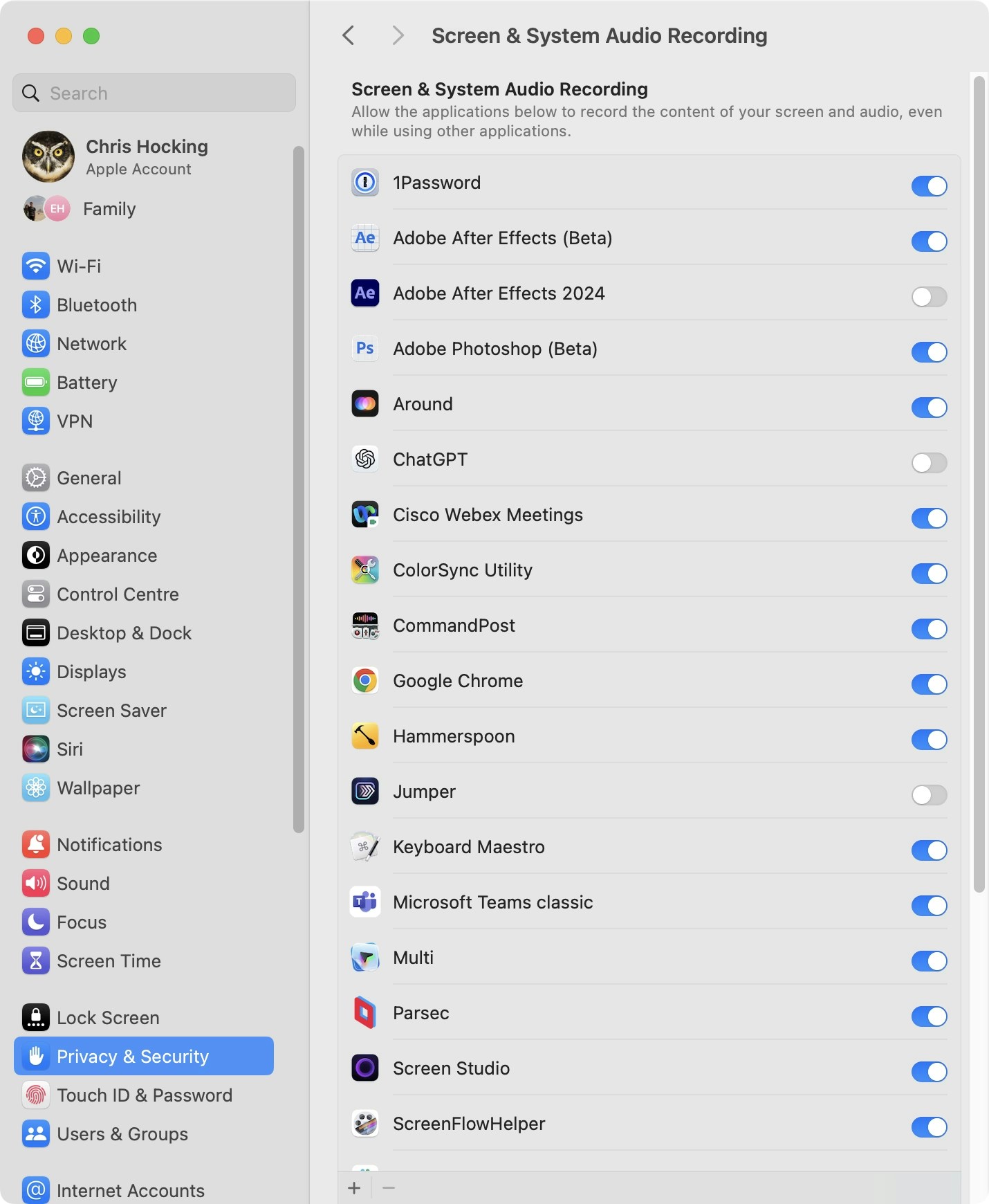
Jumper.You’ll be prompted to enter your system password (or use Touch ID):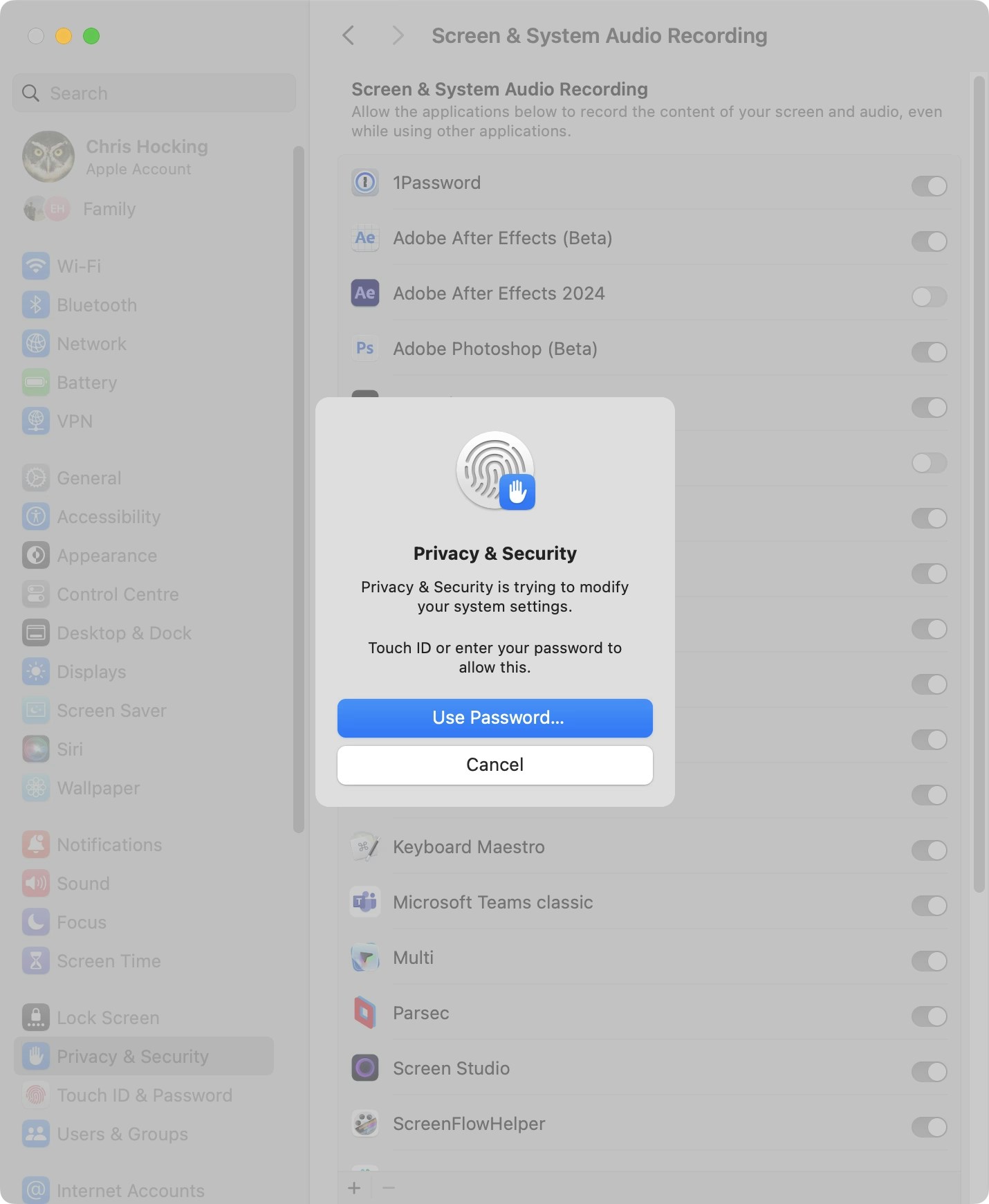
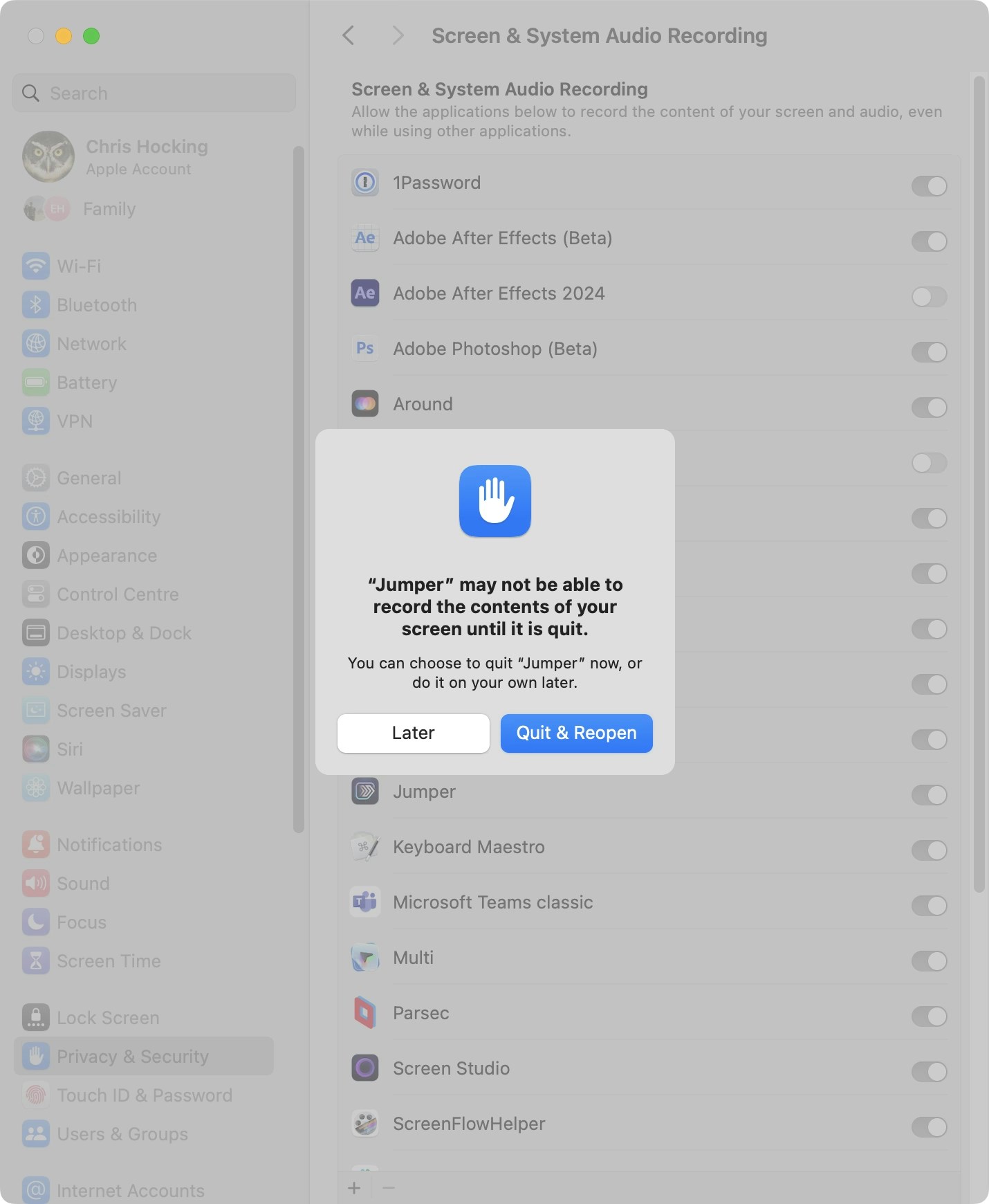
Jumper.app.5
Enable Full Disk Access Permission
Click the Full Disk Access Permission toggle.You’ll be presented with: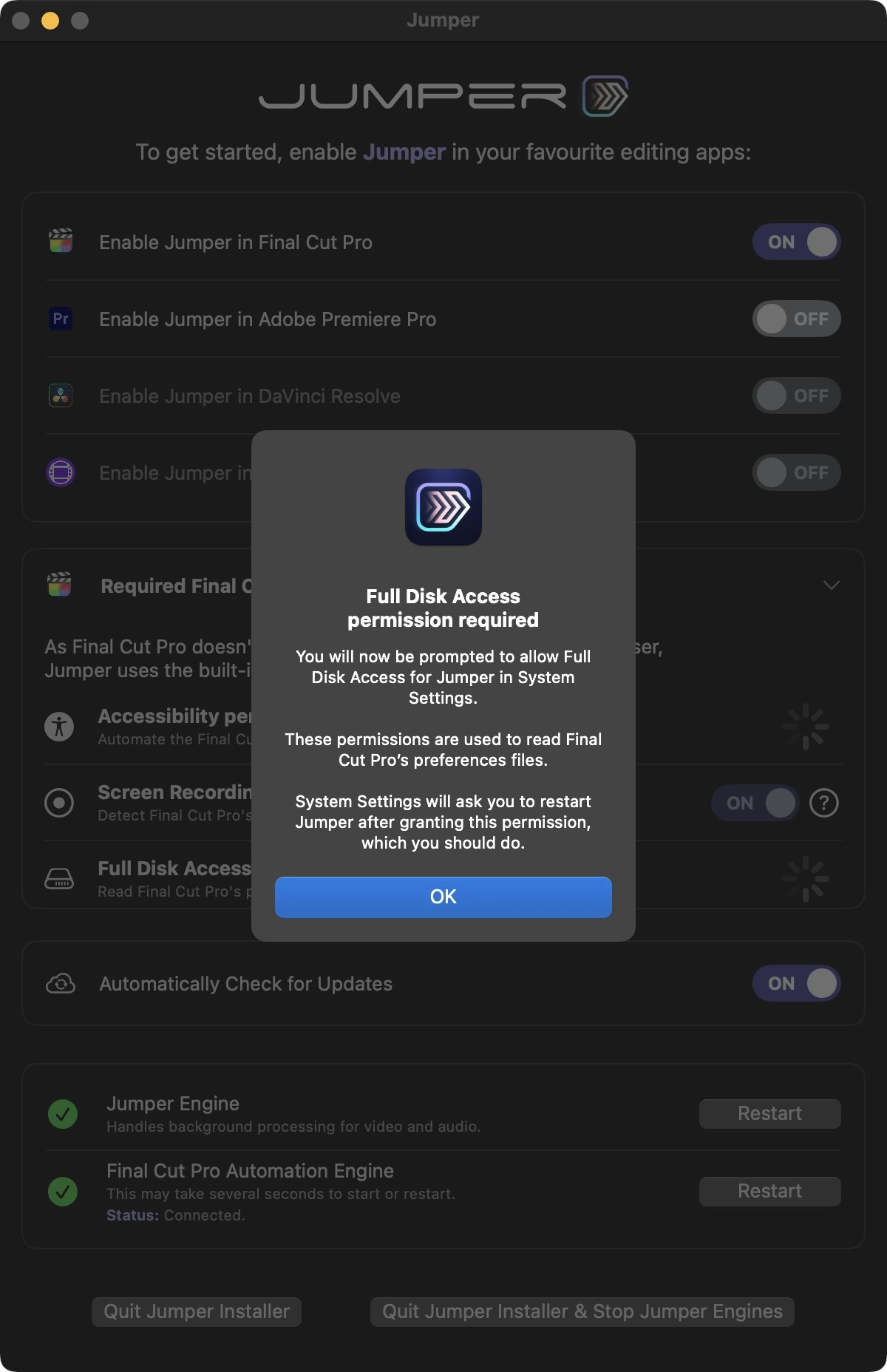
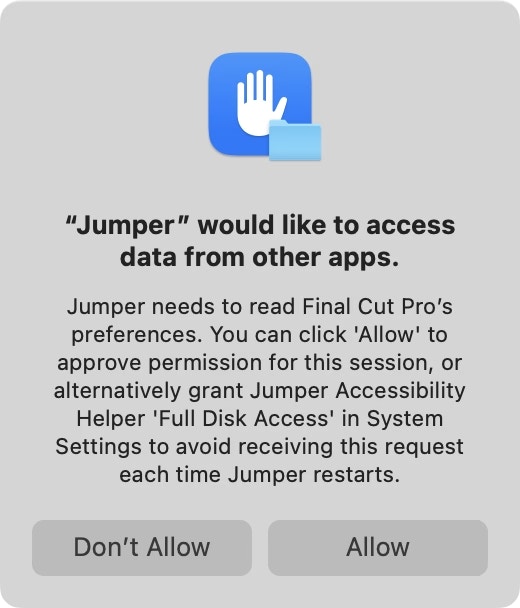
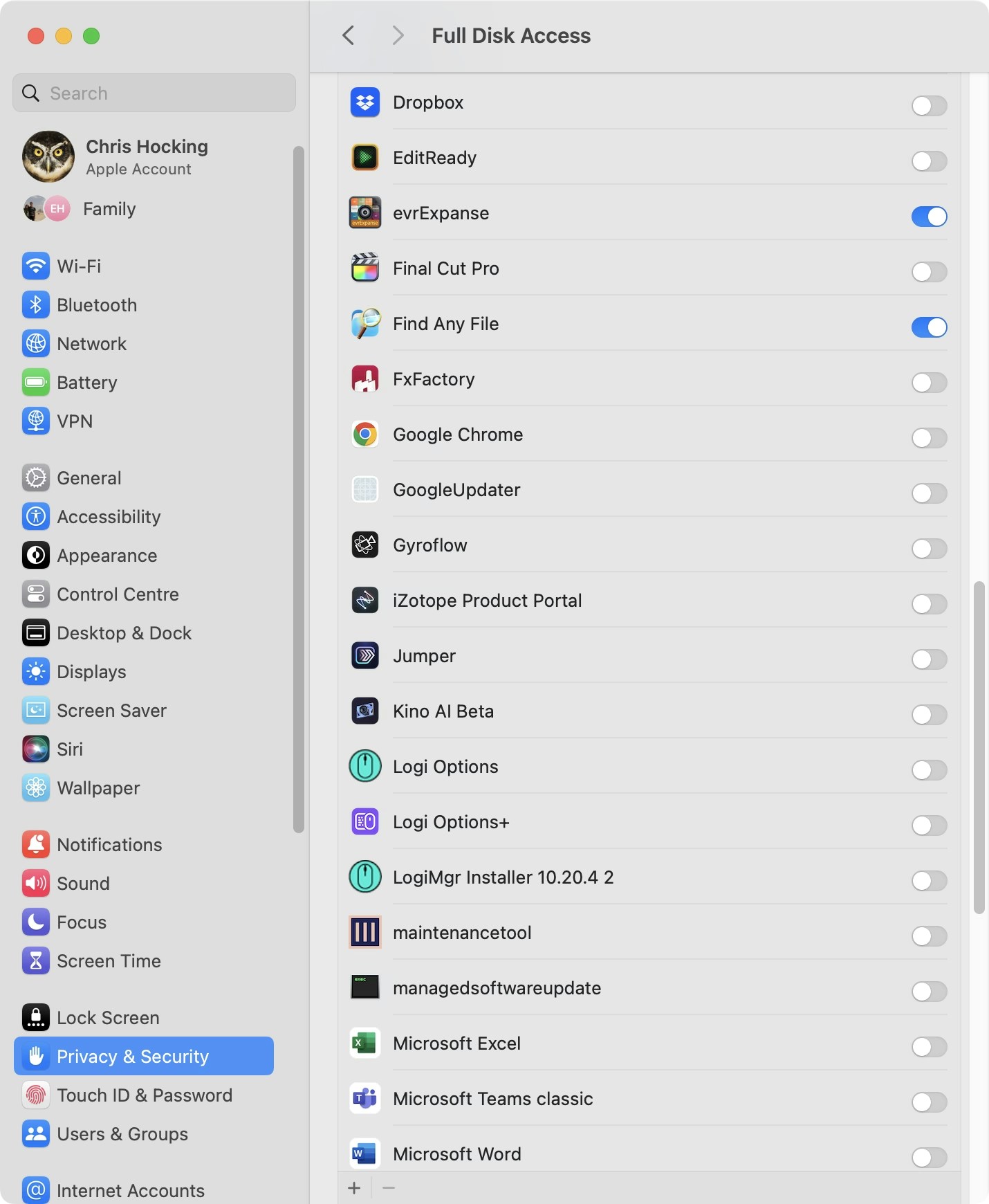
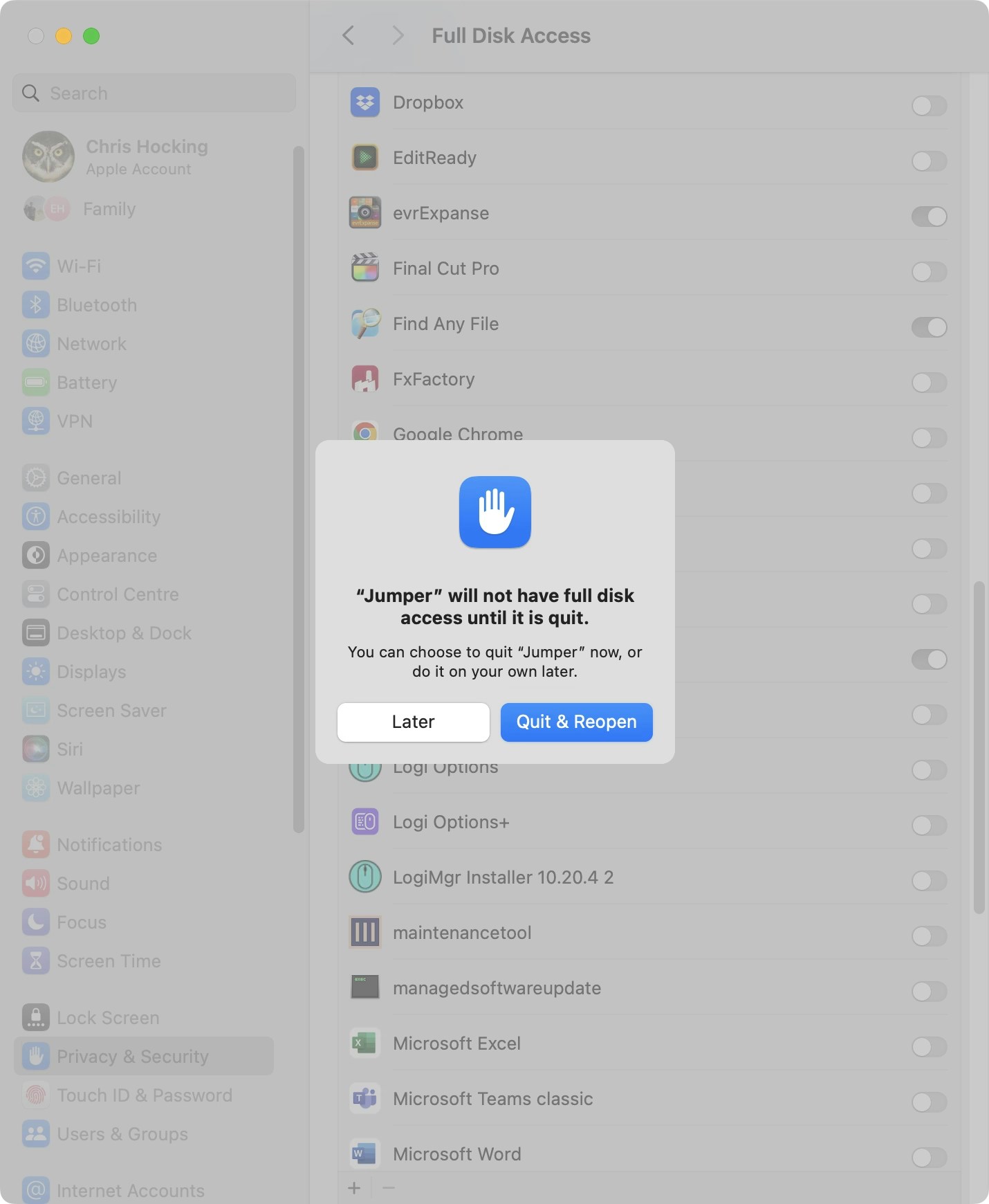
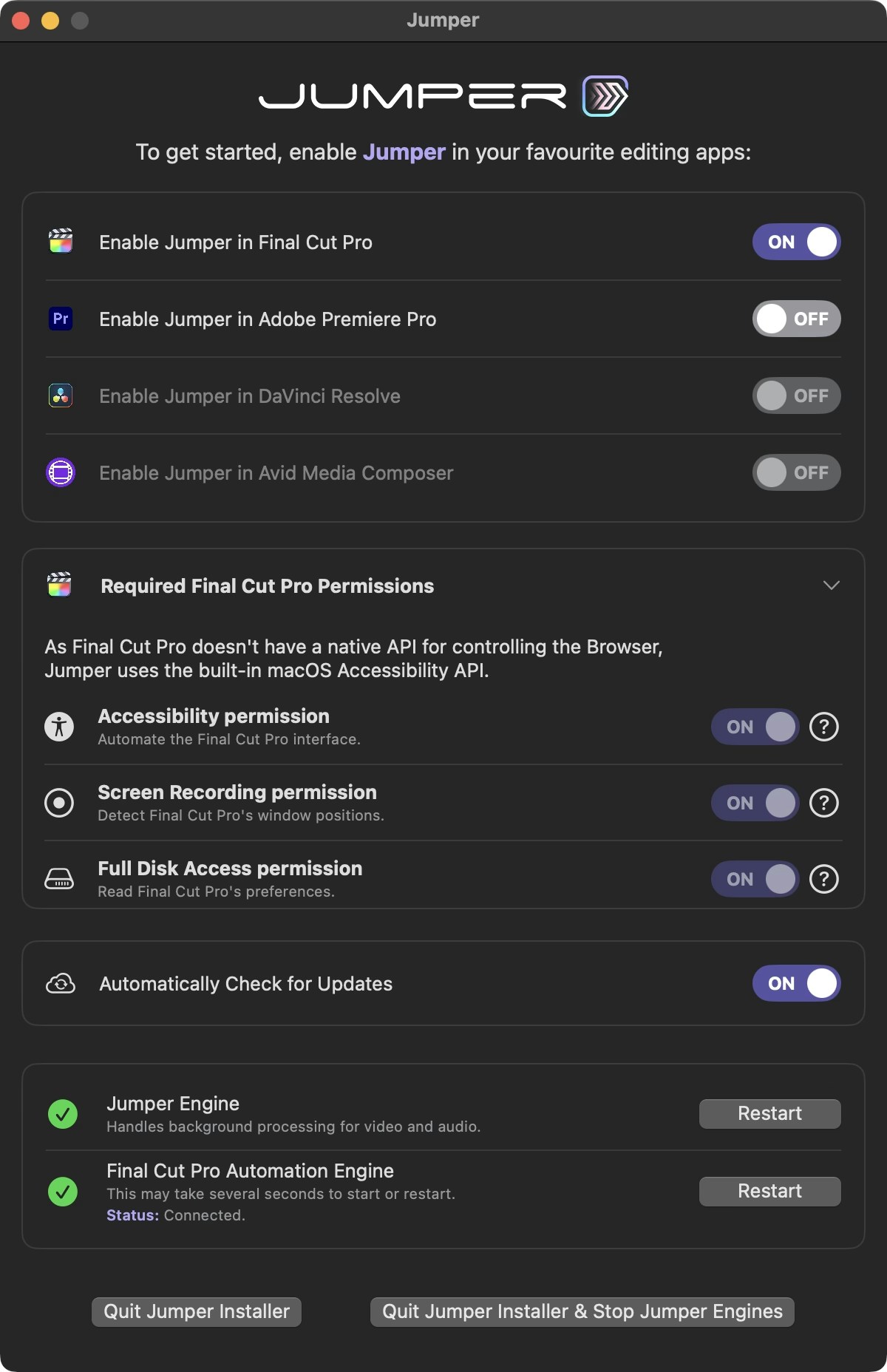
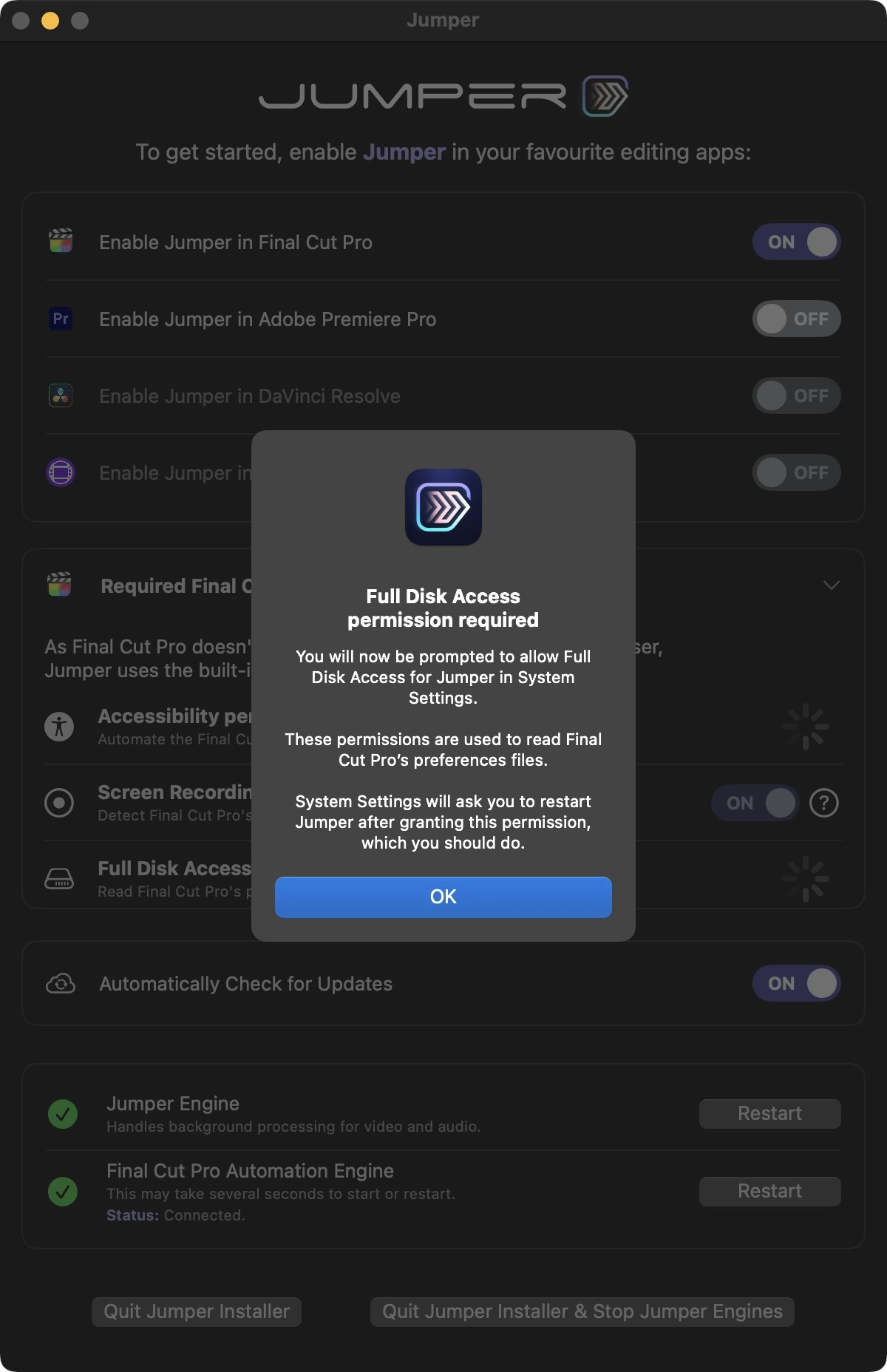
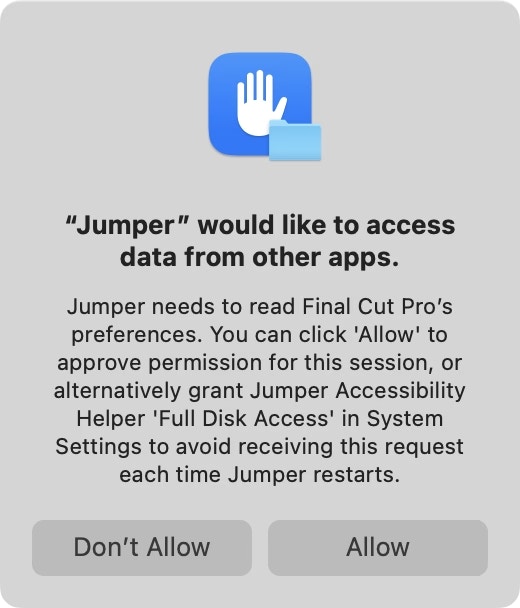
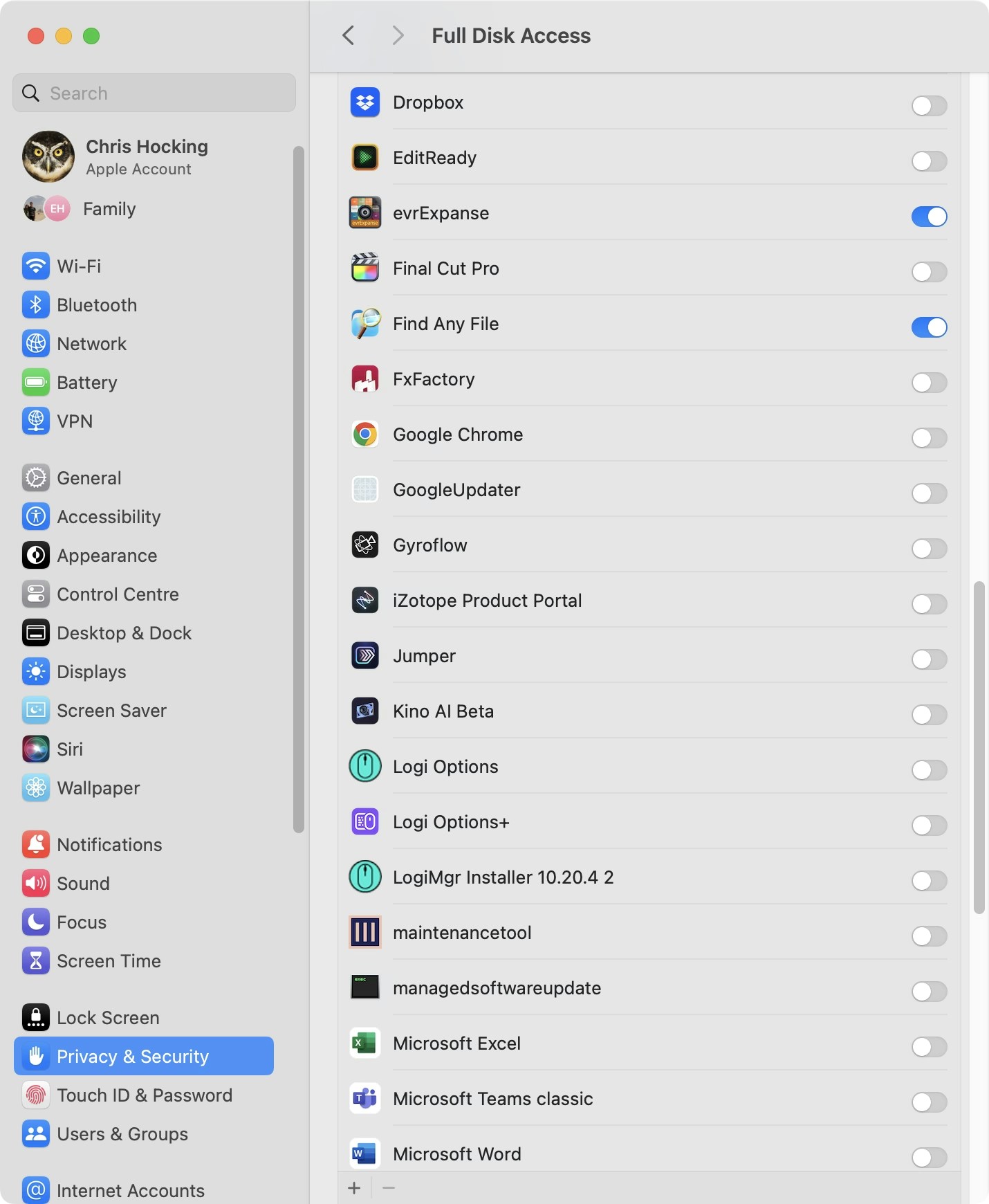
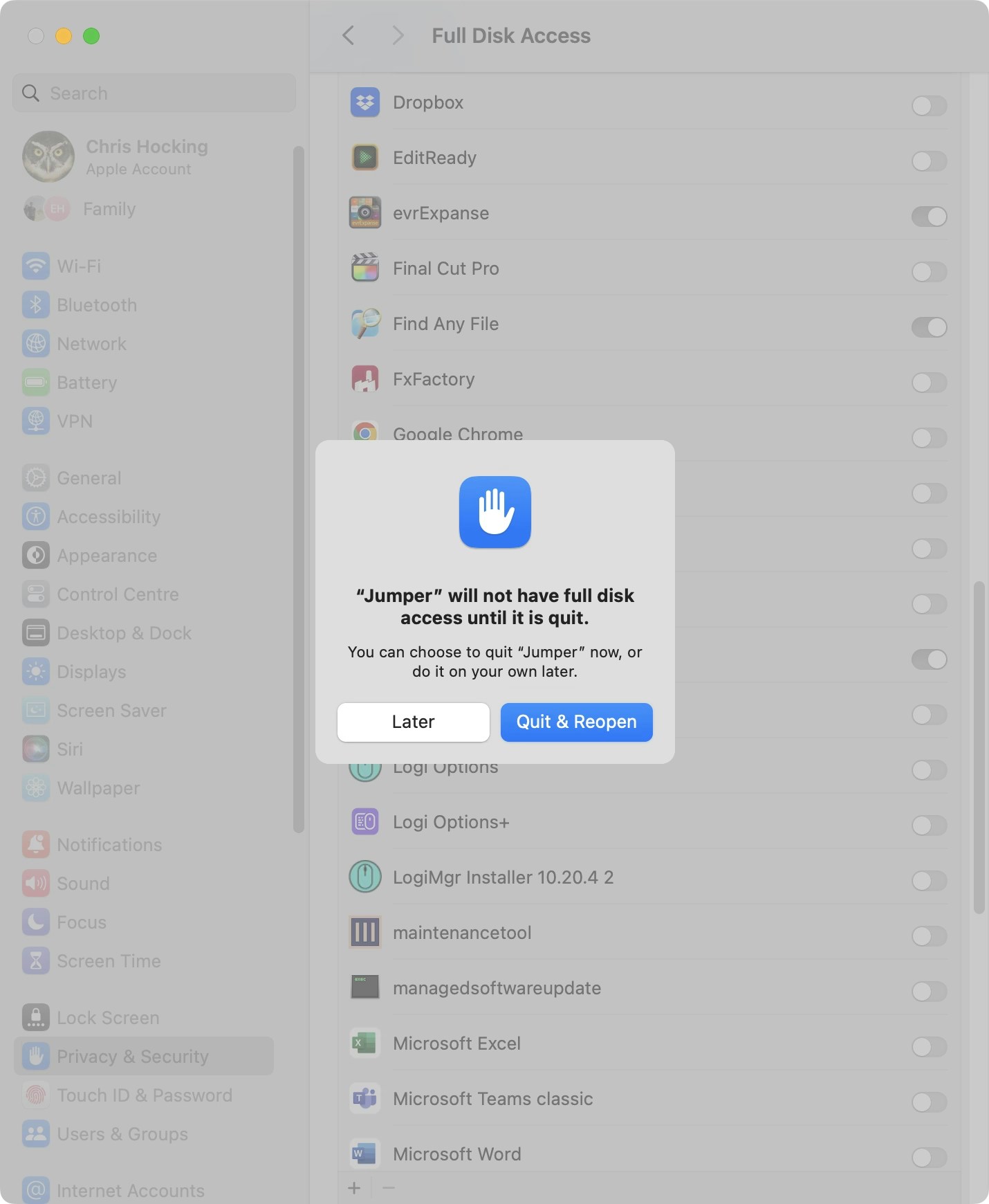
Jumper.app.Everything should now be ticked in Jumper.app like the below: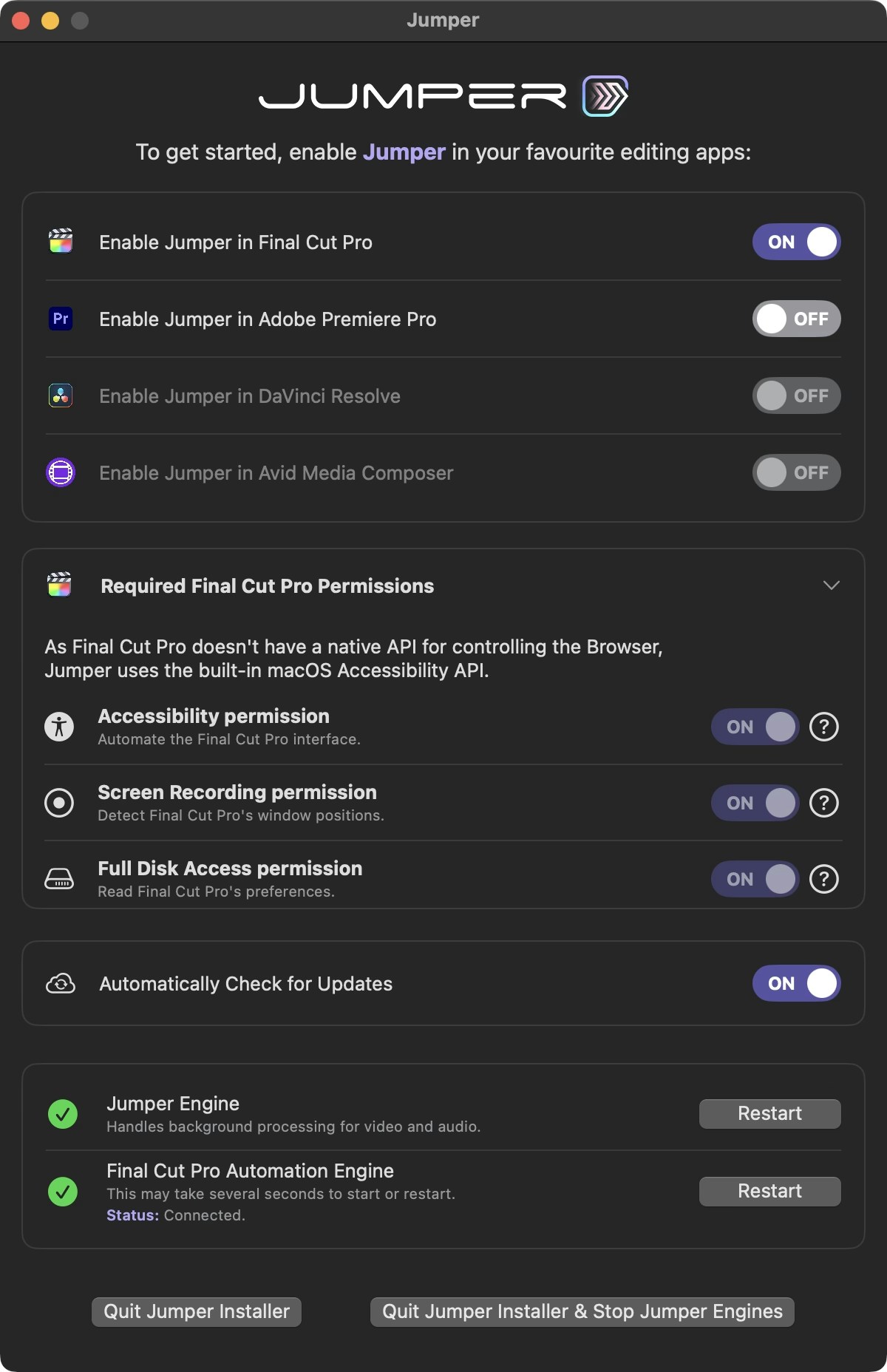
6
Open Jumper in FCP
Click Open Final Cut Pro.You can now access Jumper from the Workflow Extension toolbar icon: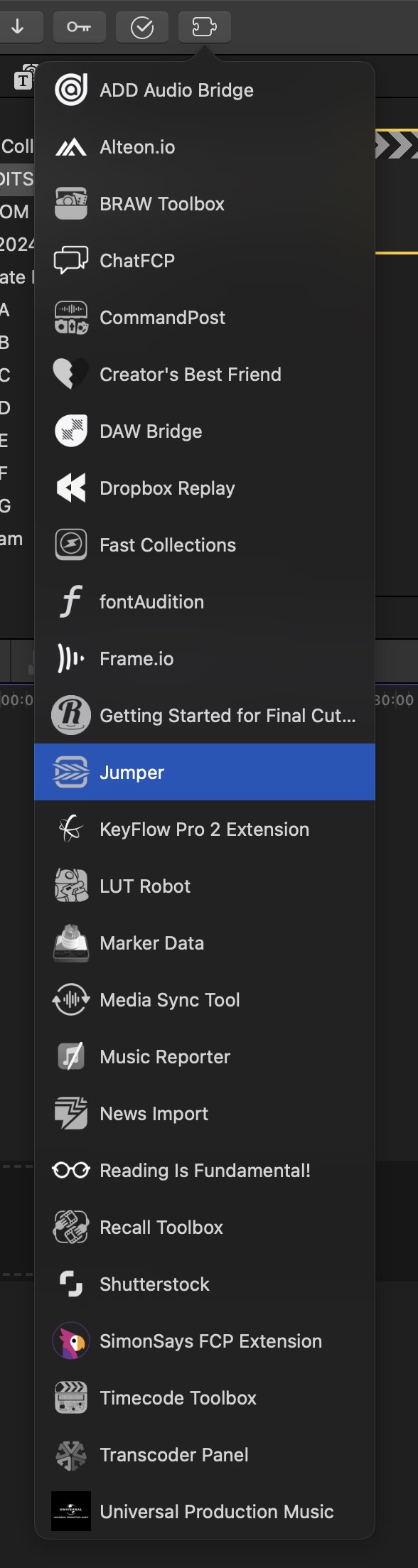
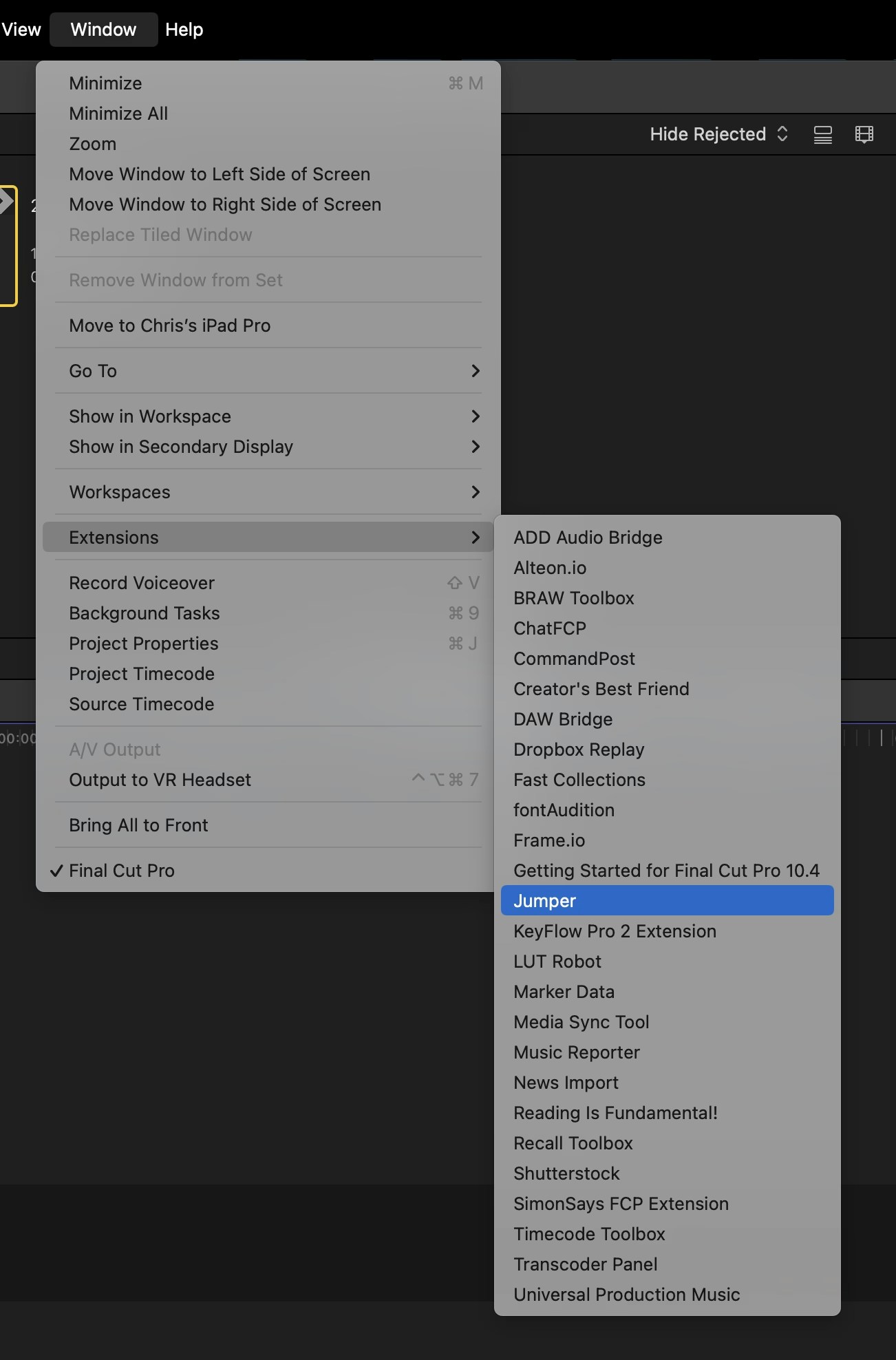
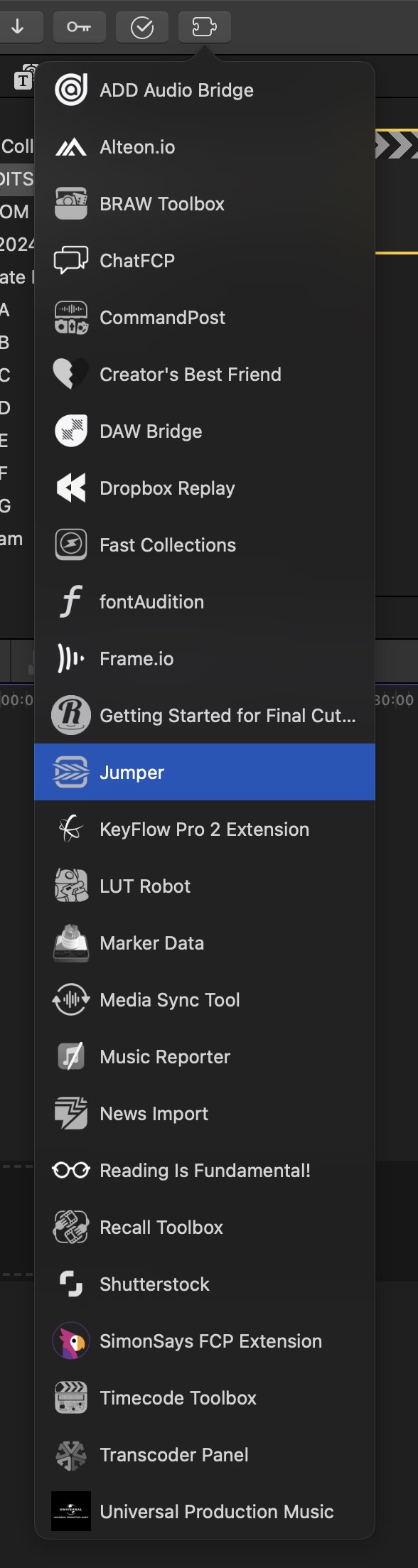
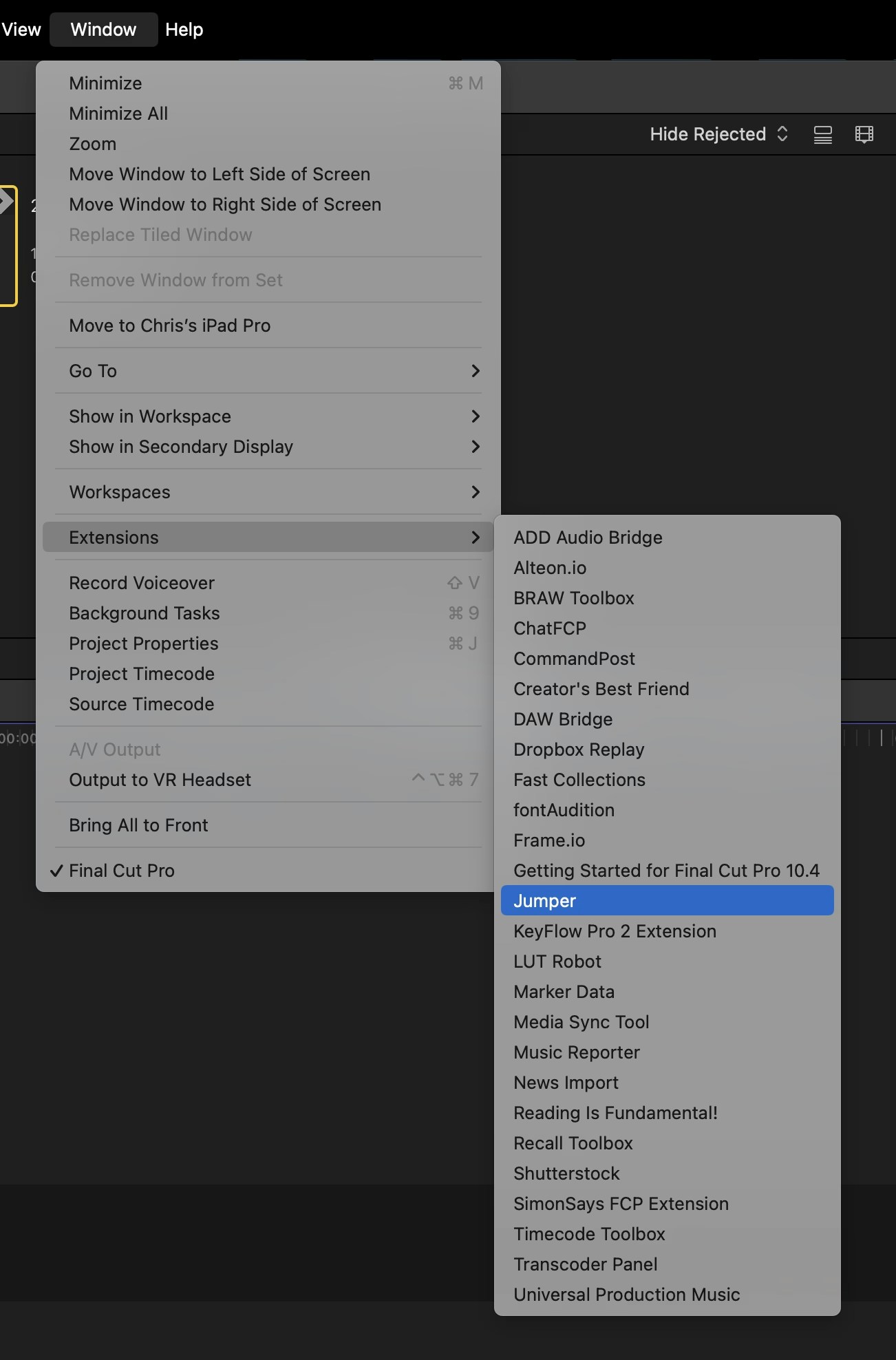
7
Assign Paste Timecode shortcut
In order for Jumper to work as fast and reliably as possible in Final Cut Pro, you need to make sure you assign the Paste Timecode shortcut within the Final Cut Pro Command Editor to SOMETHING.It doesn’t matter what keyboard shortcut you use - it just need to be assigned to SOMETHING.As of Final Cut Pro 11, Final Cut Pro now has a default shortcut key for Paste Timecode.For those using earlier versions of Final Cut Pro, or who have customised their keyboard shortcuts…If you click a thumbnail in Jumper without a shortcut key assigned, Jumper will display this notification: