Face detection is currently in beta.
Overview
Face detection allows Jumper to automatically identify people appearing in your footage. Once detected, you can search for specific individuals and quickly find all scenes where they appear.How it works
1
Mark media file for face detection
In the Media tab, mark your media file for face detection by clicking the checkbox in the
Mark for Face detection column.2
Choose a Collection
Choose a Collection or create a new one to add the faces to.
3
Analyze media file
Start the analysis by clicking the button at the bottom of the Media tab.
Using face detection
To detect faces in a media file, you need to mark the media file for face detection in the Media tab and choose a Collection to add the faces to.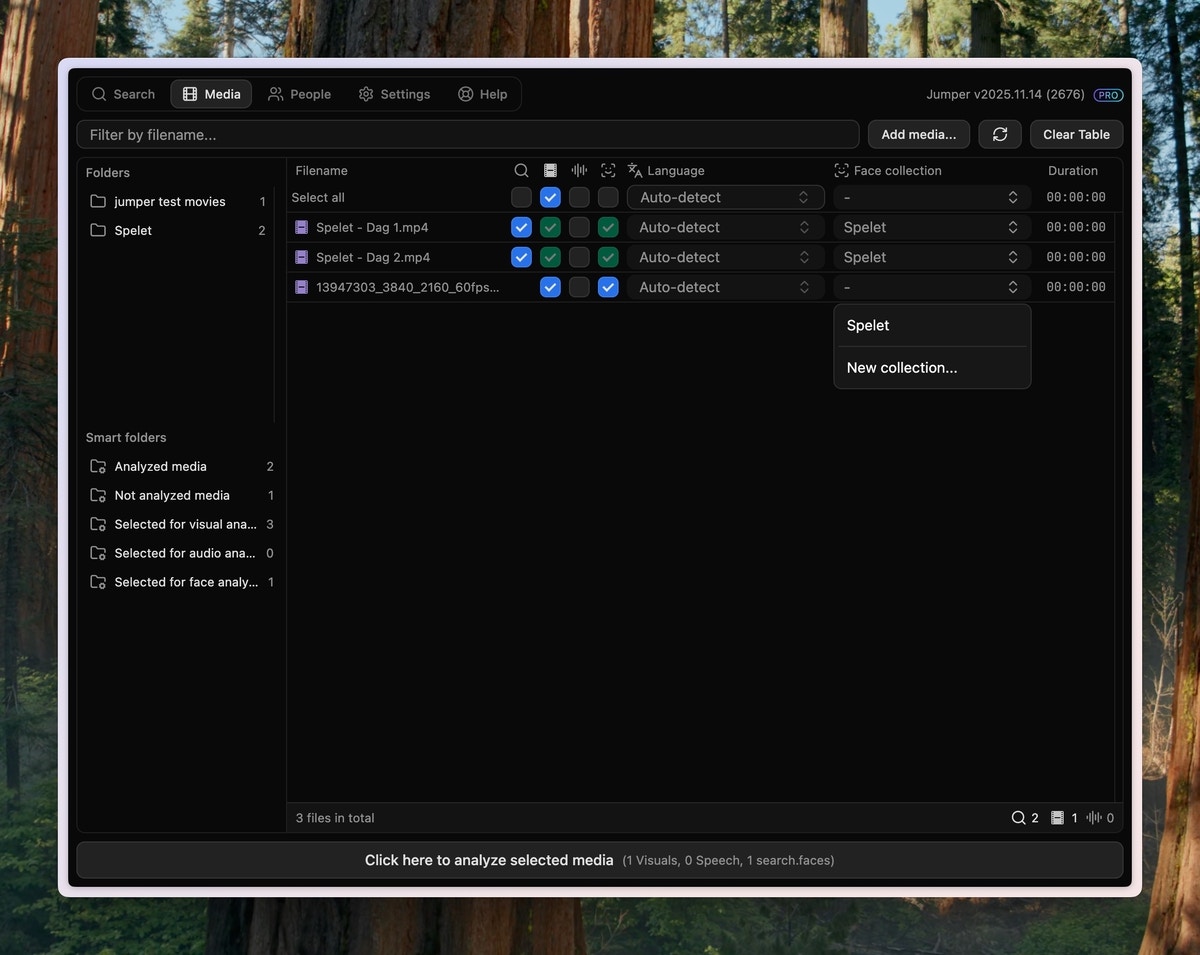
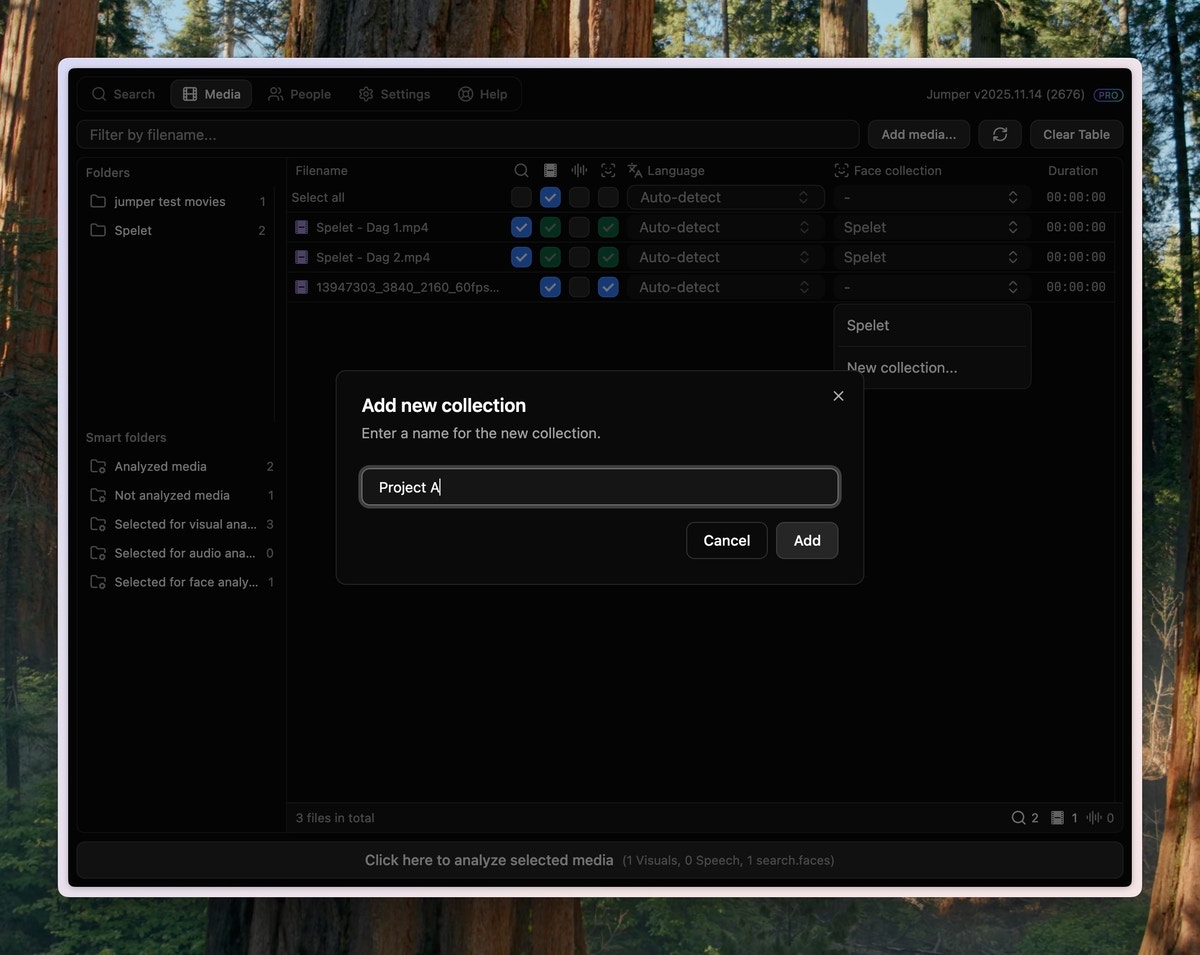

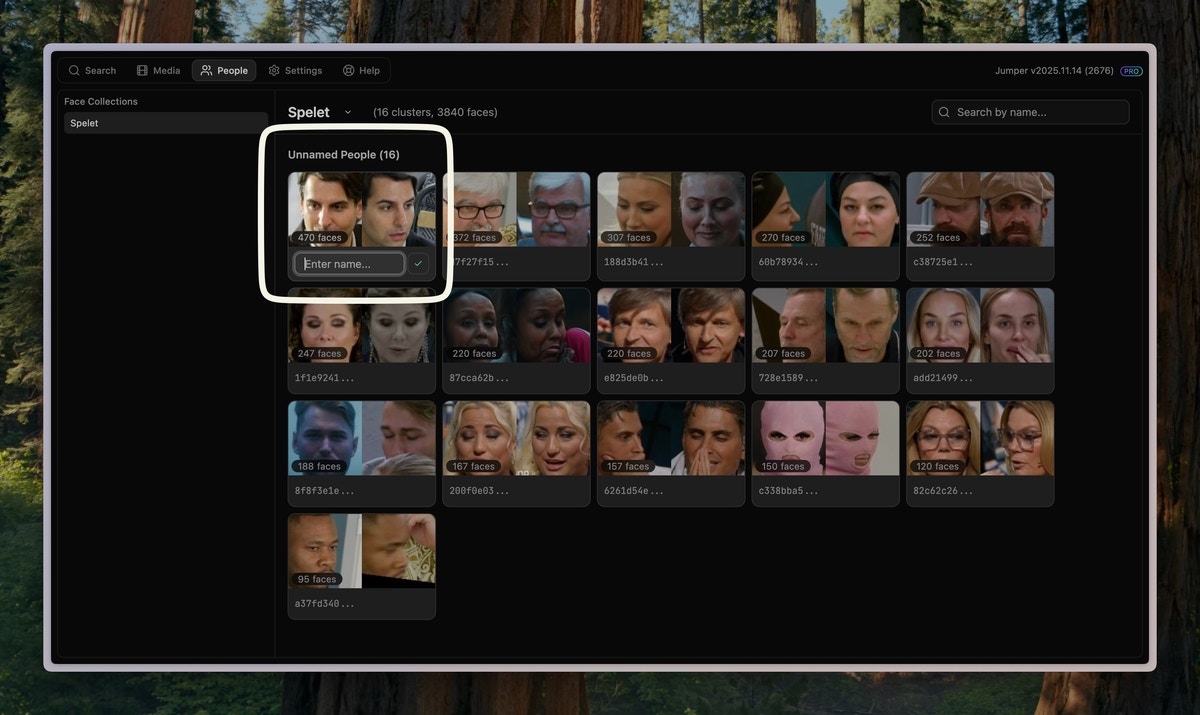
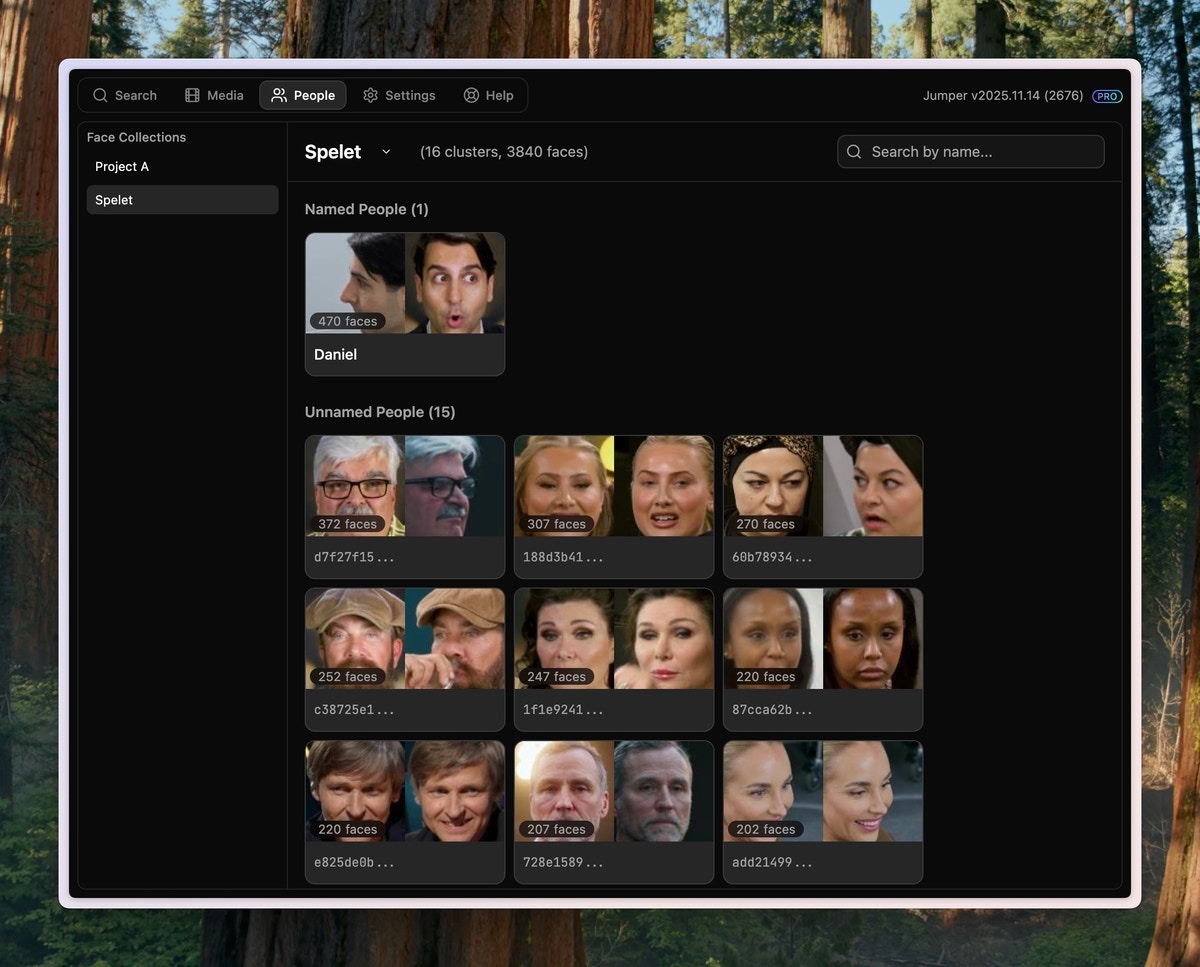
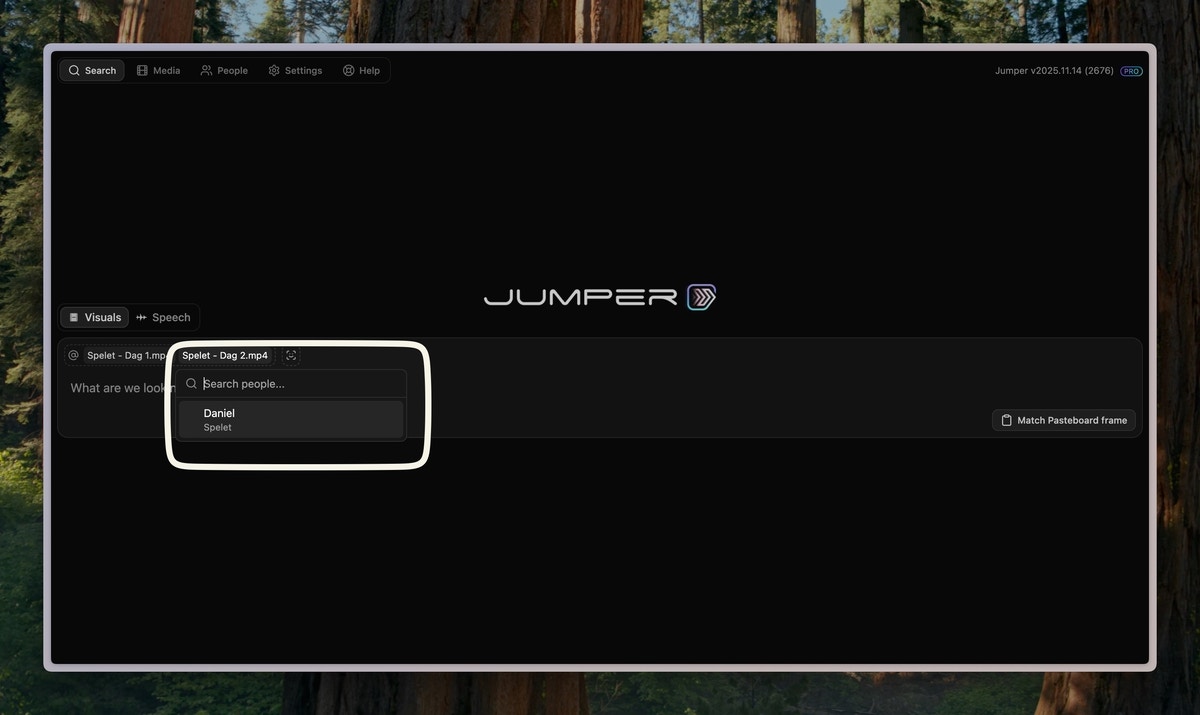
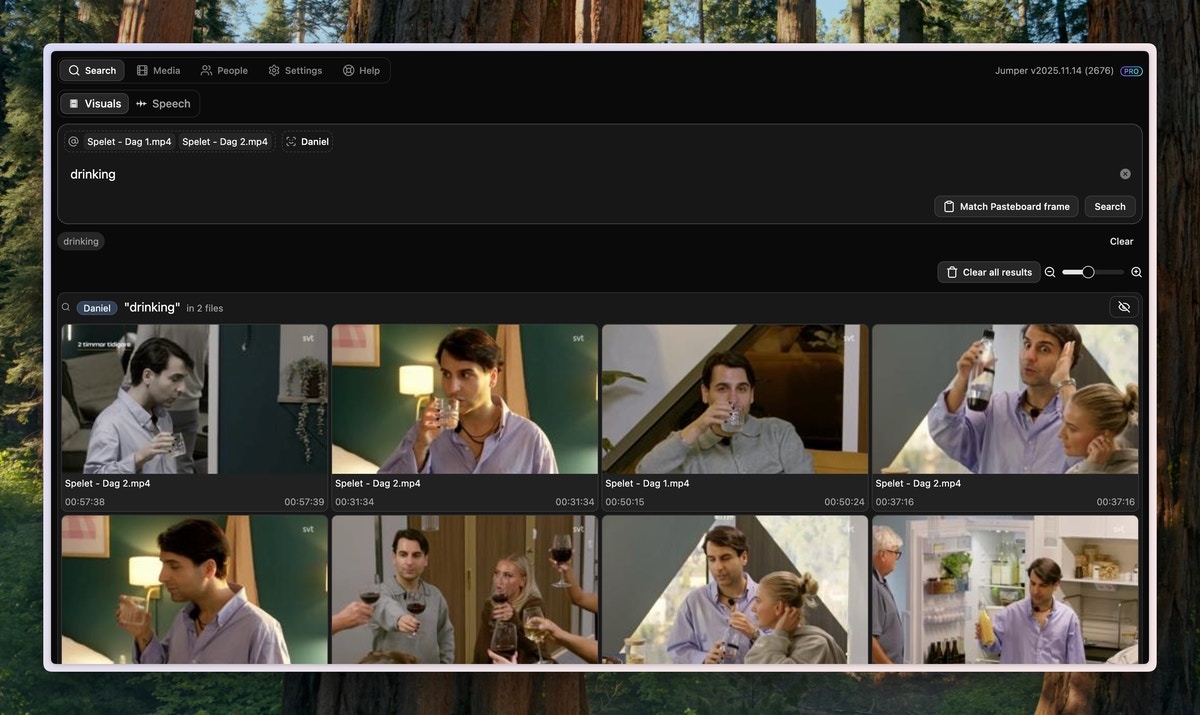
Troubleshooting
- Make sure the media file is visually analyzed

