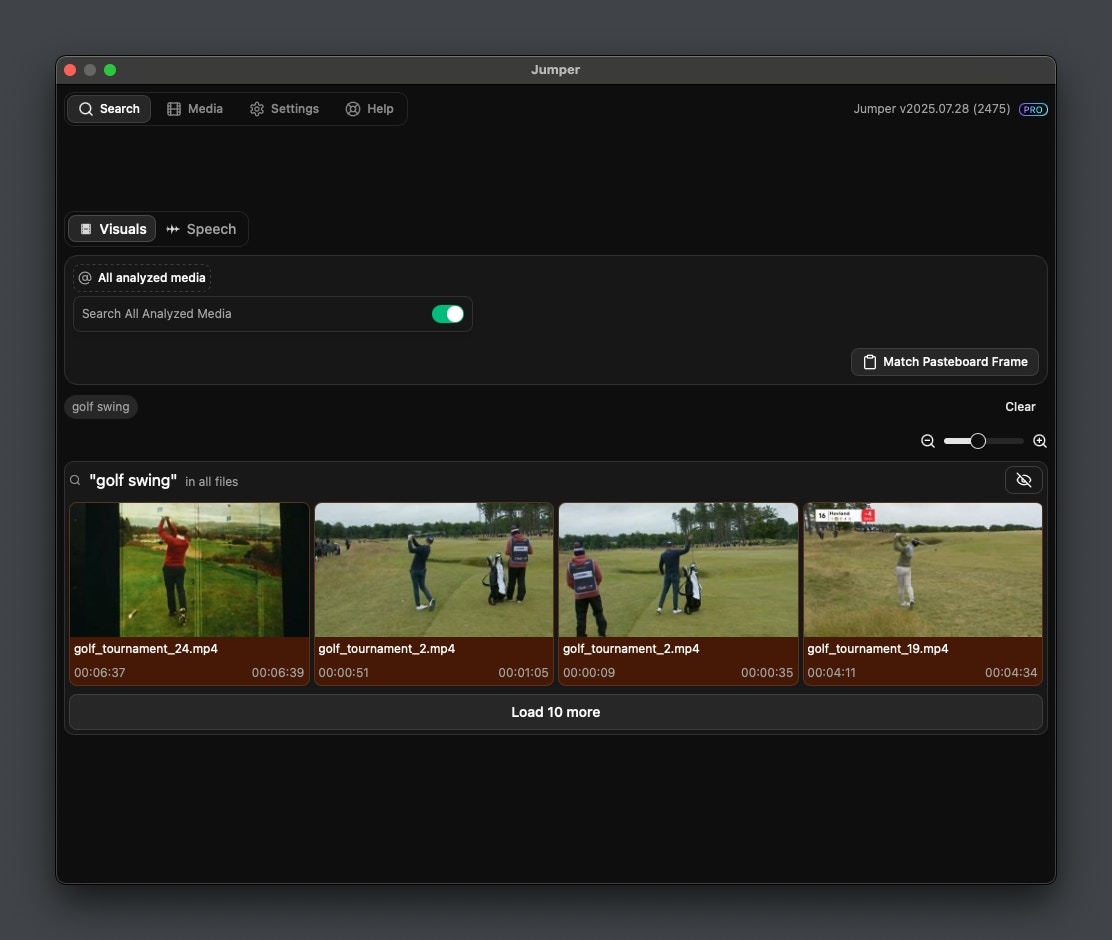Visual Search
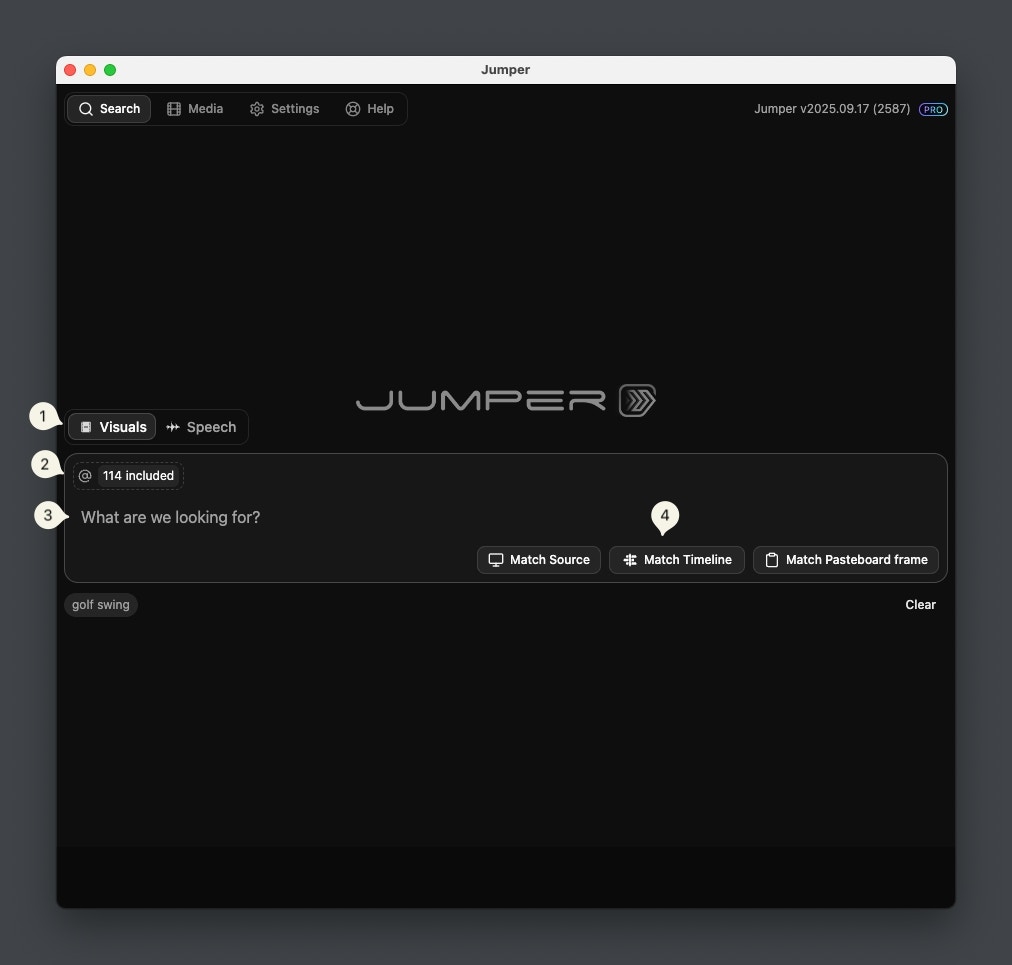
2
Context Picker
Use the Context Picker to view and manage the context of your search, ie. the files ando/or bins you want to search in.
3
Main search box
This is the main search box where you enter your search query.
4
Additional search methods
There are a few additional methods of searching. The exact behavior of these depend on the parent editing software.
- Premiere Pro
- Final Cut Pro
- Davinci Resolve
- Avid MC
Match Source Monitor
Takes the frame currently visible in the Source Monitor and performs a search with it.
Match Timeline Monitor
Takes the frame currently visible in the Timeline Monitor and performs a search with it.
Match Pasteboard
Takes the image currently in your and performs a search with it.
Visual Search result view
After performing a search, the results are shown in a grid below the search box.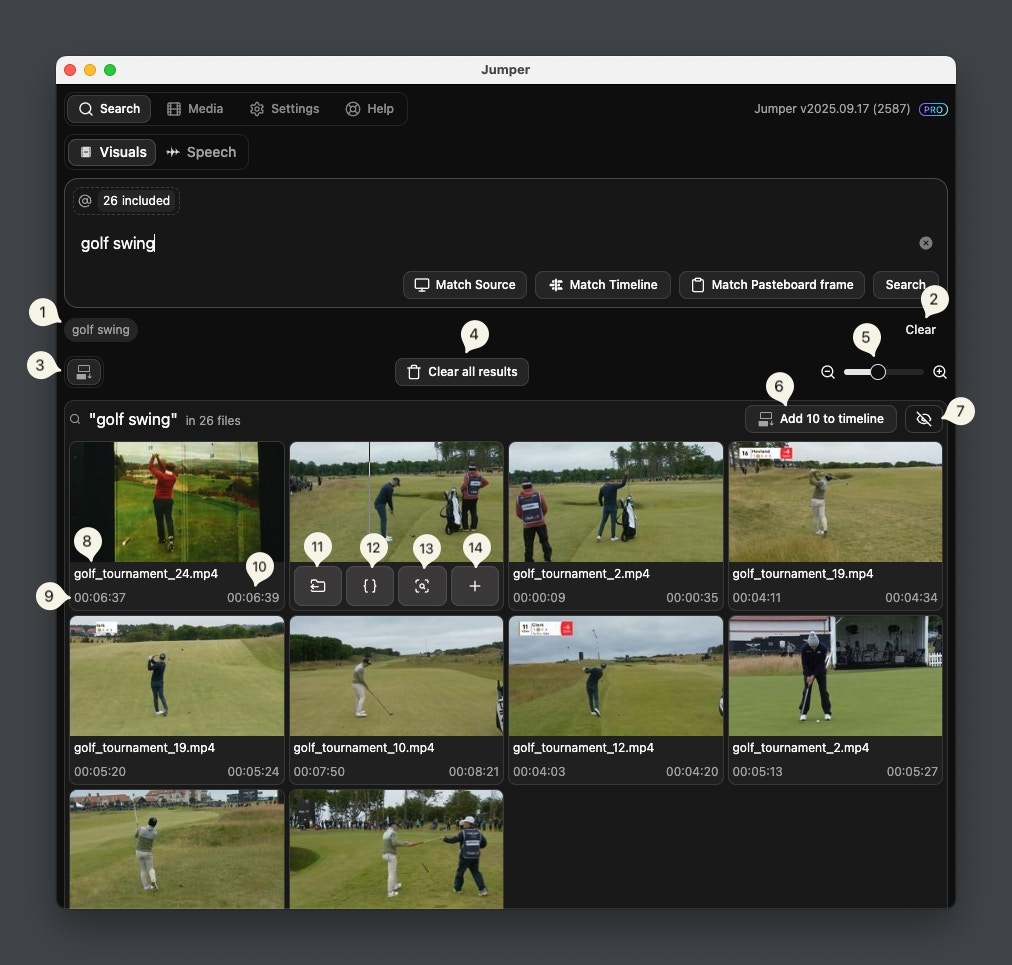
1
Search history
Shows a list of the last searches you have performed. Clicking on a previous query will perform a new search with the same parameters.
2
Clear Search history
Clears the search history.
3
Change insertion mode
Change the insertion mode (varies by editing software)
4
Clear all results
Clears the results of all previous searches.
5
Adjust thumbnail size
Adjust the thumbnail size of the results to fit more or less results on the screen.
6
Add all to timeline
Add all results from this search to your timeline with the selected insertion mode.
7
Hide result from history
Hide this search result from the search history.
8
Filename
The file in which the scene is found.
9
Timestamp of start of scene
The start time of the scene.
10
Timestamp of end of scene
The end time of the scene.
11
Show file in project
Click to open the file in the project.
12
Mark In/Out
Click to Mark the In/Out of the scene in the Source Monitor.
13
Find similar
Click to make a new search for scenes similar to this one.
14
Add scene to timeline
Click to add the scene to your timeline with the selected insertion mode.
Speech Search
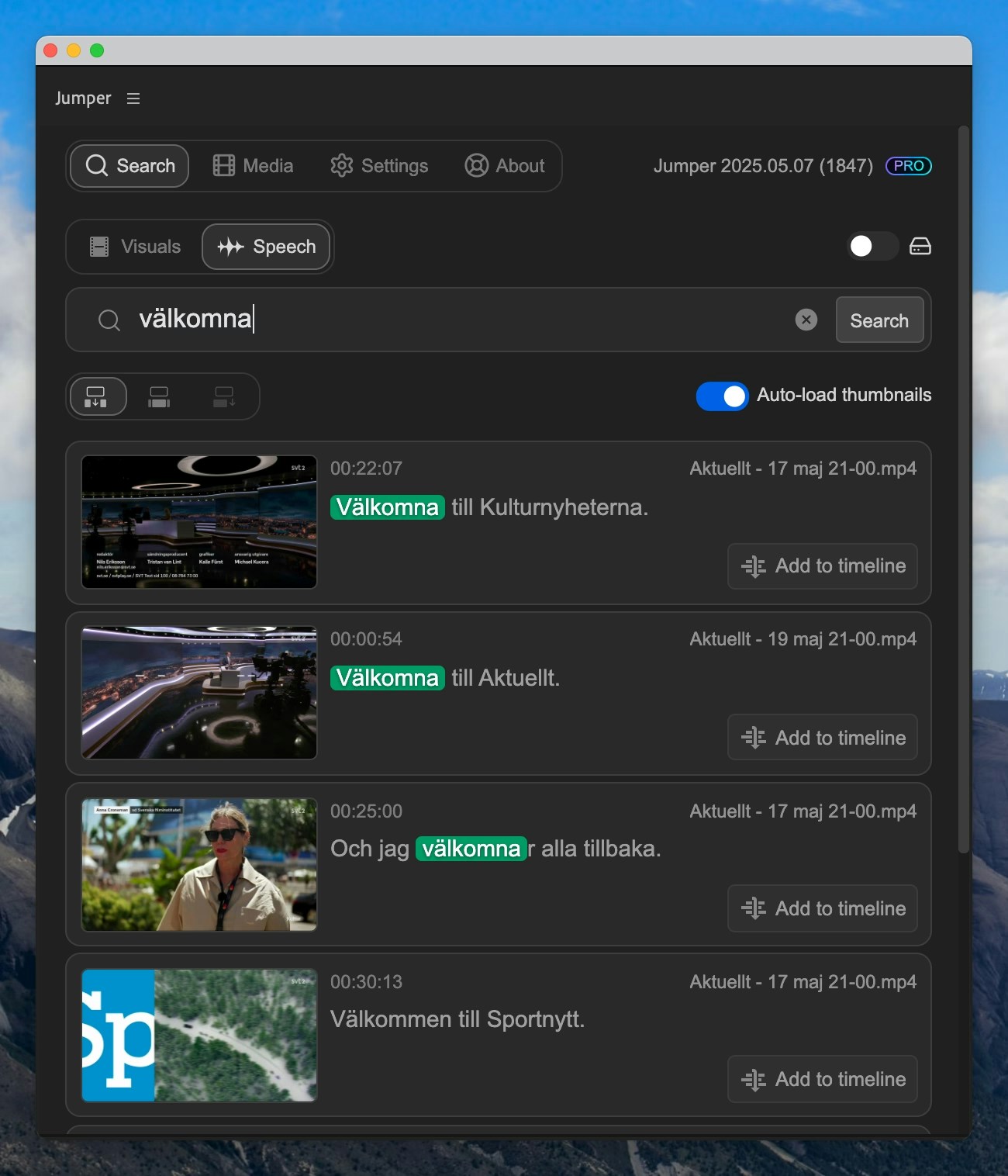
Add to timeline will add it to your timeline.
Context Picker
The Context Picker is where you view and manage the context of your search, ie. the files ando/or bins you want to search in. Here you can also toggle the Search All Analyzed Media option.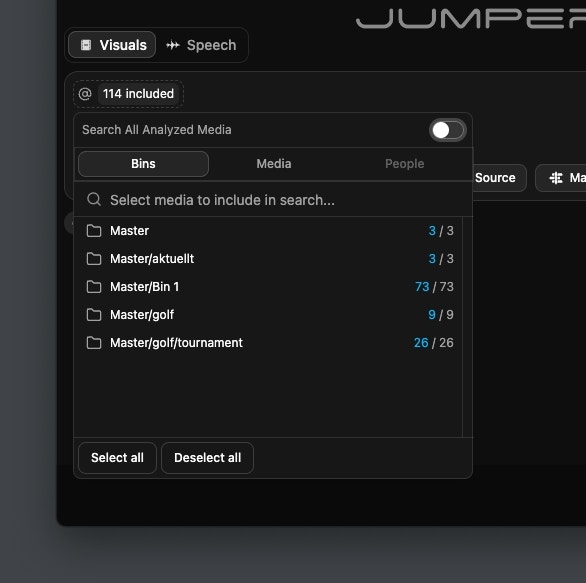
Search All Analyzed Media
If switched on, Jumper will search in any analyzed media you have, even if its not in the currently open project. Results from media outside of the current project has an amber background in the Result View.