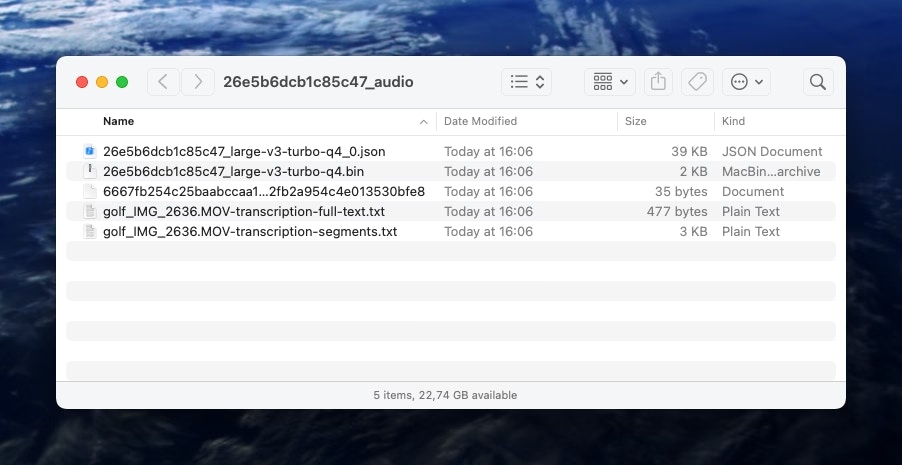Overview
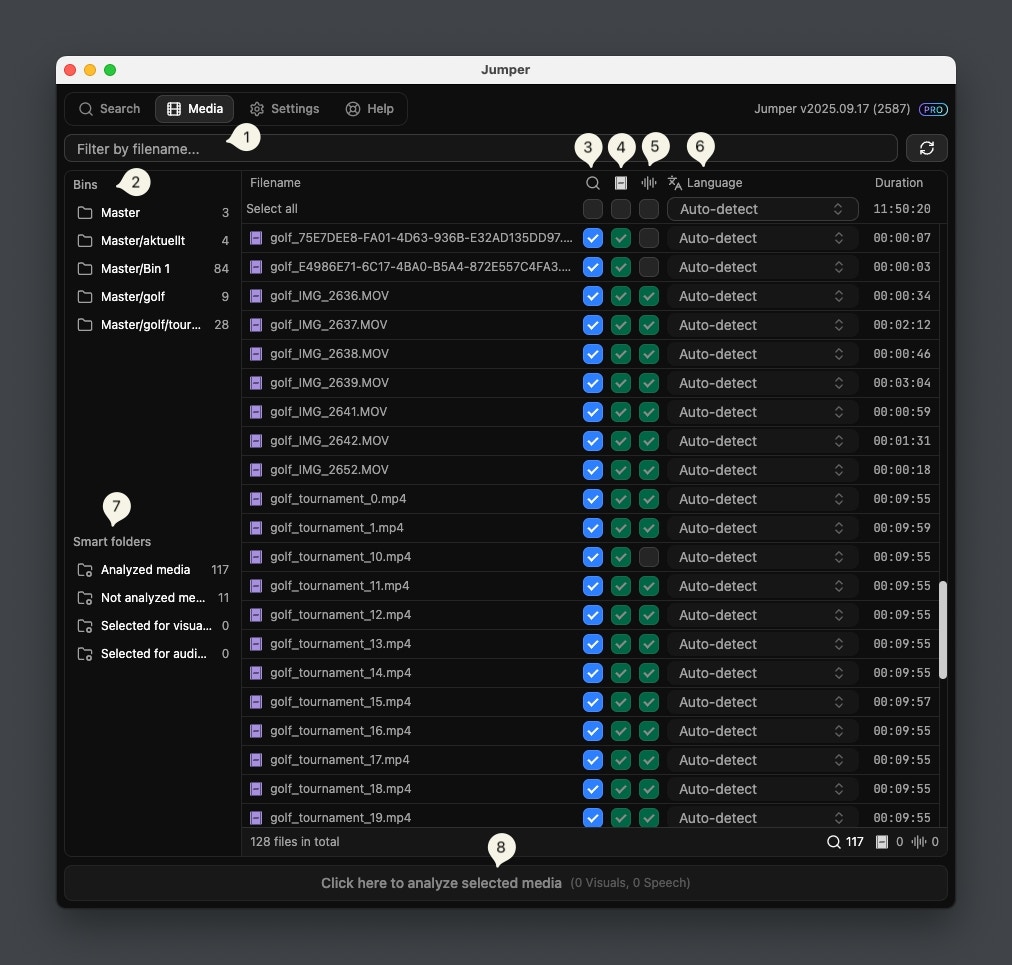
1
Filter by filename
Filter the table by filename
2
Filter by bin
These are the bins from your project in the editing software.
3
Include in search column
This column controls which files Jumper will search in.
4
Mark for Visual analysis column
In this column you mark files for visual analysis. A green checkmark means this file has been visually analyzed
5
Mark for Speech analysis column
In this column you mark files for speech analysis. A green checkmark means this file has been analyzed for speech
6
Select Language of speech
In this column you can specify the language for Speech analysis. For example, if you know that the spoken language in a particular file is Portuguese, you can select it in the language dropdown for improved transcription accuracy.
7
Smart folders
Use these to quickly filter the table by analyzed or unanalyzed media.
8
Start analysis button
After selecting media for visual and/or speech analysis, you need to click this button to start the analysis.
Analysis progress
When analyzing media a Analysis progess indicator is shown at the bottom of the window. In it you see the current file being analyzed, the progress of that analysis, the elapsed time of that file, the estimated time left of that file. By clicking theCancel button in the top right corner, you will abort the analysis of this and any other media queued for analysis.
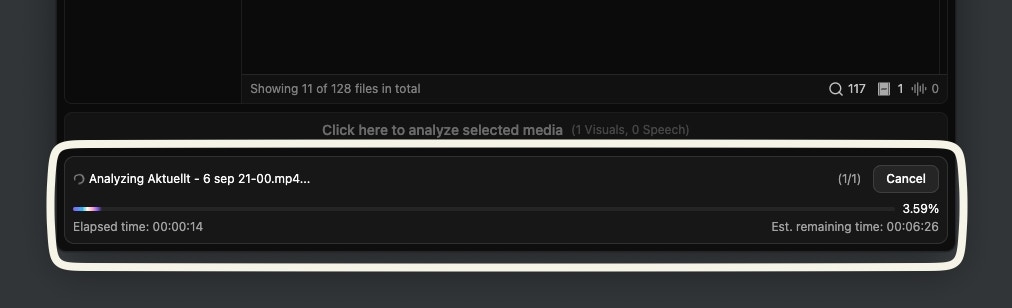
Show analysis files
By right-clicking a media file, you can access the analysis files of that particular file. This is handy if you want to re-analyze a file.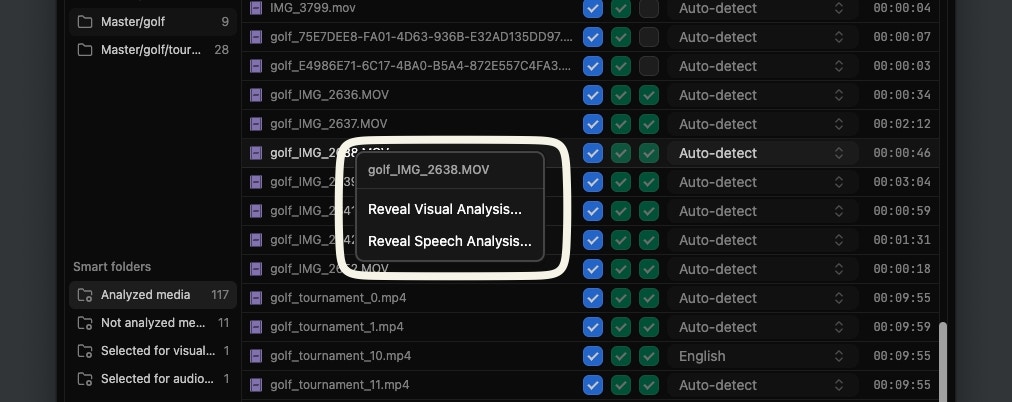
Reveal Speech Analysis... you will find two plain text files with the actual transcriptions.
transcription-full-text.txtcontains the entire transcripttranscription-segments.txtcontains the entire transcript but segmented with time codes