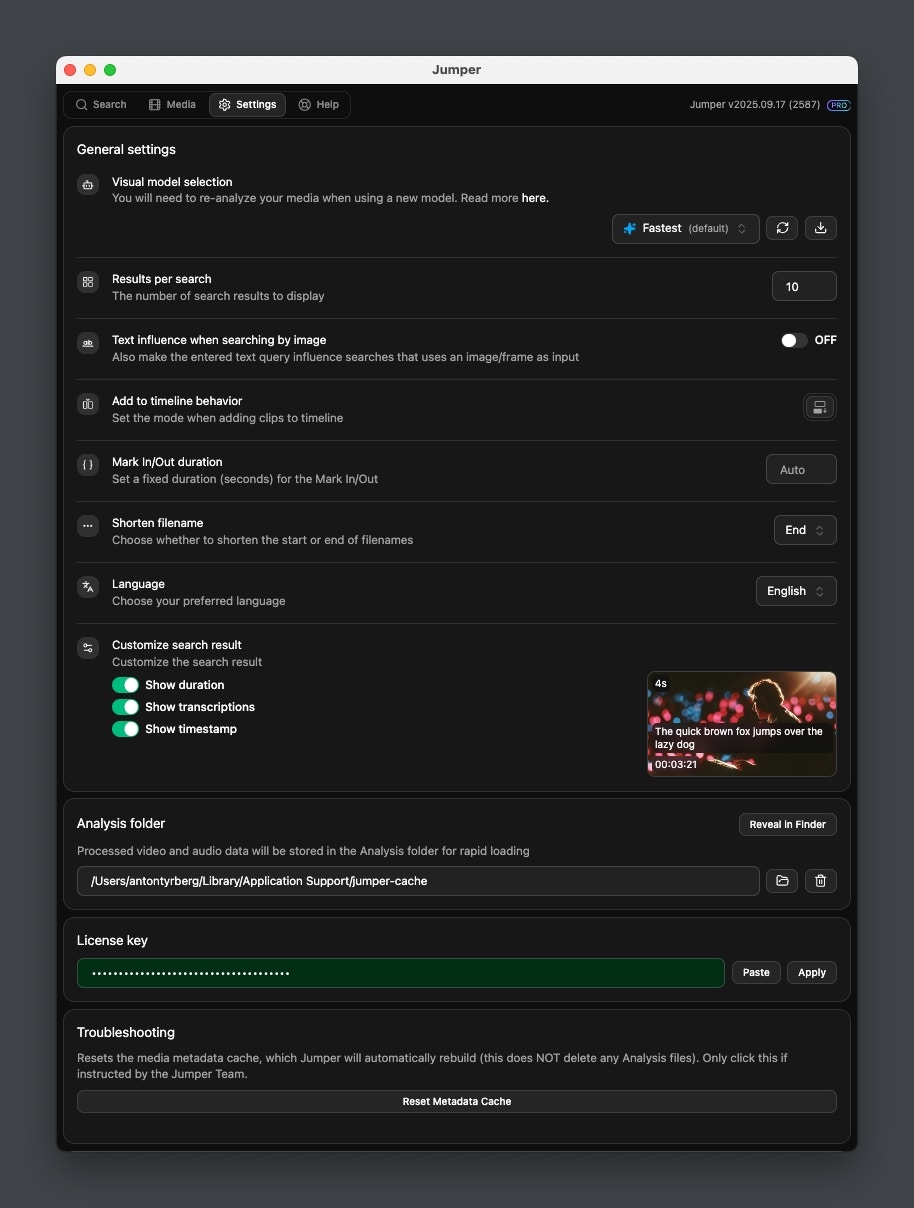
General settings
Visual model selection
Choose the machine learning model you want to use for visual search.After selecting a model, click
Load to load the model. If you select a model that is not downloaded, you first need to download it before you can load it.Results per search
This sets how many search results Jumper will serve for each performed search.
3
Add to timeline behavior
This sets the mode of insertion when clicking
Add to timeline on a result.- Premiere Pro
- Final Cut Pro
- Davinci Resolve
- Avid Media Composer
Insert
Overwrite
Overwrite
Video track destination
Sets the Video track where scenes will be added when adding to timeline
Audio track destination
Sets the Audio track where scenes will be added when adding to timeline
Mark In/Out duration
Sets a hard scene duration in seconds. Setting a number here will by-pass Jumper’s own scene duration detection.
Shorten filename
Set whether to truncate filenames at the end or the beginning
Language
Change the language of the interface
Customize search result
Customize the search result thumbnails.
Analysis folder
Sets the location of where Analysis files will be stored. You can browse and set a location by clicking the Folder button. You can delete the entire contents of theAnalysis folder by clicking the Trash button.
Shared analysis folder
The analysis folder can be any location on your machine or external drives like Dropbox, Google Drive, etc. If you set it to a location on a networked drive, make sure you have the right priviledges to read/write to that location.Sharing analysis files between users
This feature requires a Pro license
Troubleshooting
Make sure that the Analysis folder is set correctly
Make sure that the Analysis folder is set correctly
Make sure that the
Analysis folder is set to the same directory on all devices. The exact path to the directory might differ on different devices.Make sure that the directory is accessible
Make sure that the directory is accessible
Make sure that the directory is accessible from all devices. If you are using a network drive, make sure that the drive is mounted on all devices. If you are using a cloud storage service, make sure that the directory is synced on all devices.
Make sure that permissions are set correctly
Make sure that permissions are set correctly
Make sure that the permissions on the directory are set correctly. All users should have read and write permissions on the directory.
Swarm analysis
This feature requires a Pro license
License key
This is where you enter your license key. After entering your key, clickApply . If the license key is accepted, the input field will get a green border and a green check mark.
Jumper won't accept my license key
Jumper won't accept my license key
Each license is linked to 1 computer. If you are trying to use your Jumper license on a new machine, make sure you release the license from the previous machine first.

